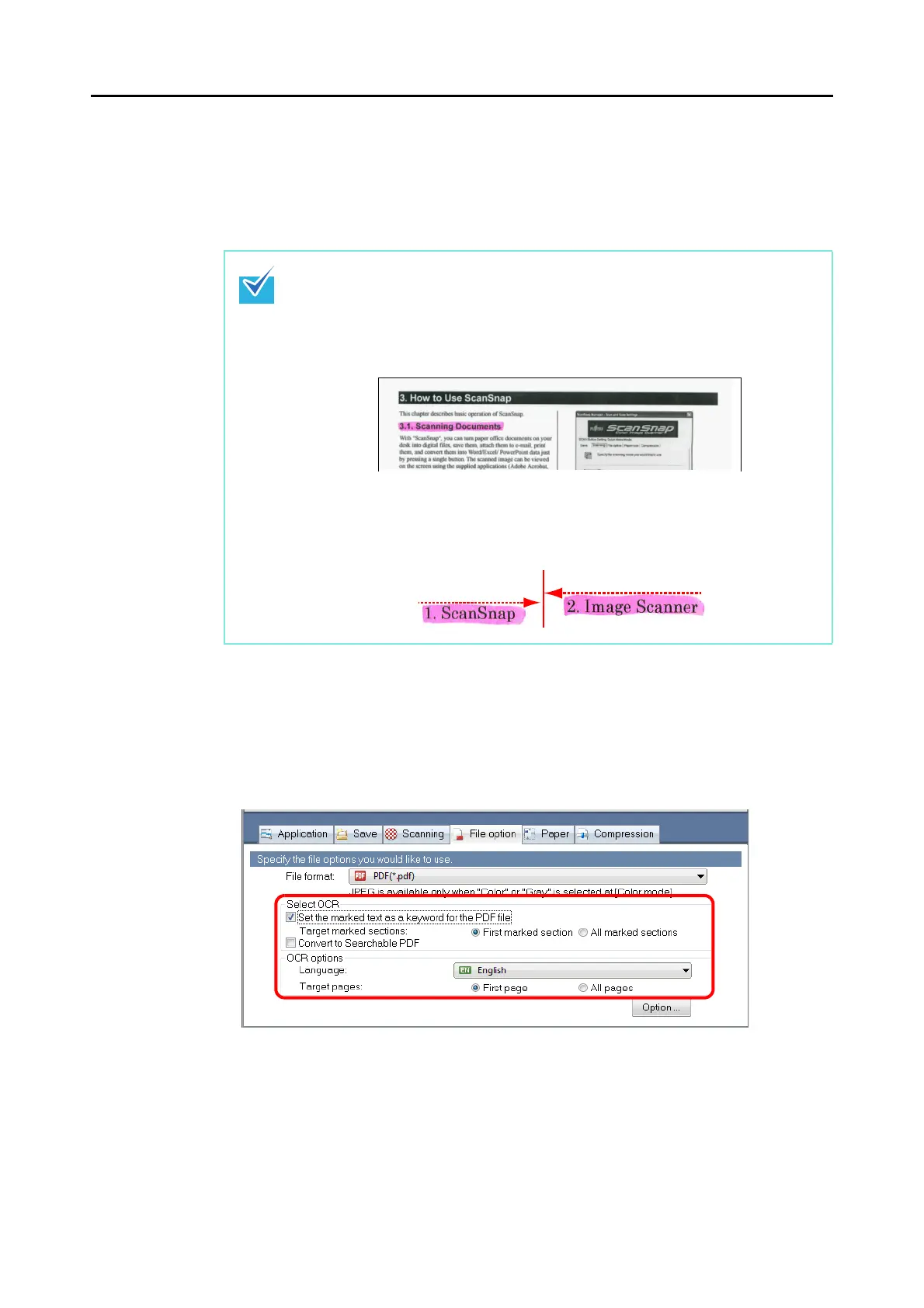Using the ScanSnap in Various Ways (for Windows users)
162
3. Select the [Set the marked text as a keyword for the PDF file] check box.
z Target marked sections
Select [First marked section] to perform text recognition only for the first marked
section and [All marked sections] for all marked sections.
z Language
Select the language. Japanese, English, French, German, Italian, Spanish, Chinese
(simplified), Chinese (traditional), Korean, Russian, and Portuguese can be selected.
z Target pages
Select [All pages] to perform text recognition for all pages and [First page] for just the
first page.
4. Click the [OK] button to close the ScanSnap setup dialog box.
The following explanation is for when you use [First marked section]:
z Select this button to set a character string such as a title of a document as a
keyword for the PDF file.
Example: When only the title of a document is marked, the marked character
string is set as a keyword for the PDF file, and the PDF file becomes searchable
by the title character string.
z When multiple marked sections exist in line, the marked character string closest to
the top of the document is set as a keyword.
Example: In the following case, the character string in marked section B, which is
higher than marked section A, is set as a keyword.
Marked section A
Marked section B