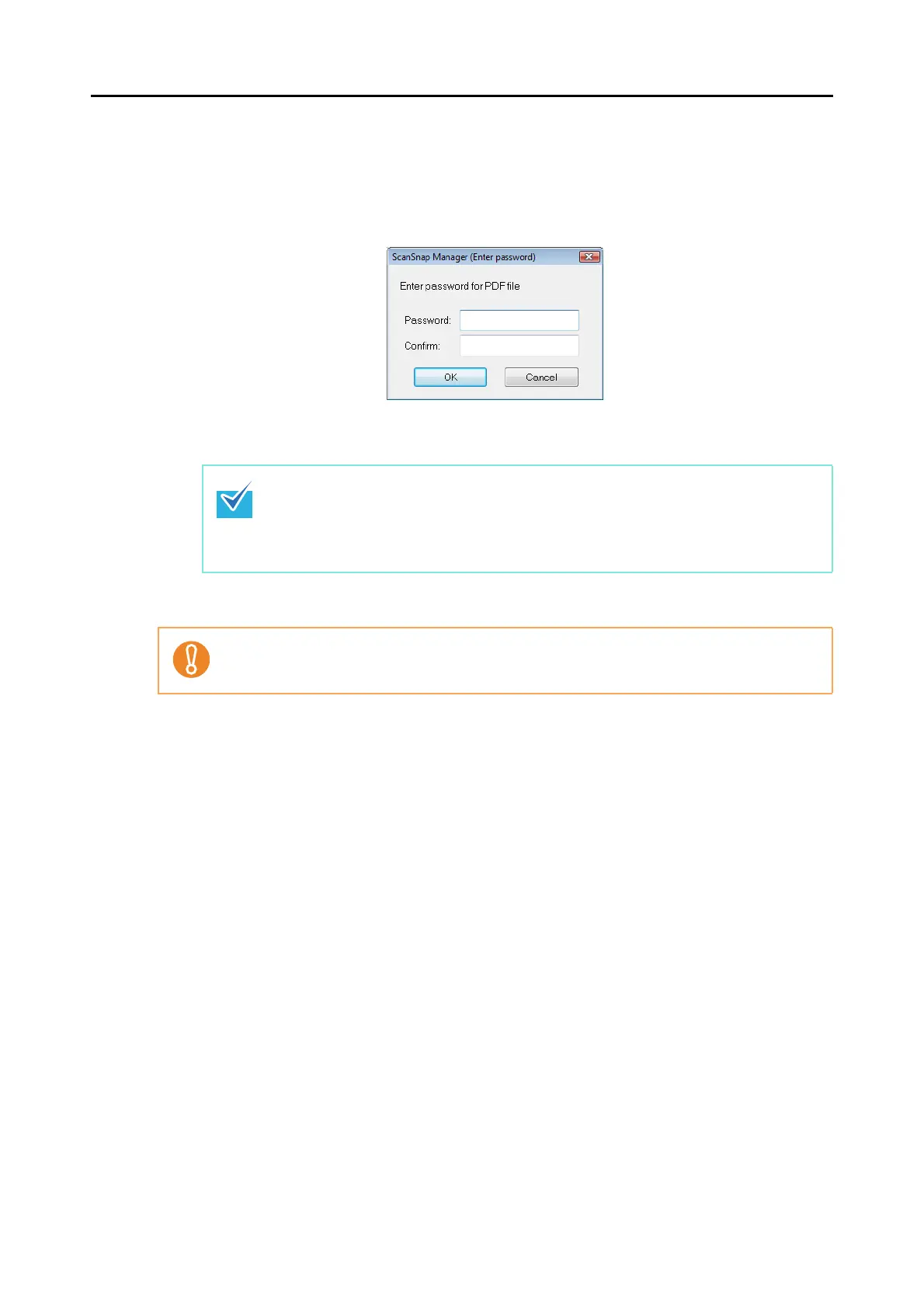Using the ScanSnap in Various Ways (for Windows users)
167
6. Press the [Scan] button on the ScanSnap.
D Scanning starts.
D When the [Use a fixed password] check box is cleared in Step 3., the following dialog
box appears.
In the [Password] and [Confirm] fields, type in the same password, and then click the
[OK] button.
D The scanned image data is saved as a password-protected PDF file.
z The following characters can be used to set passwords:
Up to 16 characters
Alphanumeric characters: A-Z, a-z, 0-9
Symbols: ! " # $ % & ' ( ) * + , - . / : ; < = > ? @ [ \ ] ^ _ ` { | } ~
z If you click the [Cancel] button, the PDF file is saved without a password.
If you forget its password, there is no way to open the PDF file.
