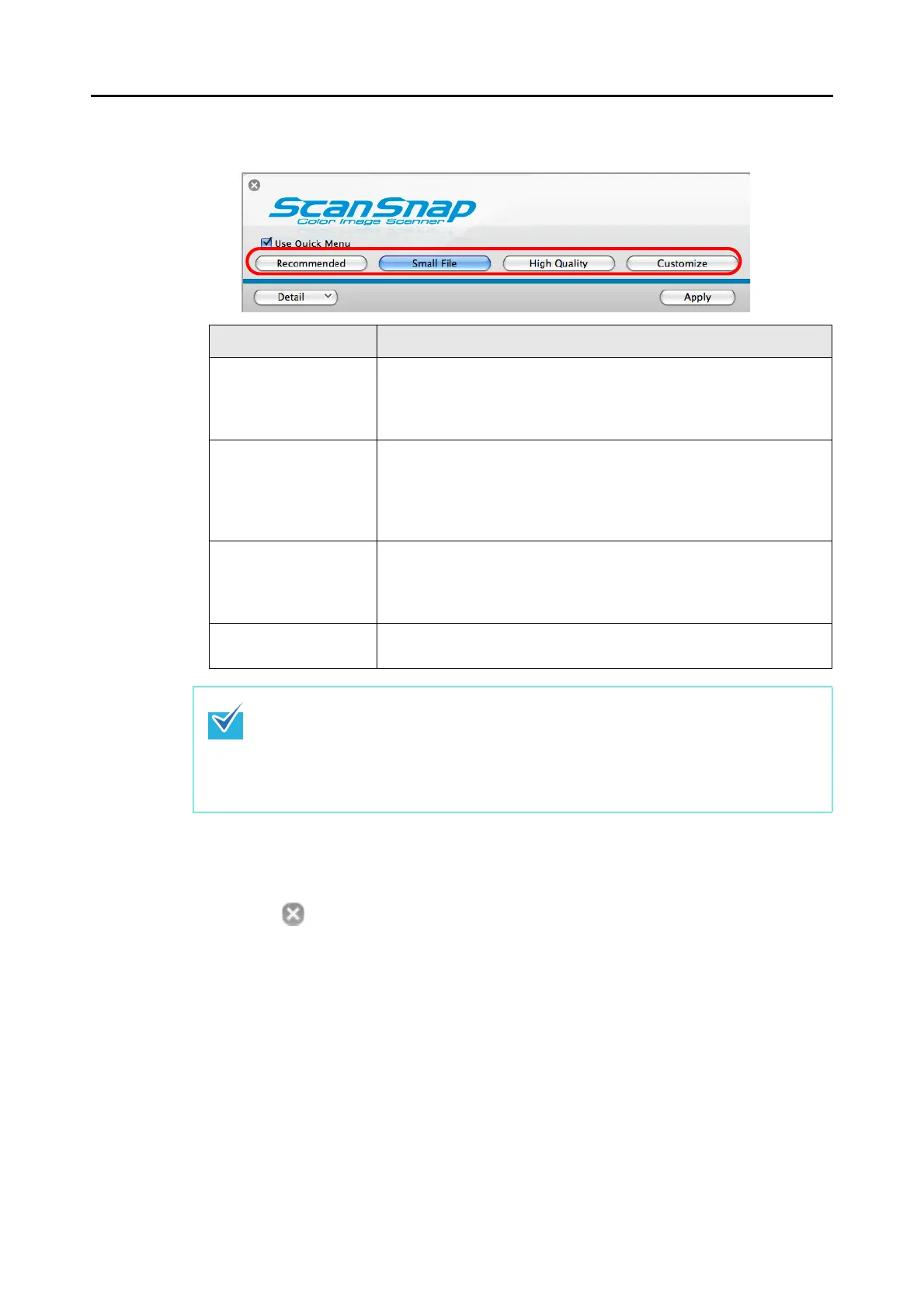How to Perform a Scan (for Mac OS users)
174
4. Click one of the profile buttons.
5. Click the [Apply] button in the ScanSnap setup window.
6. Click the [ ] button in the upper left corner or press the [esc] key to
close the ScanSnap setup window.
7. Load the document in the ScanSnap.
For information on how to load documents, refer to "How to Load Documents" (page
28).
Profile Button Description
[Recommended] button Settings are [Auto] for [Image quality] in the [Scanning] tab in the
ScanSnap setup window and default for other settings.
Use this button when you want to scan standard documents in high
quality and business cards in higher quality for better text recognition.
[Small File] button Settings are [Normal] (Color/Gray: 150 dpi, B&W: 300 dpi) for [Image
quality] in the [Scanning] tab in the ScanSnap setup window and
default for other settings.
It is recommended to select this button when you want to reduce the
scanned file size.
[High Quality] button Settings are [Best] (Color/Gray: 300 dpi, B&W: 600 dpi) for [Image
quality] in the [Scanning] tab in the ScanSnap setup window and
default for other settings.
Use this button when you want to scan documents in high quality.
[Customize] button The default settings are the same as the [Recommended] settings.
You can customize settings according to your preferences.
z The [Small File] button is selected in default.
z You cannot change the settings for the [Recommended], [Small File], and [High
Quality] buttons. The profile automatically switches to [Customize] if you change the
scan settings.
For information on how to change scan settings, refer to "Changing the Scan Settings"
(page 181).
