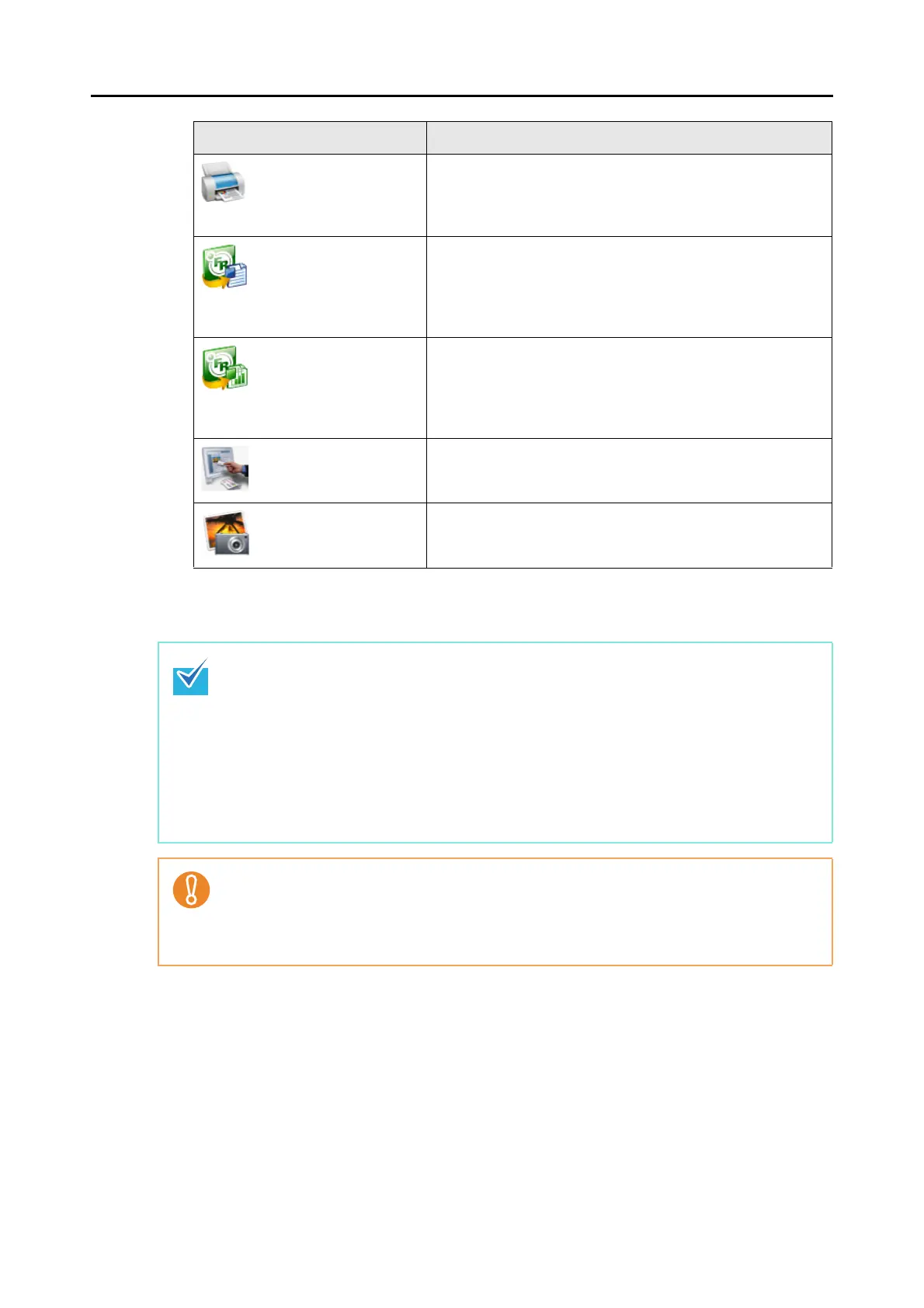How to Perform a Scan (for Mac OS users)
176
*1 : Only displayed when ABBYY FineReader for ScanSnap is installed.
*2 : Only displayed when Cardiris is installed.
*3 : Only displayed when iPhoto 5 or later is installed.
Scan to Print Scanned image data is printed.
For information on how to continue the process after you select
this item, refer to "Using the ScanSnap as a Copy Machine"
(page 213).
Scan to Word (*1) Text recognition is performed on the scanned image data
which is then converted to a Word file.
For information on how to continue the process after you select
this item, refer to "Converting into Word/Excel Documents"
(page 219)
Scan to Excel(*1) Text recognition is performed on the scanned image data
which is then converted to an Excel file.
For information on how to continue the process after you select
this item, refer to "Converting into Word/Excel Documents"
(page 219)
Cardiris (*2) Saves the image data of scanned business cards in Cardiris.
For information on how to continue the process after you select
this item, refer to "Scanning Business Cards" (page 226).
iPhoto (*3) Saves the scanned image in iPhoto.
For information on how to continue the process after you select
this item, refer to "Saving Data in iPhoto" (page 235).
z Before scanning documents of printed or handwritten text, select the [Scanning] tab J
[Option] button J [Setting for text only document] checkbox in the ScanSnap setup window.
For information on how to change scan settings, refer to "Changing the Scan Settings" (page
181).
z The output image may slightly differ from the original document in size.
z When Cardiris starts up and becomes active (Cardiris selected in the menu), ScanSnap
Manager automatically links with the active application, the settings of which are used for
scanning. Automatic linkage is disabled when the application is not active.
For information on automatic linkage, refer to "Automatic Linkage with Applications" (page
194).
z You cannot perform scanning when the Quick Menu is displayed. Either select an item from
the Quick Menu and finish the process, or close the Quick Menu before you perform the next
scan.
z Do not move, delete, or rename the scanned image data in other applications while the Quick
Menu is displayed.
Item Description
