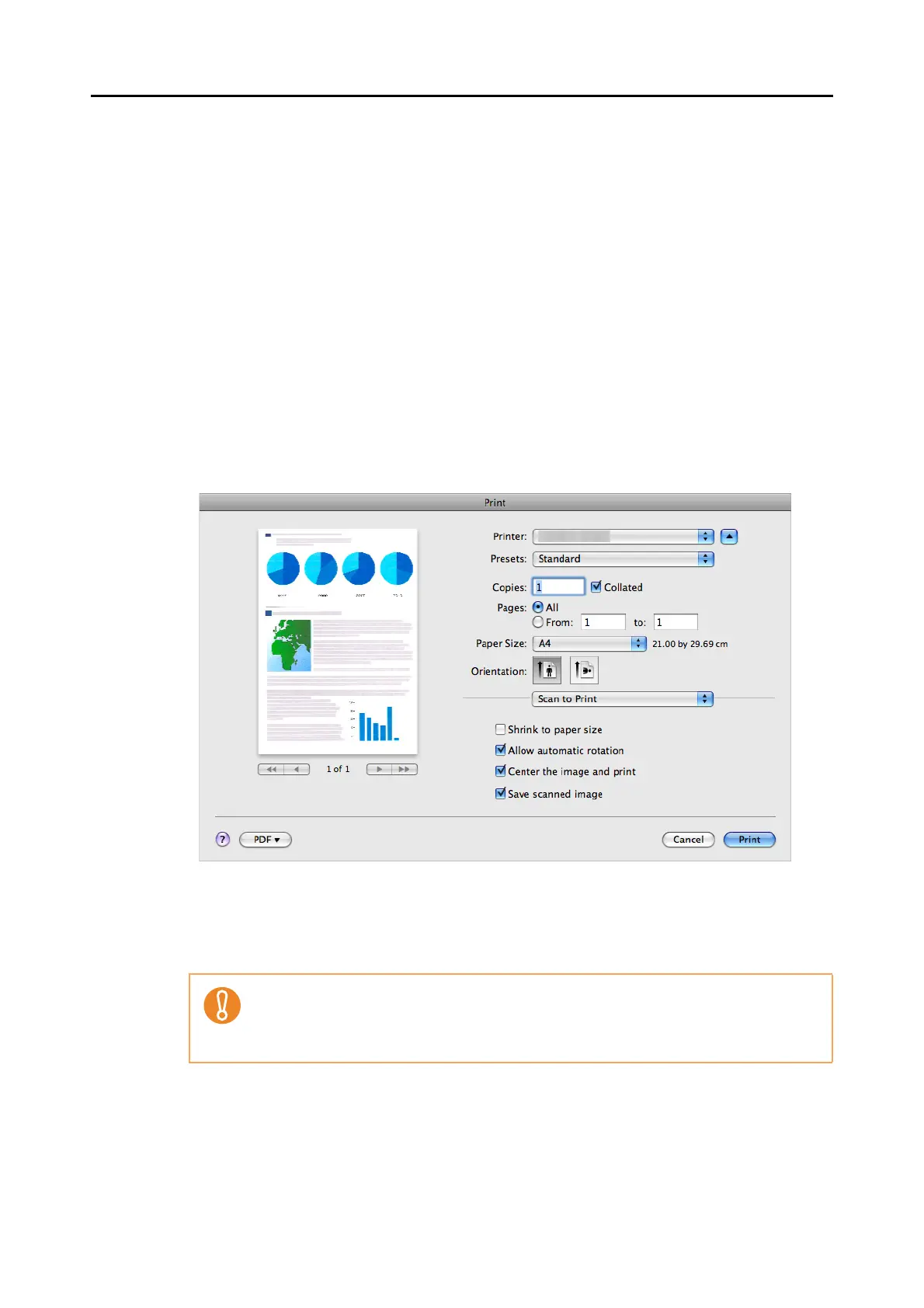About Actions (for Mac OS users)
218
6. Load the document in the ScanSnap.
For details, refer to "Paper Sizes of Documents" (page 26) and "How to Load
Documents" (page 28).
7. Press the [Scan] button on the ScanSnap.
D Scanning starts.
D When scanning is completed, the [Print] window appears.
8. Configure print setup options in the [Print] window.
You can select the printer to be used and specify the number of copies and size of the
scanned image data to be printed.
For details about [Print] window, refer to the ScanSnap Manager Help.
9. Click the [Print] button.
D Printing is performed.
z You cannot perform scanning when the [Print] window is displayed. Close the [Print]
window before scanning the next document.
z Do not move, delete, or rename the scanned image data in other applications while the
[Print] window is displayed.
