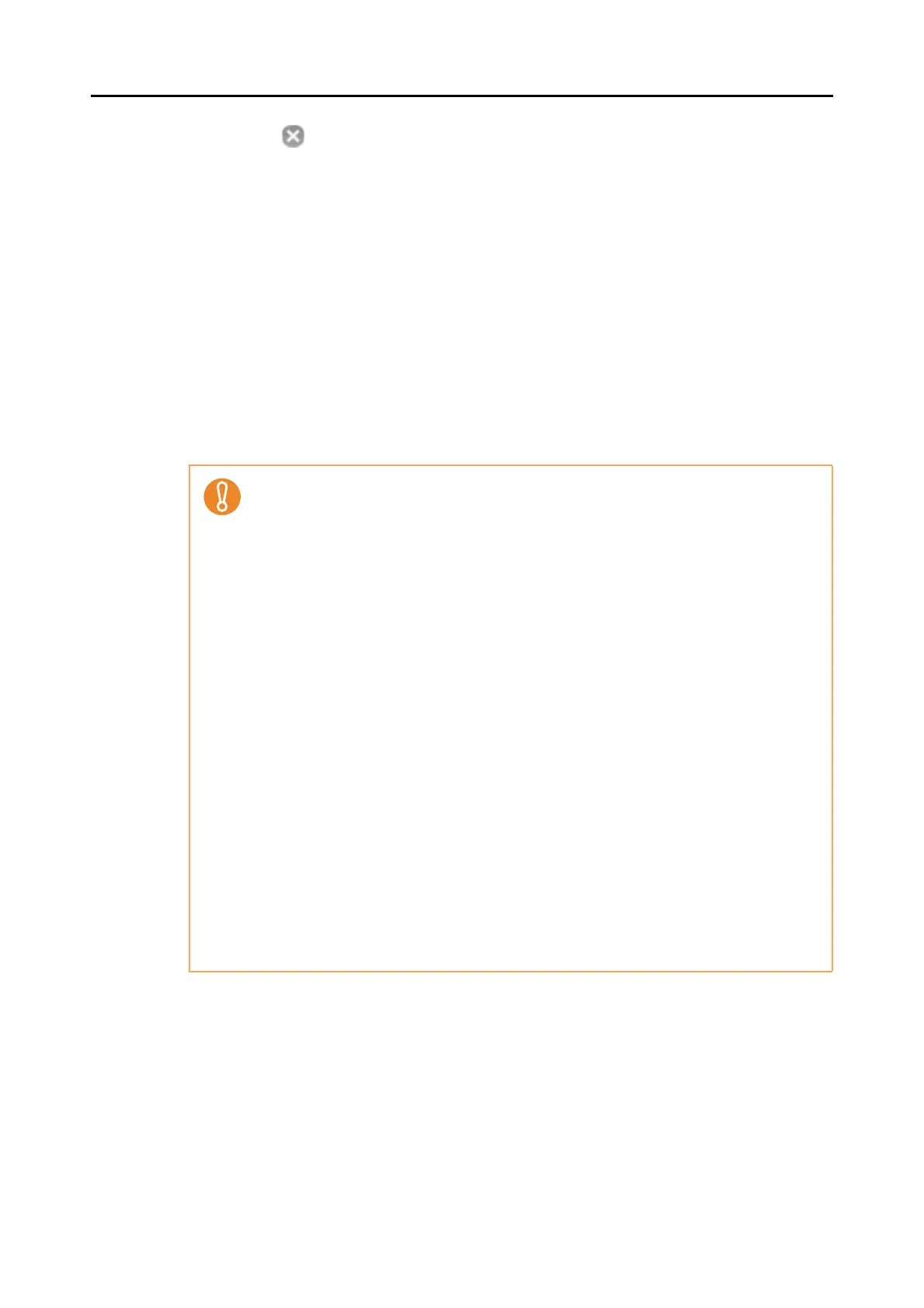Using the ScanSnap in Various Ways (for Mac OS users)
265
5. Click the [ ] button in the upper left corner or press the [esc] key to
close the ScanSnap setup window.
6. Load the document in the ScanSnap.
For details, refer to "Paper Sizes of Documents" (page 26) and "How to Load
Documents" (page 28).
7. Press the [Scan] button on the ScanSnap.
D Scanning starts.
Text recognition is performed on marked character strings and the image data is
saved as a PDF file with keywords.
z It may take extra time to process text recognition when you enable this setting depend-
ing on your computer system environment.
z The following types of documents (characters) may not be recognized correctly. Better
results in text recognition may be achieved by changing the color mode or increasing
the resolution:
- Documents including handwritten characters
- Documents with small characters scanned at a low resolution
- Skewed documents
- Documents written in languages other than the specified language
- Documents including texts written in italic characters
- Documents containing superscript/subscript characters and complicated mathemati-
cal expressions
- Documents with characters on an unevenly colored background
e.g. Shaded characters
- Documents with many decorated characters
e.g. Decorated characters (embossed/outlined)
- Documents with characters on a patterned background
e.g. Characters overlapping illustrations and diagrams
- Documents with many characters contacting underlines or borders
z It may take extra time to perform text recognition on documents with complex layouts or
smudged documents.
z If the same character string is marked several times in the document, the same keyword
is added multiple times in the PDF file.
z Total length of all the keywords can be up to 255 characters.
z When you check keywords in Adobe Acrobat or Adobe Reader, the added keywords
may be displayed with a set of quotation marks (e.g. "ABC").
z For Mac OS X v10.4, keywords cannot be set for PDF files that are 512 MB or larger.
