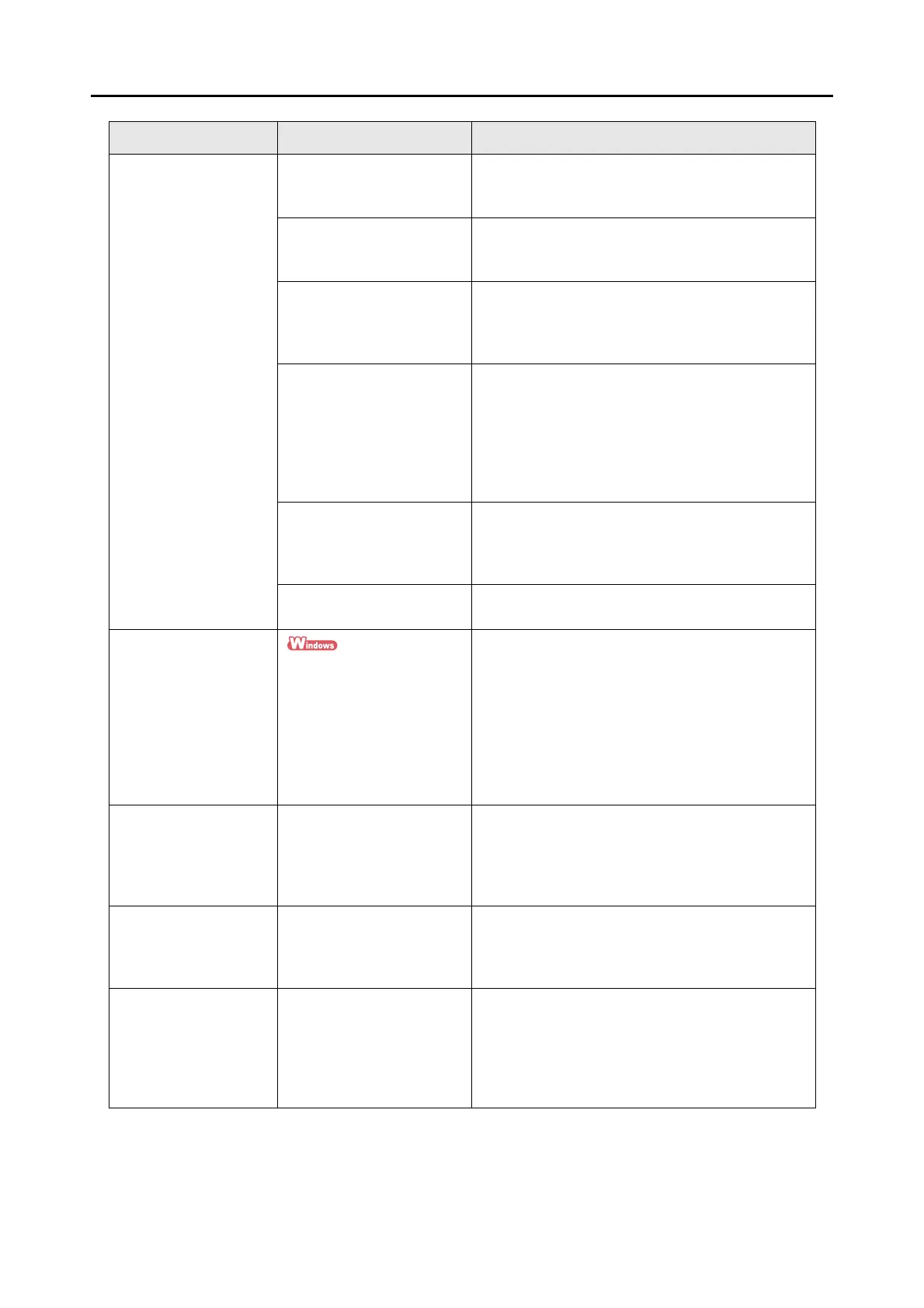Troubleshooting Checklist
274
Paper is not fed. It
stops midway.
Is the pick roller dirty? Clean the pick roller.
For information on how to clean the pick roller, refer
to "Cleaning the Inside of the ScanSnap" (page 283).
Is the pick roller worn out? Replace the pick roller.
For information on how to replace the pick roller,
refer to "Replacing the Pick Roller" (page 293).
Is there any debris in the
document feeding path?
Remove any debris from the document feeding
path.
For information on how to resolve such a problem,
refer to "Clearing Paper Jams" (page 267).
Are you scanning thick
documents such as
business cards or
postcards?
If so, in rare cases they may
not pass smoothly through
the ADF.
Do the following:
z Slightly push through the first sheet of documents
with you finger at the start of scanning.
z Change the feeding direction of documents.
Are you scanning
documents of a different
size than the setting
configured in [Paper size]?
Select the [Paper] tab J [Paper size] in the
ScanSnap setup dialog box/window, and specify the
correct paper size for scanning.
Did you load any thin, torn,
or bent paper?
When scanning documents that are hard to feed,
load them sheet by sheet.
The ScanSnap is not
recognized even when
ScanSnap Manager is
installed.
Did you connect the
ScanSnap to your computer
before installing ScanSnap
Manager?
Is the ScanSnap registered
as [Other Device] or
[Unknown Device] in
[Device Manager]?
Select the [Start] menu J [Control Panel] J
[System and Maintenance] J [Device Manager].
Delete the device name such as USB device (which
differs depending on the operating system) under
[Other Device] selection in the [Device Manager],
and restart your computer.
The file size of a
scanned black & white
document is the same
as that of a scanned
color document.
Is the black & white
document scanned in color
or gray mode?
Select the [Scanning] tab from the ScanSnap setup
dialog box/window and change the setting for [Color
mode] to [B&W].
Color documents are
not scanned as color.
Documents in dark colors
close to black, such as dark
green, may be scanned as
black & white or gray.
Select the [Scanning] tab from the ScanSnap setup
dialog box/window and change the setting for [Color
mode] to [Color].
Images on the backside
of the document overlay
on the scanned image
when scanning a
double-sided document
(bleed through).
Is the [Setting for text only
document] check box
cleared in [Option] in the
[Scanning] tab of the
ScanSnap setup dialog box/
window?
Select the [Setting for text only document] check
box.
Symptom Check this Resolution