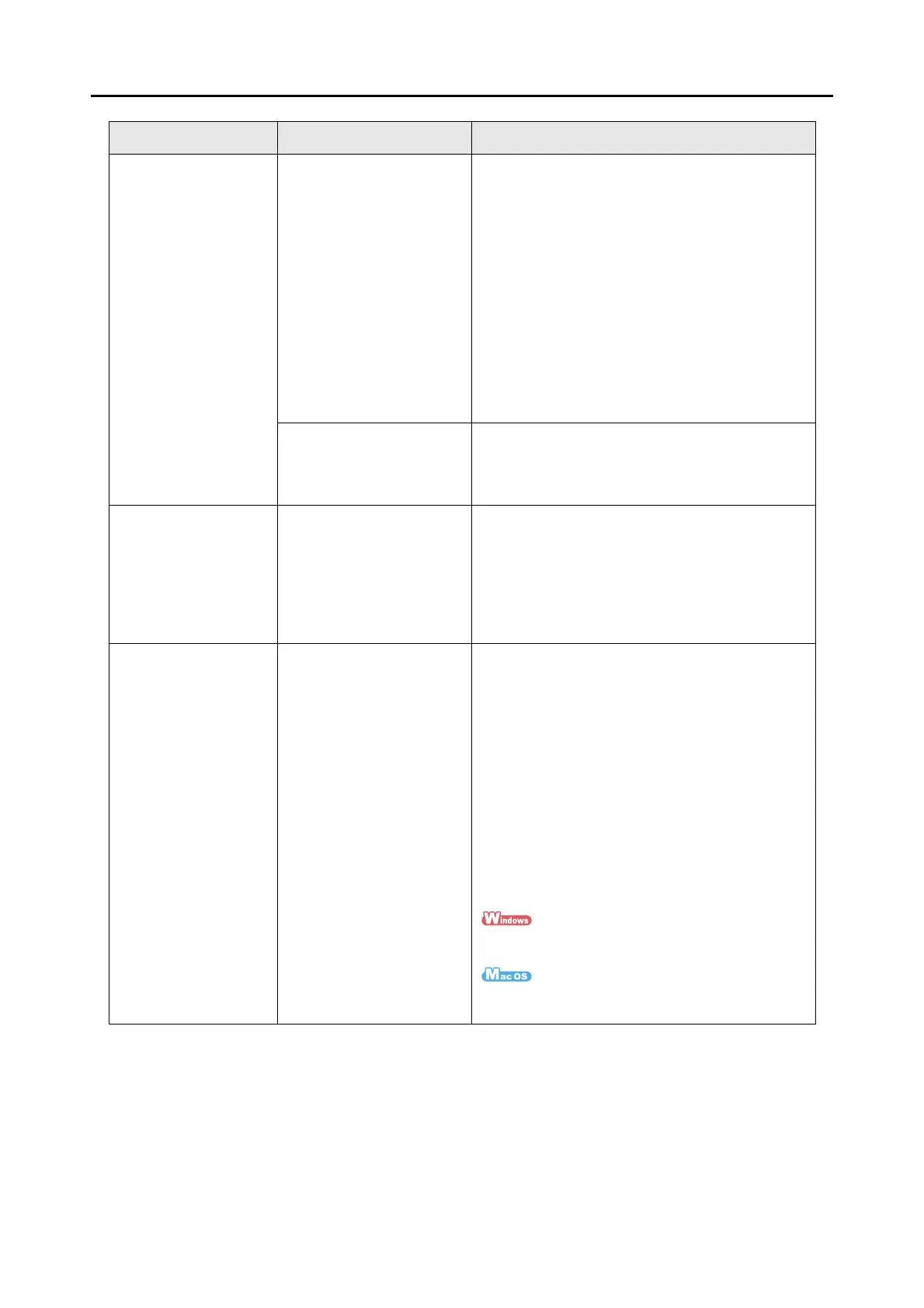Troubleshooting Checklist
276
The output image data
is wider than the
original document.
Are you scanning
documents with [Paper size]
set to [Automatic
detection]?
In this case, the image data
is trimmed and output in the
same size as the original
document by detecting the
edges of the document.
Therefore, failure to
correctly detect document
edges may result in output
of the image with the
maximum width.
z If you want to customize the size of the scanned
image, use applications like ScanSnap Organizer
Viewer (Windows only) and Adobe Acrobat to
perform trimming and cut the scanned image
data.
z If you want to rescan the document, set the
predefined or custom size before scanning it
again.
Is the inside of the
ScanSnap dirty?
Clean the inside of the ScanSnap if dirty.
For information on how to clean the inside of the
ScanSnap, refer to "Cleaning the Inside of the
ScanSnap" (page 283).
There are black traces
on the scanned
document.
Are you scanning a
document written in pencil?
When you scan documents written in pencil, there
may be black traces left on them. The dirt
accumulating on the rollers may also cause black
traces. When you scan such documents, clean the
rollers as often as possible.
For information on how to clean the rollers, refer to
"Cleaning the Inside of the ScanSnap" (page 283).
A part of the scanned
image data is lost/ Slant
lines are produced on
the scanned image
data/ The output image
is wider than the
original one.
Was the document skewed
when scanned with
[Automatic detection]
selected in the [Paper size]
drop-down list/pop-up
menu?
Was the document scanned
with the edges of document
sheets aligned with the side
guides?
z Neatly align the edges of document sheets with
the side guides.
For information on how to load documents, refer
to "How to Load Documents" (page 28).
z If you are scanning documents of mixed paper
sizes, load smaller documents carefully so that
they can be fed straight.
If you have difficulties in feeding documents
straight, it is recommended to scan documents in
several batches, documents of the same width
being in the same batch, and enable continuous
scanning.
For information on how to load documents, refer
to the following:
"Scanning Documents of Different Widths or
Lenghts at the Same Time" (page 148)
"Scanning Documents of Different Widths or
Lengths at the Same Time" (page 250)
Symptom Check this Resolution