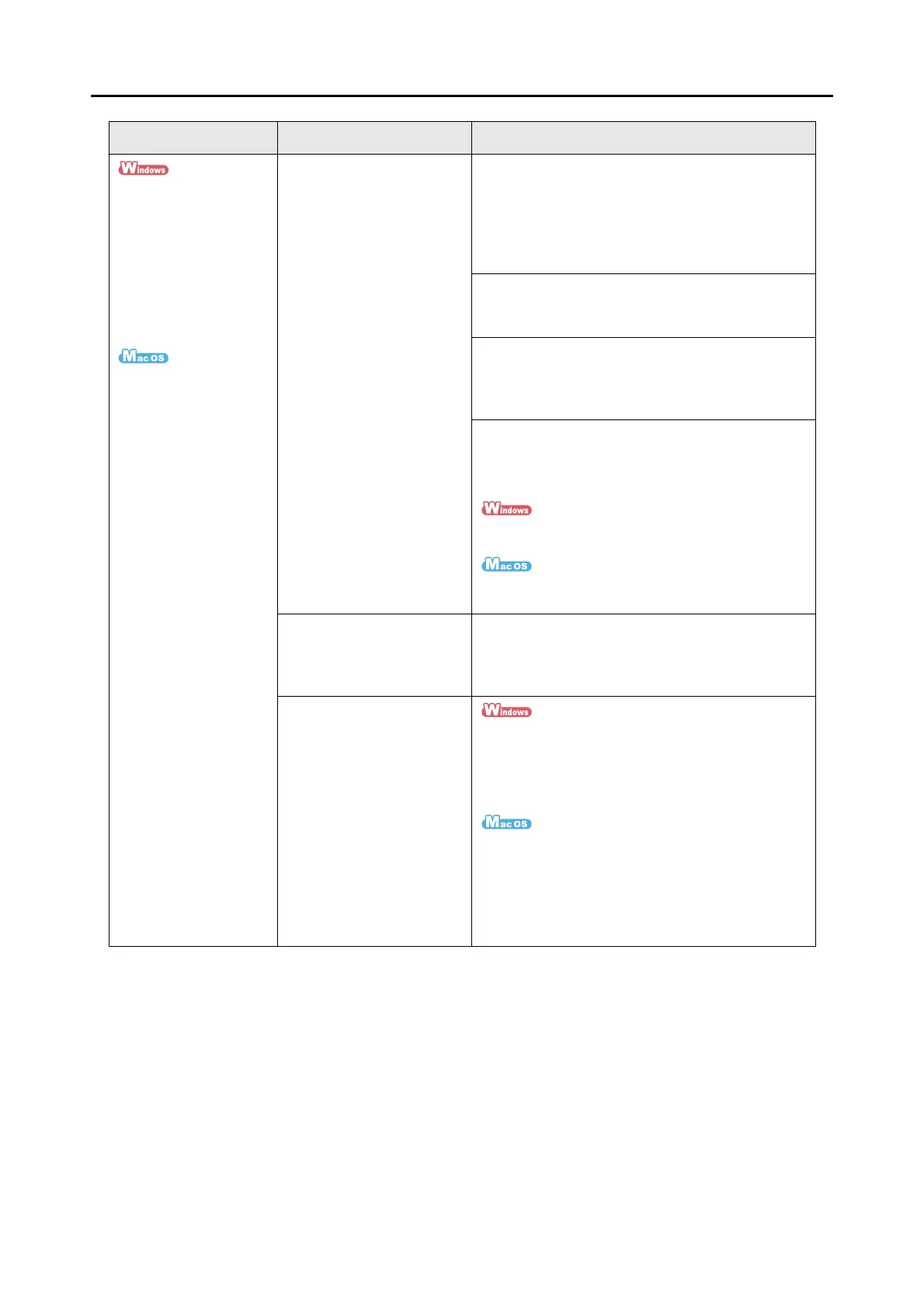Troubleshooting Checklist
278
The text recognition
accuracy decreases
significantly when
"Scan to Word/Excel/
PowerPoint(R)" is used.
The text recognition
accuracy decreases
significantly when
"Scan to Word/Excel" is
used.
Have you scanned
documents written in small
letters?
Have you scanned low-
quality documents with
smeared or unclear
characters?
The optimum scan settings
vary depending on the
document type. Change the
scan settings by referring to
the resolution column on
the right.
From the ScanSnap setup dialog box/ window,
select the [Scanning] tab and set [Image quality] to
[Better], [Best] or [Excellent]. Then, rescan the
document.
It takes longer to scan image data in [Excellent]
mode as it enlarges the size of image data.
From the ScanSnap setup dialog box/window,
select the [Scanning] tab, change the setting for
[Color mode] and rescan the document.
From the ScanSnap setup dialog box/ window,
select the [Compression] tab, slide the
[Compression rate] control toward [Compression
(Low)], and rescan the document.
Even after trying the methods above, the scanned
results may not be as expected, or the characters
may not be correctly recognized depending on the
document type.
For more information, refer to the ABBYY
FineReader for ScanSnap User's Guide.
For more information, refer to the ABBYY
FineReader for ScanSnap Help.
Is the document skewed? The more skewed the document is, the greater the
possibility of character misrecognition is.
Neatly align the edges of document sheets with the
side guides and perform a scan again.
Do the language of the
scanned document and the
recognition language set in
ABBYY FineReader for
ScanSnap match?
From [Start] menu J[ABBYY FineReader for
ScanSnap (TM) 4.1] J [ABBYY FineReader for
ScanSnap (TM) 4.1], select [General Options] tab
and set the same language as the scanned
document in [Recognition languages].
Select [Applications] J [ABBYY FineReader for
ScanSnap] J [FineReader for ScanSnap
Preferences] from the Finder, select [General] tab in
the window that appears and set the same language
as the scanned document in [Recognition
languages].
Symptom Check this Resolution