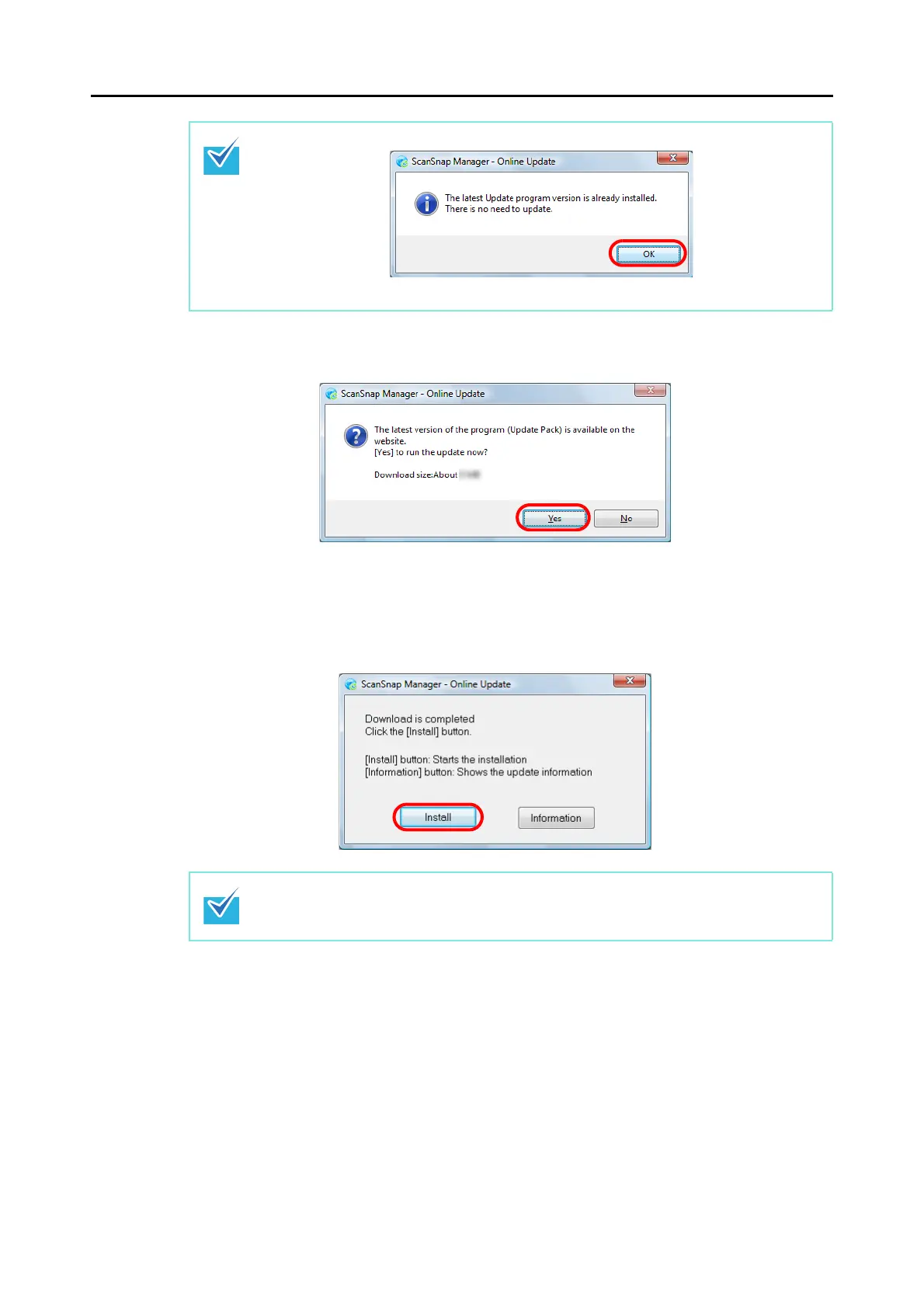Updating ScanSnap Manager
302
3. Click the [Yes] button.
D The update pack is downloaded, and a confirmation message to start the installation
appears.
4. Click the [Install] button.
D Installation starts, and the [Welcome to InstallShield Wizard for ScanSnap Manager]
dialog box appears.
Follow the instructions on the screen to continue with installation.
If the latest version of the software is already installed, the message below appears.
Click the [OK] button to close the message.
When you click the [Information] button, Internet Explorer opens, displaying information
about the latest update for ScanSnap Manager.
