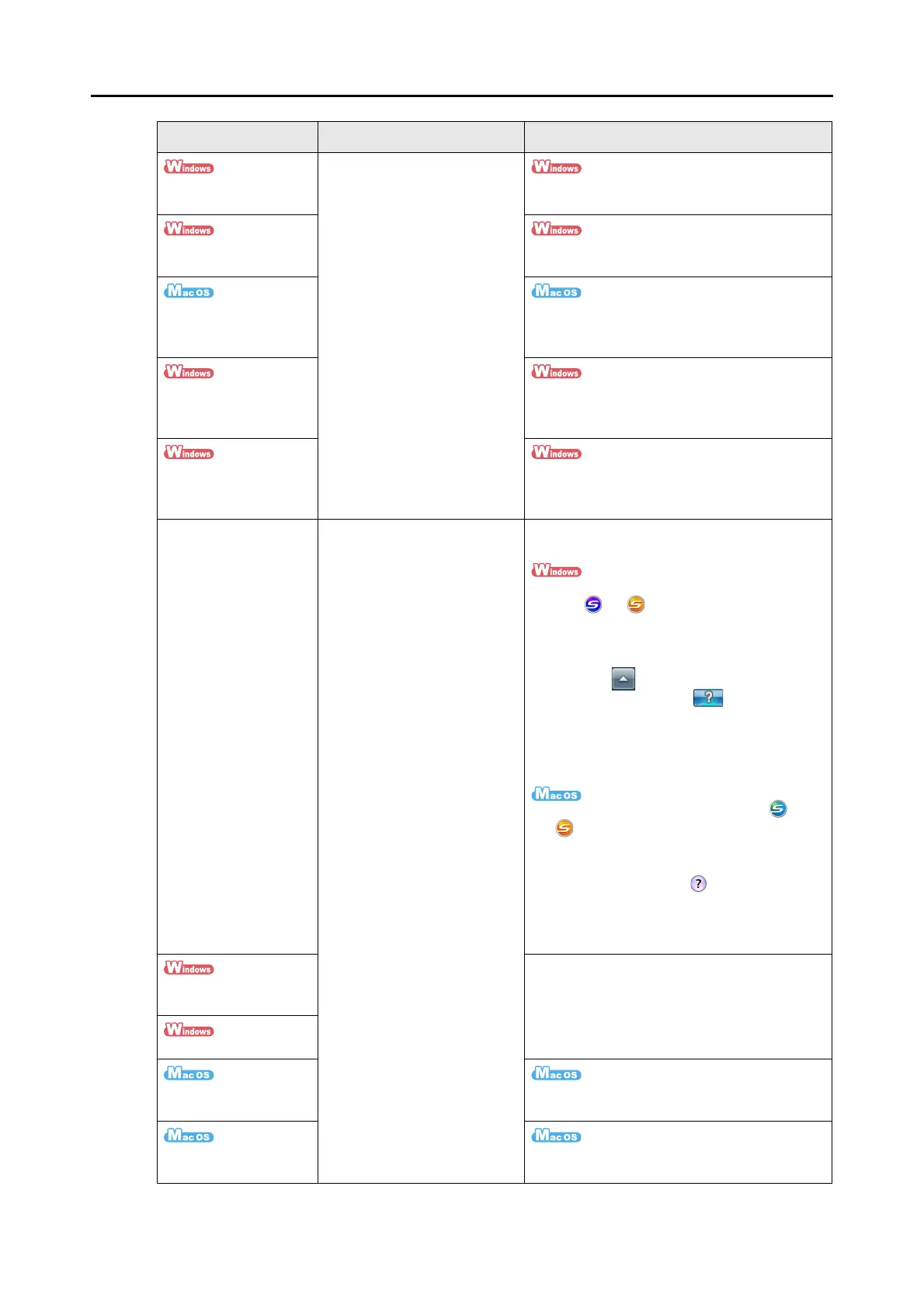Introduction
4
ScanSnap Organizer
User's Guide
Read these manuals when
using this product for the first
time, or when you need more
information on product
features, windows, operating
environment and functions.
Select the [Start] menu J [All Programs] J
[ScanSnap Organizer]J [Manual]
CardMinder User's
Guide
Select the [Start] menu J [All Programs] J
[CardMinder] J [Manual]
Cardiris GETTING
STARTED
From the Finder, select [Applications] J
[Cardiris 3.6 for ScanSnap] J [User's
Manual.pdf]
ABBYY FineReader for
ScanSnap User's
Guide
Select the [Start] menu J [All Programs] J
[ABBYY FineReader for ScanSnap(TM) 4.1]J
[User’s Guide]
Scan to Microsoft
SharePoint User Guide
Select the [Start] menu J [All Programs] J
[KnowledgeLake] J [Scan to Microsoft
SharePoint User Guide]
ScanSnap Manager
Help
Use this Help when questions
or problems regarding
operations (e.g when setting
items) arise.
This help provides an
explanation for every
operation, dialog box/window
and message.
Refer to this help manual by either of the
following methods:
z Right-click the ScanSnap Manager taskbar
icon or , and then select [Help] J
[Help].
In Windows 7, the ScanSnap Manager icon
is displayed in the menu that appears when
you click in the taskbar.
z Click the Help button ( ) for ScanSnap
Manager.
z Press the [F1] key on the keyboard when a
dialog box is displayed.
z Click the [Help] button in each dialog box.
z Click the ScanSnap Manager icon or
in the Dock while pressing the [control]
key on the keyboard, and then select [Help]
J [Help].
z Click the Help button ( ) for ScanSnap
Manager.
z From the menu bar, select [Help] J
[ScanSnap Manager Help].
ScanSnap Organizer
Help
For details about how to start up help, refer to
the User's Guide for each product.
CardMinder Help
Cardiris Help From the menu bar, select [Help] J [Cardiris
Help].
ABBYY FineReader for
ScanSnap Help
From the menu bar, select [Help] J
[FineReader for ScanSnap Help].
Manual Description Reference Method
