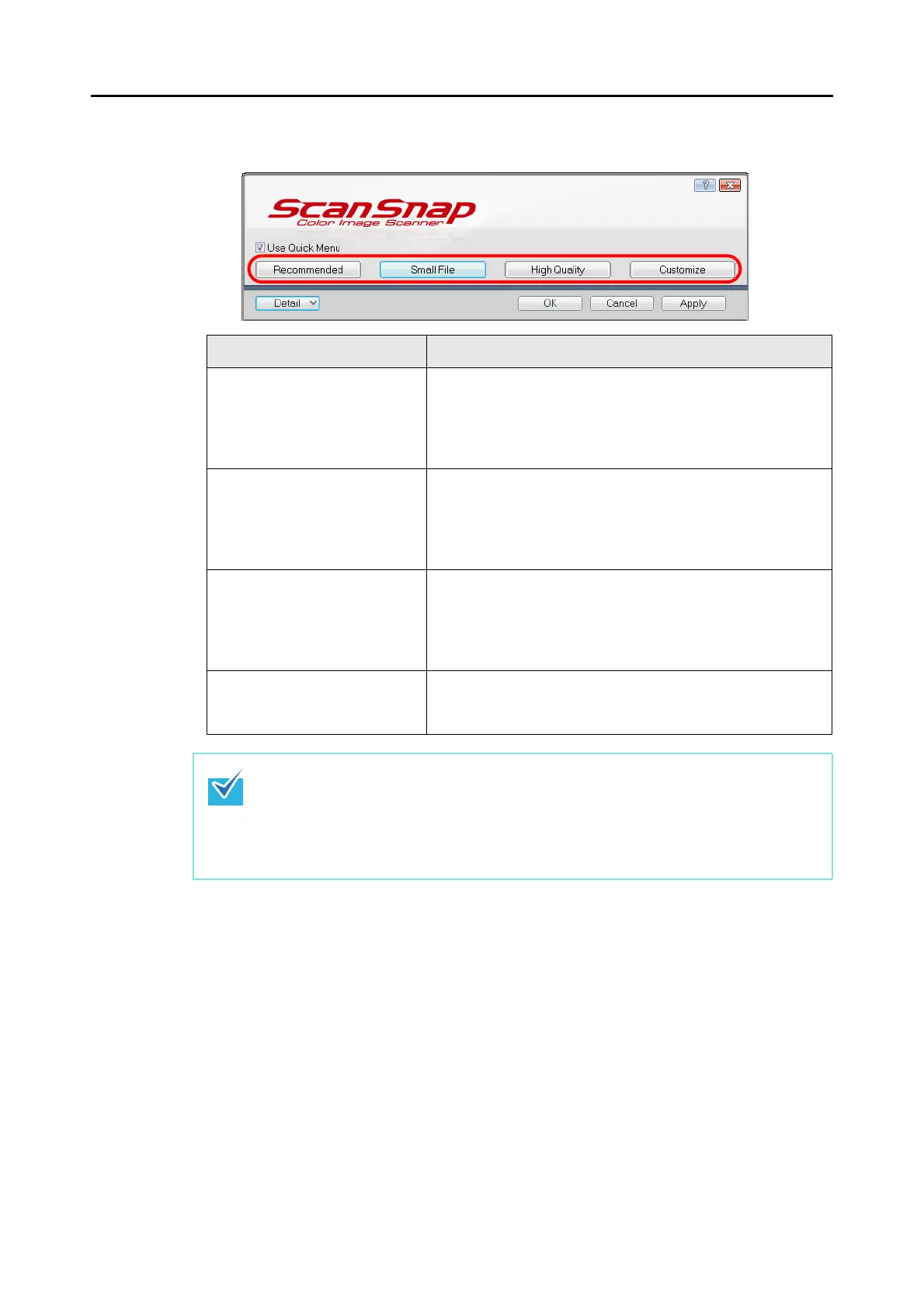How to Perform a Scan (for Windows users)
45
4. Click one of the profile buttons.
5. Click the [OK] button to close the ScanSnap setup dialog box.
6. Load the document in the ScanSnap.
For information on how to load documents, refer to "How to Load Documents" (page
28).
7. Press the [Scan] button on the ScanSnap.
D Scanning starts.
Profile Button Description
[Recommended] button Settings are [Auto] for [Image quality] in the [Scanning] tab in
the ScanSnap setup dialog box and default for other settings.
Use this button when you want to scan standard documents in
high quality and business cards in higher quality for better text
recognition.
[Small File] button Settings are [Normal] (Color/Gray: 150 dpi, B&W: 300 dpi) for
[Image quality] in the [Scanning] tab in the ScanSnap setup
dialog box and default for other settings.
It is recommended to select this button when you want to
reduce the scanned file size.
[High Quality] button Settings are [Best] (Color/Gray: 300 dpi, B&W: 600 dpi) for
[Image quality] in the [Scanning] tab in the ScanSnap setup
dialog box and default for other settings.
Use this button when you want to scan documents in high
quality.
[Customize] button Default settings are the same as the [Recommended]
settings.
Settings can be changed at your choice.
z The [Small File] button is selected in default.
z You cannot change the settings for the [Recommended], [Small File], and [High Quality]
buttons. If you change any of these settings, it automatically switches to the
[Customize] button.
For information on how to change scan settings, refer to "Changing the Scan Settings"
(page 53).
