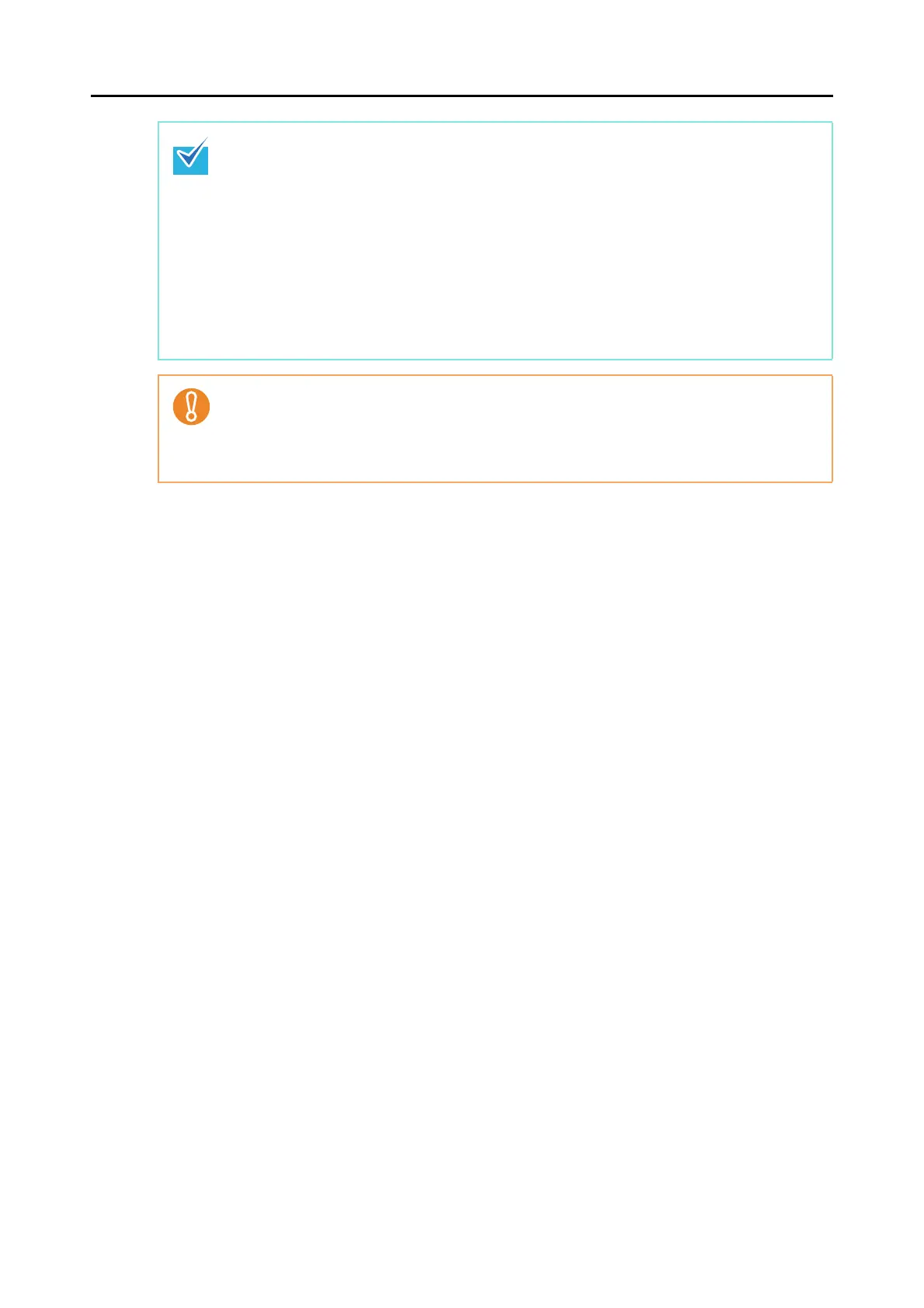How to Perform a Scan (for Windows users)
48
z Before scanning documents of printed or handwritten text, select the [Scanning] tab J
[Option] button J [Setting for text only document] check box from the ScanSnap setup dialog
box. For information on how to change scan settings, refer to "Changing the Scan Settings"
(page 53).
z The output image may slightly differ from the original document in size.
z When either ScanSnap Organizer, CardMinder, Rack2-Filer trial version (bundled with the
ScanSnap), or Rack2-Filer (V5.0 or later recommended) (bundled model or sold separately)
starts up and becomes active, ScanSnap Manager automatically links with the active
application, the settings of which are used for scanning. Automatic linkage is disabled when
the application is not active or when you exit the application.
For information on automatic linkage, refer to "Automatic Linkage with Applications" (page
66).
z Scanning cannot be performed when the Quick Menu is displayed. Either select an item from
the Quick Menu and finish the process, or close the Quick Menu before you perform the next
scan.
z Do not move, delete, or rename the scanned image data in other applications while the Quick
Menu is displayed.