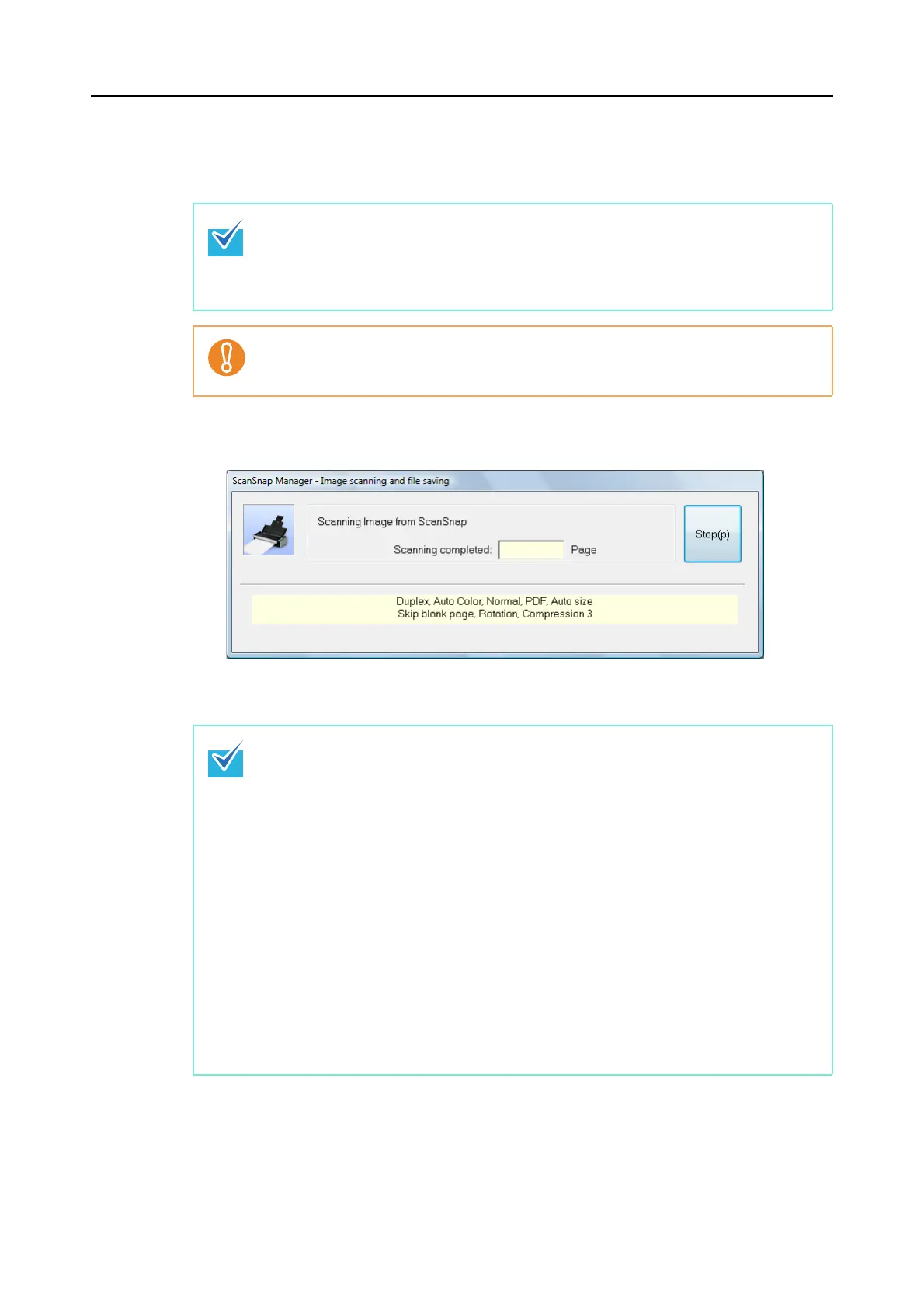How to Perform a Scan (for Windows users)
51
6. Press the [Scan] button on the ScanSnap.
D Scanning starts.
D The [Scan] button on the ScanSnap flashes blue during scanning.
The following dialog box appears to show the scanning progress.
D When scanning is completed, the corresponding action of the selected profile is
performed.
z By default, the [Scan] button setting is set to [Duplex Scan (Double-sided)].
Note that you can switch the [Scan] button setting to [Simplex Scan (Single-sided)] in
ScanSnap Manager. For more details, refer to "Changing the Scan Settings" (page 53).
z You can alo start the scanning from the Right-Click Menu.
For more details, refer to "Right-Click Menu" (page 41).
z Do not connect and disconnect the ScanSnap and other USB devices during scanning.
z Do not close the ADF paper chute (cover) during scanning.
z Do not switch users during scanning. Doing so will cancel scanning.
z By default, documents are scanned with the following settings: [Image quality: Normal],
[Color mode: Auto Color Detection], [Scanning side: Duplex Scan].
For information on how to change scan settings, refer to "Changing the Scan Settings"
(page 53).
z Before scanning documents of printed or handwritten text, select the [Scanning] tab J
[Option] button J [Setting for text only document] check box from the ScanSnap setup
dialog box.
z The application that starts after scanning varies depending on what is selected in the
[Application] tab in the ScanSnap setup dialog box. For details, refer to the ScanSnap
Manager Help.
z The output image may slightly differ from the original document in size.
z When either ScanSnap Organizer, CardMinder, Rack2-Filer trial version (bundled with
the ScanSnap) or Rack2-Filer (V5.0 or later recommended) (bundled model or sold
separately) starts up and becomes active, ScanSnap Manager automatically links with
the active application, the settings of which are used for scanning. Automatic linkage is
disabled when the application is not active or when you exit the application.
For information on automatic linkage, refer to "Automatic Linkage with Applications"
(page 66).
