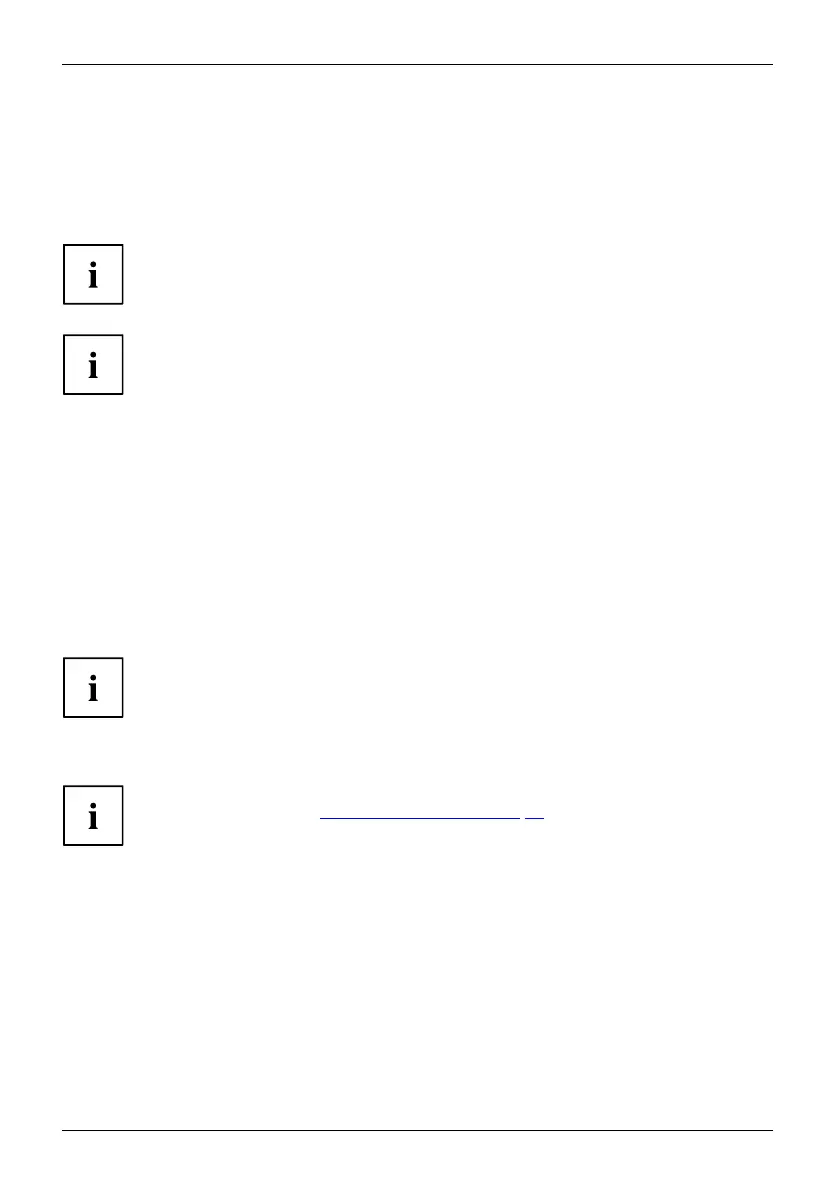Working with the Tablet PC
Select display orientation (portrait or
landscape orientation)
Landscapeorientat ionPortraitorientationDisplayorientation
You can choose to use either portrait or land scape orientation for the display, or whether the
display orientation should automatically adapt to the orientation of the Tablet PC.
You c an ch ange these settings under Control Panel - Hardware and Sound
- Windows Mo b ility Center / Rotate screen.
In Settings there are profiles saved for operation with different screen orientations.
These profiles have preset standard configurations that can be modified as desired.
These settings do not just affect the screen settings on the Tablet PC, but
also those o n externa lly connected monitors.
Use the touch screen
You can execute co mmands as fo llows:
• using the stylus pen (supplied with your device).
• using your fingers
Using fingers
You can execut
e certain commands by using your finger tip on the touchscreen of your device.
Everything w
hich you can select or activate using y our finger tip can
also be selec
ted or activated using the pen.
Calibrate the monitor for finger input
For instructions on how to calibrate your device to use the touch screen,
please refer to cha pter "
Calibrat ing the pen " , Page 27.
Please note: There are separate calibration programs available for calibrating
the pen and for calibrating finger tip operation. Do not use the calibration
tool for the pe n to calib rate finger tip opera tion.
24 Fujitsu
