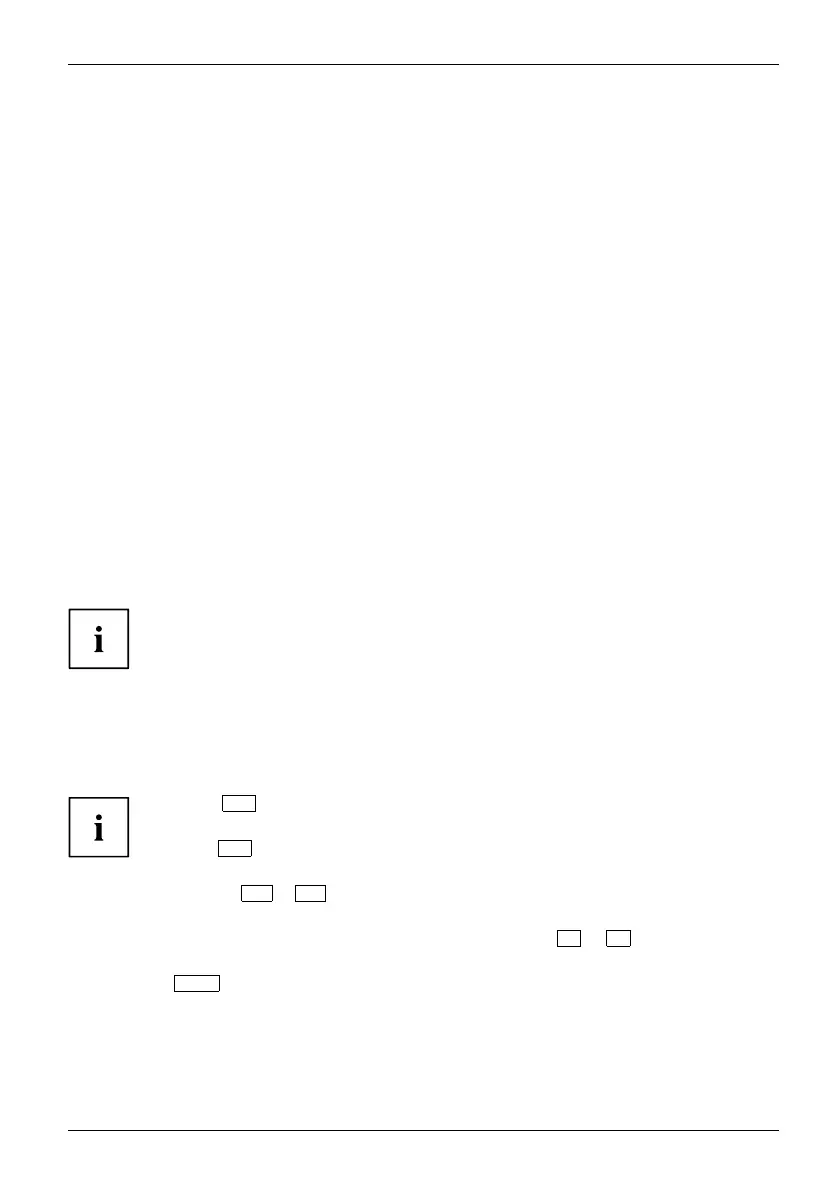Settings in BIOS Setup Utility
Settings in BIOS Setup Utility
BIOSSetupUtilitySystemsettings,BIOSSetupUtilityConfiguration,BIOS SetupUtilitySetupSyst emconfigurationHardwareconfiguration
The BIOS S etu p Utility allows you to set the system functions and the hardware
configuration for the Tablet PC.
When it is delivered, the Tablet PC is set to factory default s ettings. You can
change these settings in BIOS Setup Utility. Any cha nges yo u make take effect as
soon as you save and exit the BIOS Setup U tility.
The BIOS Setu p Utility program contains the following men us:
About
Displays information relating to the BIOS, processor and Tab let PC
System
Advanced system settings
Advanced
Configuration of various hardware components, such as mouse, keyboard,
processor
Security
Password settings and security functions
Boot
Configuration of the start-up sequence
Exit
Exits the BIOS Setup Utility
Starting the BIOS Setup Utility
► Press and hold t
he volume down button and switch the tablet PC on.
BIOSSetupUtility
► If a password h as been assigned, enter the password and press the Enter key.
If you have forgotten th e password, contact your system administrator
or contact our customer service centre.
The BIOS Setup Utility starts.
Operating the BIOS Setup Utility
BIOSSetupUtility
Press the
F1
key to display help on the operation of the BIOS Setup Utility. The description
of the individual settings is shown in the right-hand w indow of the BIOS Setup Utility.
With the
F9
key you can load the default settings of the BIOS Setup Utility.
► Use the cursor keys
←
or
→
to select the menu in w hich you would like to configure settings.
The menu is displayed on the screen.
► Select the option that you want to change with the cursor keys
↑
or
↓
.
► Press the Enter key.
► Press the
ESC
key to exit the selected menu.
► For future reference, make a n ote of the changes you have made (e.g. in this manual).
Fujitsu 65
