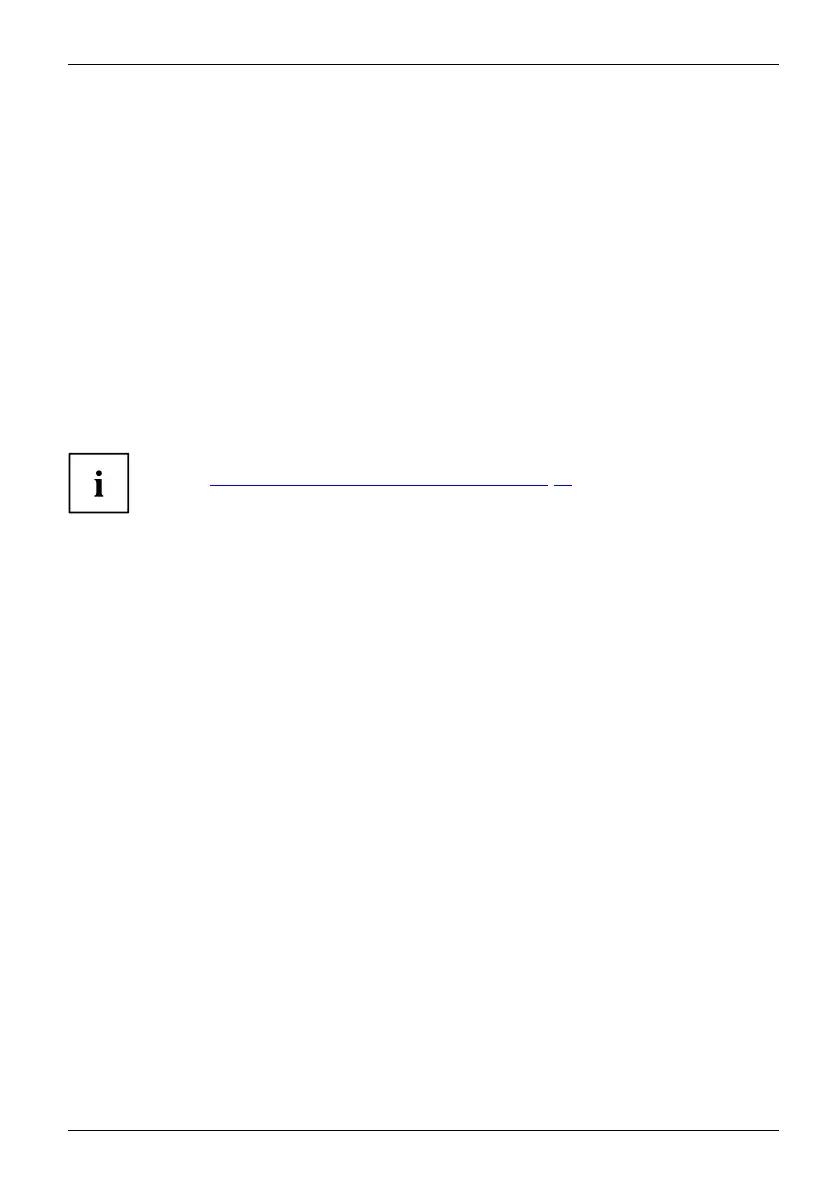Security functions
Removing passwords
To remove a password (without setting a new password) perform the following steps:
PasswordSupervisorpasswordUserpassword
► Start the BIOS Setup Utility and go to the Security menu.
► Highlight the Set Supervisor Password or Set User Password field and pre ss the Enter key.
You will be requested to enter the current password by the Enter Current Password prompt.
You w ill be requested to enter a new p assword by the Enter New Password prompt.
► Press the Enter ke y twice.
► In the Exit menu, select the opt ion Save Changes & Exit.
► Select Yes and press the Enter key.
The Tablet PC is rebooted and the password is cancelled.
Removing the supervisor password simultaneously de activates the user password.
Password protectio
n for booting of the operating system
With the su pervisor password you have set in the BIOS Setup Utility (see
section "
Setting supervisor and user password", Page 56), yo u c an also
prevent starting of the operating system.
Operating system
Activating system protection
► Start the BIOS Setup Utility and go to the Security menu.
Operatingsystem
► Select the PasswordonBootoption and press the Enter key.
► Select the desired option (First B oot or Every Boot) and press E nter
► Select the Save Changes & Exit option under Exit.
The Tablet PC reboots. You will be prompted to enter your password (th e supervisor passw ord).
Deactivating system protection
► Start the BIOS Setup Utility and go to the Security menu.
Operatingsystem
► Select the PasswordonBootoption and press the Enter key.
► Select the Disabled option and press the Enter key.
If you d o not want to change any o ther settings, you can exit BIOS Setup Utility.
► Select the Save Changes & Exit option under Exit.
The Tablet PC reboots. The system is no longer password-protected.
Fujitsu 57
