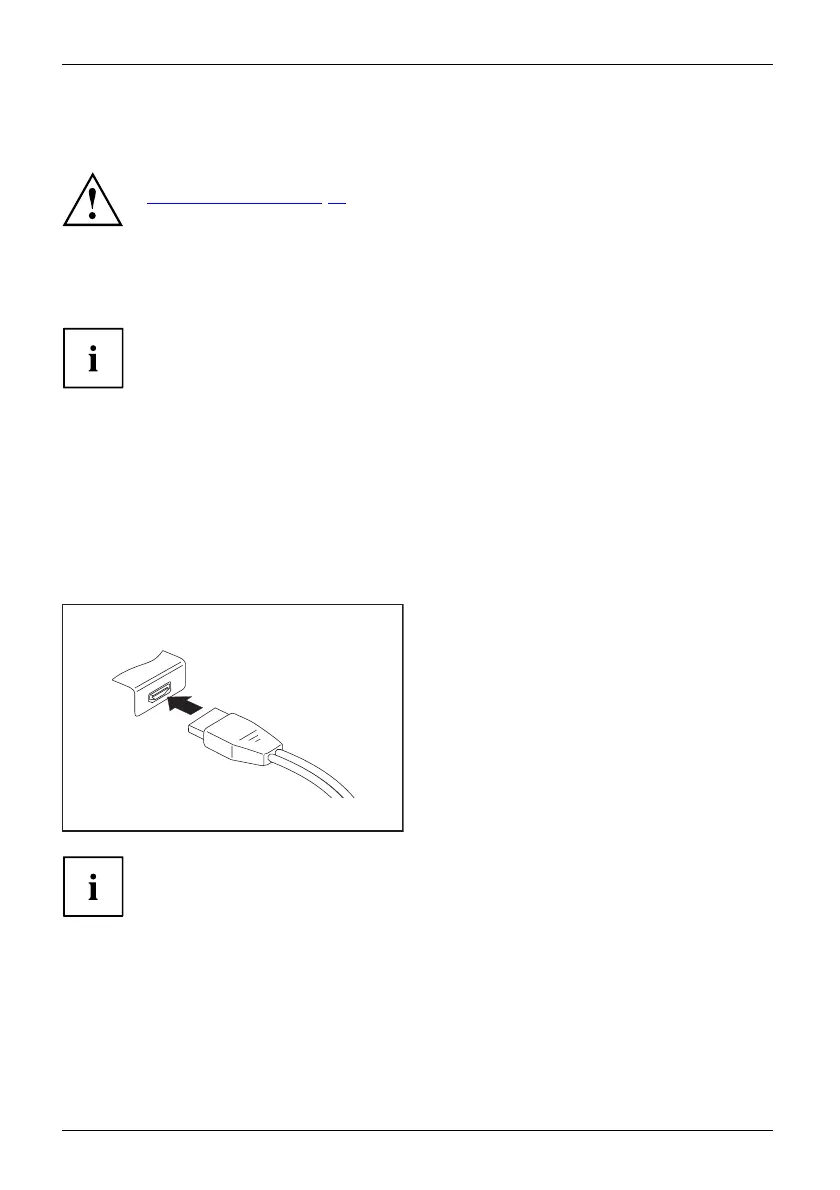Connecting external devices
Connecting external devices
Under all circumstances, please observe the s afety notes provided in the
"
Important notes", Page 12 chapter before connecting or disconnecting
any devices to or from your Tablet PC.
Always read the documentation supplied w ith the device you wish to c onnect.
Never connect o r disconnect cables during a thunderstorm.
Never pull at a cable when disconnecting it. Always grasp the plug.
With so me devices, such as USB devices, it is not necessary to switch off
the Tablet PC and the device before connecting/discon necting. For more
information about wheth er or not devices need to be switched off, please refer
to the documentatio n supplied with the external device.
Some of the extern al d evices require special drivers (see the operating
system and external device documenta tion).
Connecting an external monitor
Display port (cradle only)
Displayport
The display port of the cra dle can b e used to connect a display, LCD TV or a plasma TV with an
appropriate port. The screen output is limited to a maximum of two external screens at the same time.
► Connect the data cable to the
external device.
► Connect the data cable to the display
port of the cradle.
Some LCD televisions have only two loudsp eaker connections and therefore
cannot reproduce Dolby Digital or D TS . In order to reproduce the sound, you
must go into Windows and adjust the sound settings.
► To do this, deactivate the DTS Audio and Dolby D igital sett ings in the control
panel for the Realtek HDMI Output.
60 Fujitsu
