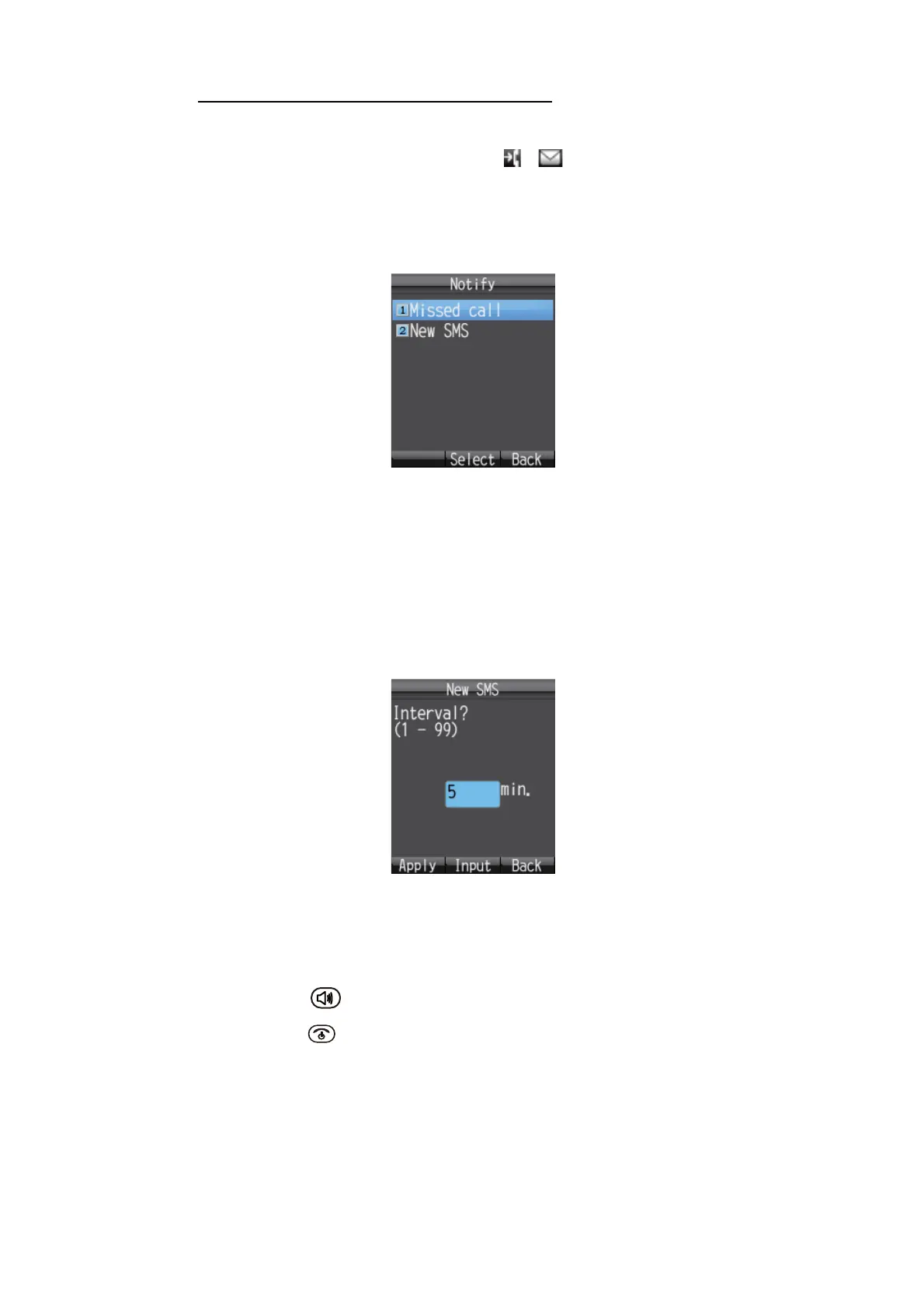3. SETTINGS FOR HANDSET
3-13
How to set call and message notifications
Set the notifications for missed call and received messages at the [Notify] screen. No-
tifications can be set to appear as icons ( / ) on the upper part of the screen and
as a window message, or as icons with no window message.
1. In the [Settings] menu, press 1 to select [Basic] to show the [Basic] menu.
2. Press 4 to select [Notify] to show the [Notify] screen.
3. For missed call notification setting, press 1 to open the [Missed call] screen. For
received message notification setting, press 2 to open the [New SMS] screen.
4. To set notifications as both icons and a window message, set to [ON]. If you don’t
need to display the window message and icon, set to [OFF].
5. Press the Enter key.
If you select [ON] at the above step, the following [New SMS] window appears. Go
to step 6.
If you select [OFF], go to step 9.
6. Press the Enter key to open the input screen.
7. Enter the check interval (1 - 99 minutes) and press the Enter key.
This sets the length of time to access the SMS server to check a new message. If
there is a new message, the icon and the message window are displayed.
8. Press the key.
9. Press the key to close the menu.
