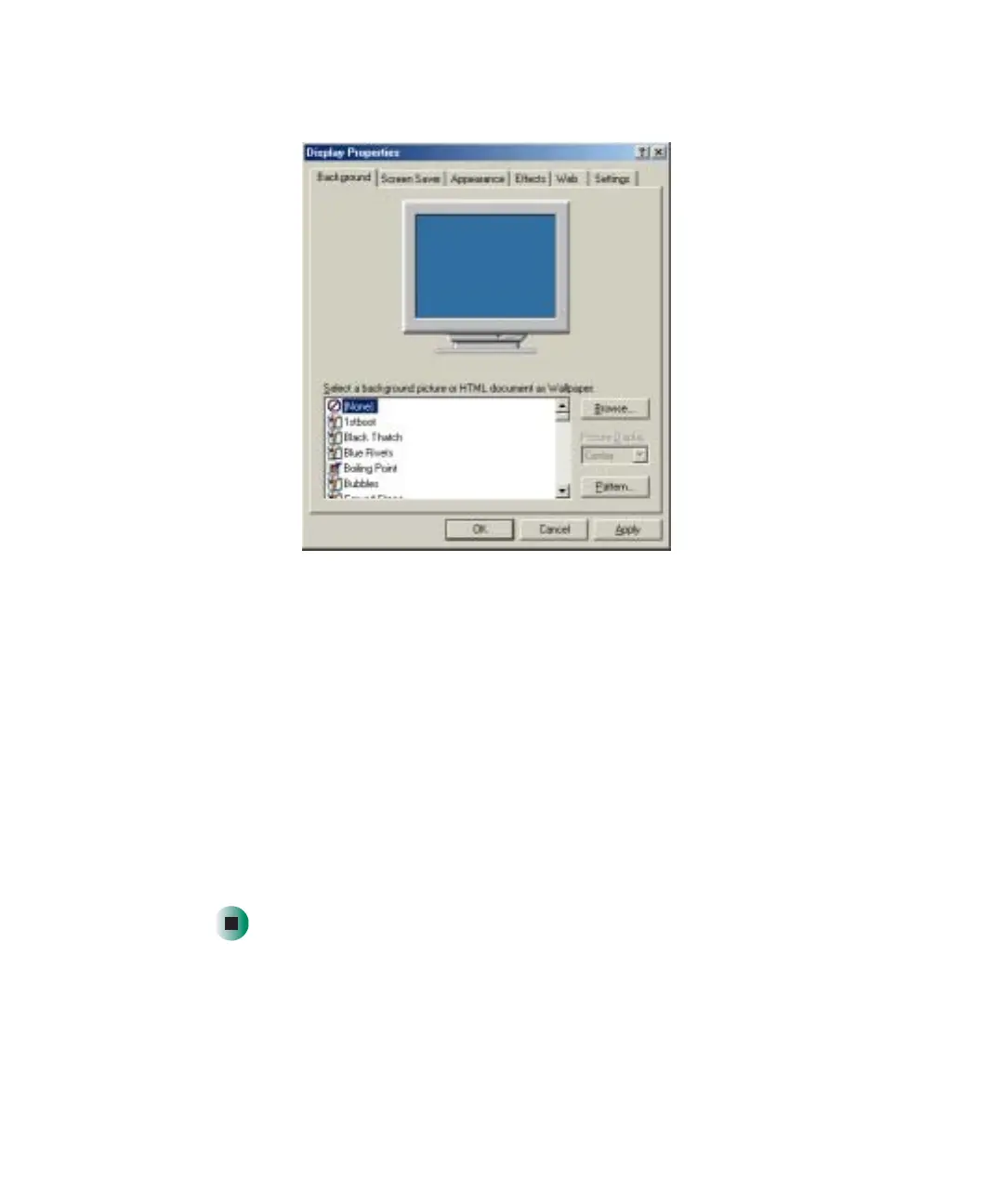198
Chapter 10: Customizing Your Gateway M675
www.gateway.com
3 Click the Background tab.
4 Click a background picture in the Select a background picture or HTML
document as Wallpaper
list.
- OR -
Click
Browse to select a background picture from another location.
5 If you want the picture you chose to cover the entire screen, click the arrow
button to open the
Picture Display list, then click Tile.
6 If the picture you chose does not cover the entire screen and you did not
choose to tile the image in Step 5, you can change the solid color behind
the picture by clicking
Pattern, clicking a pattern in the Pattern list, then
clicking
OK.
7 Click OK.
