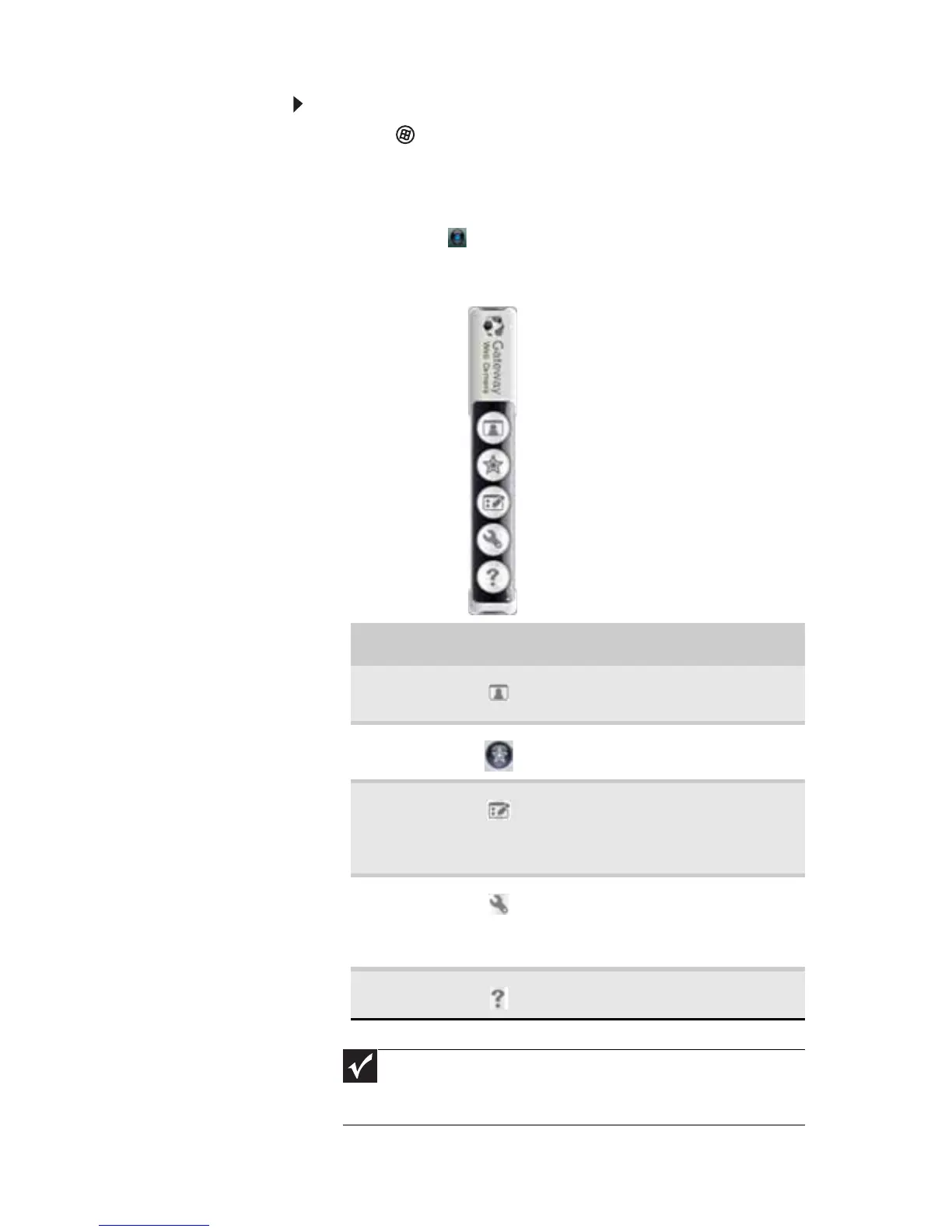www.gateway.com
39
To use the webcam:
1 Click (Start), All Programs, Camera Assistant
Software, then click Camera Assistant Software.
The Camera Assistant Toolbar opens.
-OR-
Right-click (Camera assistant software) on the
taskbar, then click Show Toolbar. The Camera
Assistant Toolbar opens.
Button Icon Description
Start
camera
Turns on the camera and
opens the preview screen.
Effects Adds a decoration or border
to your picture.
Properties Modifies properties such as
zoom, backlight
compensation, brightness,
and contrast.
Settings Selects the position of the
toolbar or modifies the
picture, video, or audio
settings.
Help Opens online help.
Important
If you do not see the toolbar, the Auto Hide setting may
be turned on. Move your pointer around the outside of the
screen until the toolbar appears.
