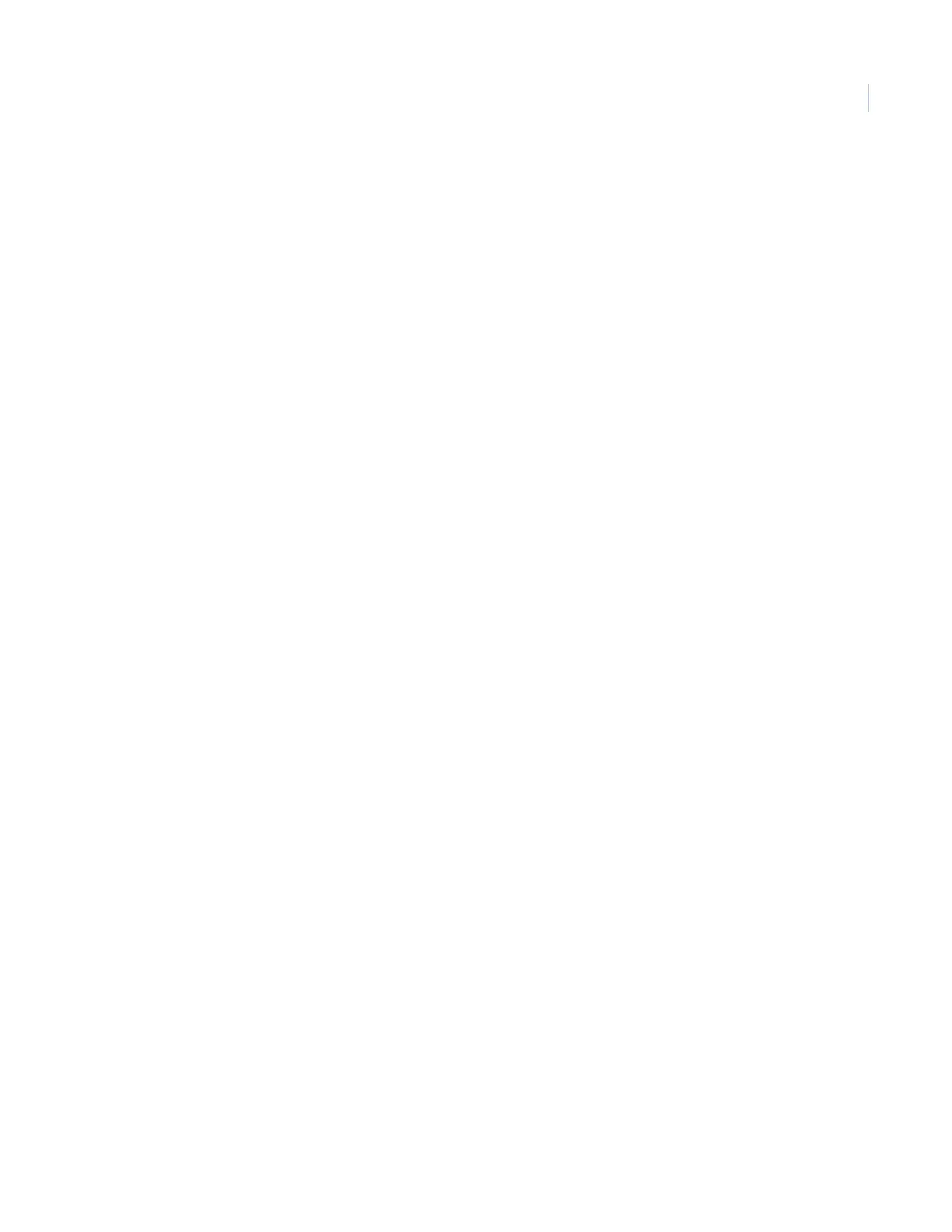Chapter 4
Programming
51
6. Press the scroll buttons until the panel displays Sensor Light.
7. Press Enter. The panel displays Sn ## <Text> X-10 unit = On/Off.
8. Press the scroll buttons until the panel displays the sensor number you want to activate.
9. Press Enter. The panel displays On/Off, which will be flashing.
10. Press the scroll buttons until the panel displays On.
11. Press Enter.
12. Press STATUS three times to exit.
Note: You can also program a keyfob button to control a light or appliance module.
To program a light schedule:
1. Press the scroll buttons until the panel displays System Programming.
2. Press Enter. The panel displays Enter Code.
3. Enter your access code and press Enter. The panel displays Access Codes.
4. Press the scroll buttons until the panel displays Light Control.
5. Press Enter. The panel displays Set Entry Lights.
6. Press the scroll buttons until the panel displays Set Entry Lights.
7. Press Enter.
8. Press the scroll buttons until the panel displays Light Schedules.
9. Press Enter. The panel displays Light Schedule 1 <--:-- - --:-->.
10. Press the scroll buttons until the panel displays the unit number you want to program.
11. Press Enter. The HH of the start time will flash.
12. Press the scroll buttons to set the hours.
13. Press Enter. The MM of the start time will flash.
14. Press the scroll buttons to set the minutes.
15. Press Enter. The AM/PM of the start time will flash.
16. Press the scroll buttons to set the AM/PM setting.
17. Press Enter. The end time starts to flash.
18. Follow the same instructions to set the hour, minute, and AM/PM settings for the end time.
19. Press STATUS repeatedly to exit.