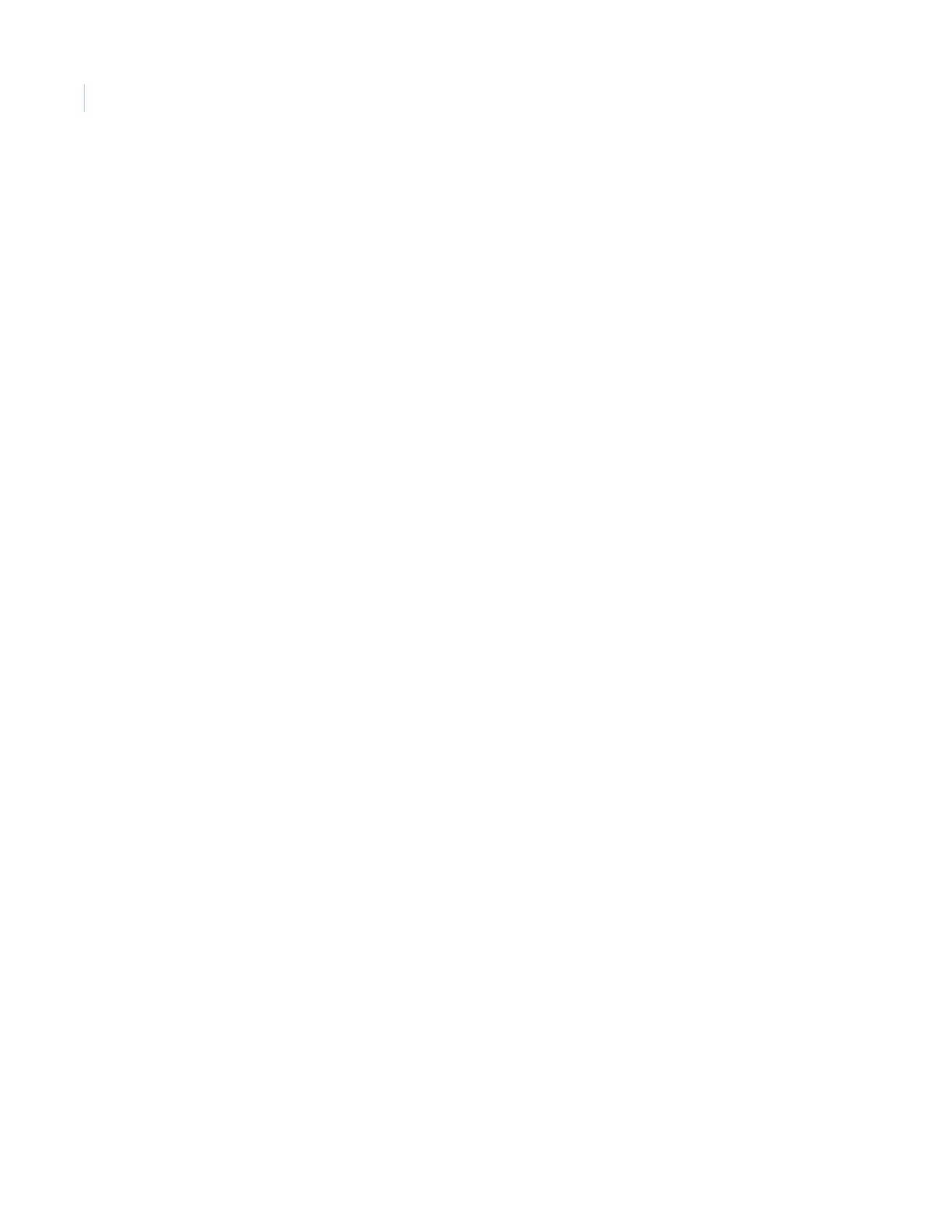Simon XT
Installation Manual
50
Light control (optional)
If your system uses optional X10 modules, you can program them to control lights.
X10 module operation
Use the following procedure to program X10 module operations into panel memory.
To program the housecode:
1. Press the scroll buttons until the panel displays System Programming.
2. Press Enter. The panel displays Enter Code.
3. Enter your access code and press Enter. The panel displays Access Codes.
4. Press the scroll buttons until the panel displays Light Control.
5. Press Enter. The panel displays Set Entry Lights.
6. Press the scroll buttons until the panel displays Housecode <A-O>.
7. Press Enter. The letter flashes.
8. Press the scroll buttons until the letter you want displays.
9. Press Enter to accept the new housecode. The panel displays Housecode <new housecode>.
10. Press STATUS twice to exit program mode.
To program an entry-activated light:
1. Press the scroll buttons until the panel displays System Programming.
2. Press Enter. The panel displays Enter Code.
3. Enter your access code and press Enter. The panel displays Access Codes.
4. Press the scroll buttons until the panel displays Light Control.
5. Press Enter. The panel displays Set Entry Lights.
6. Press Enter. The panel displays Entry Light Unit 1 On/Off.
7. Press the scroll buttons until the unit number you want to program displays.
8. Press Enter. The panel displays Off, which will be flashing.
9. Press the scroll buttons until the panel displays On, then press Enter.
10. Press STATUS three times to exit program mode.
To program a sensor-activated light:
1. Press the scroll buttons until the panel displays System Programming.
2. Press Enter. The panel displays Enter Code.
3. Enter your access code and press Enter. The panel displays Access Codes.
4. Press the scroll buttons until the panel displays Light Control.
5. Press Enter. The panel displays Set Entry Lights.