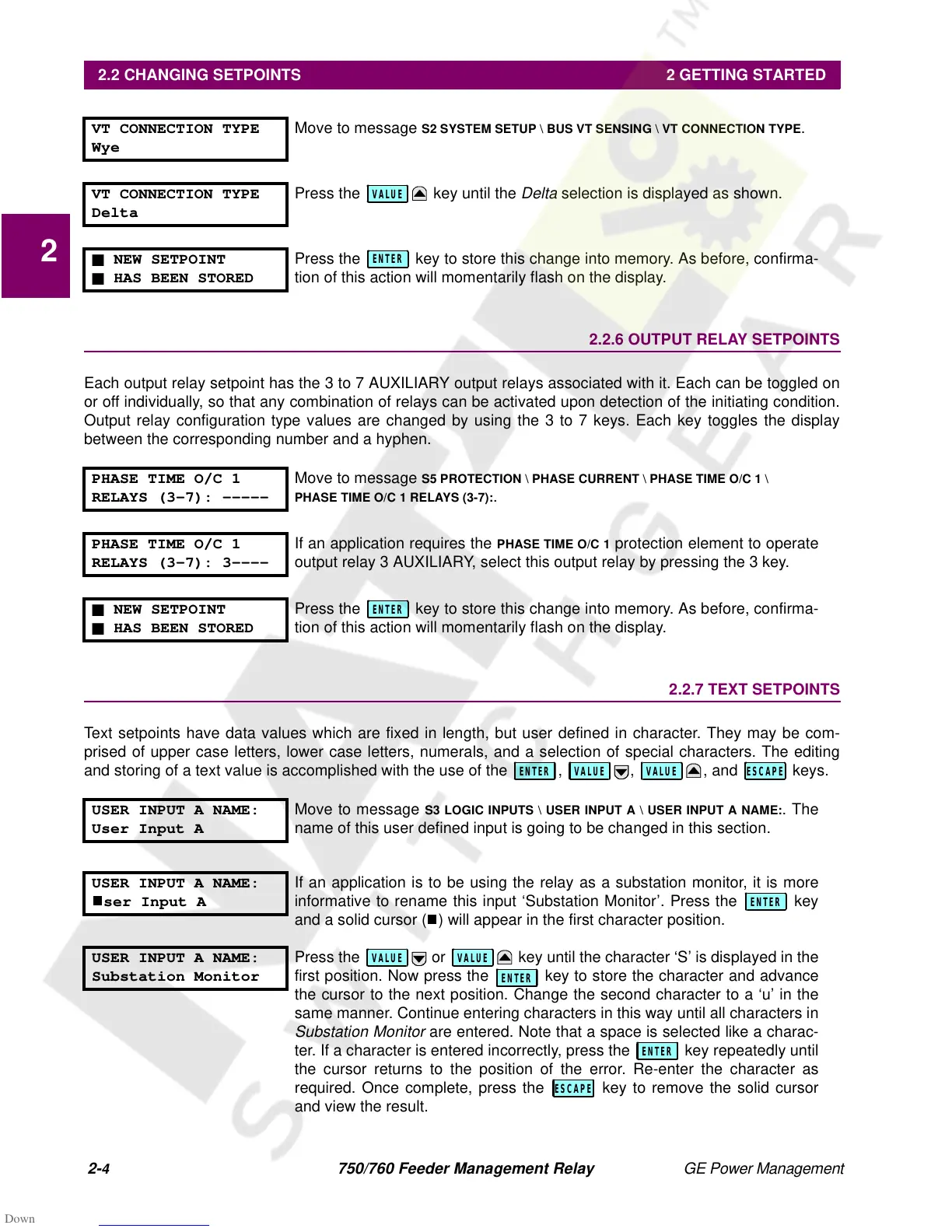2-
4
750/760 Feeder Management Relay GE Power Management
2.2 CHANGING SETPOINTS 2 GETTING STARTED
2
2.2.6 OUTPUT RELAY SETPOINTS
Each output relay setpoint has the 3 to 7 AUXILIARY output relays associated with it. Each can be toggled on
or off individually, so that any combination of relays can be activated upon detection of the initiating condition.
Output relay configuration type values are changed by using the 3 to 7 keys. Each key toggles the display
between the corresponding number and a hyphen.
2.2.7 TEXT SETPOINTS
Text setpoints have data values which are fixed in length, but user defined in character. They may be com-
prised of upper case letters, lower case letters, numerals, and a selection of special characters. The editing
and storing of a text value is accomplished with the use of the , , , and keys.
VT CONNECTION TYPE
Wye
Move to message
S2 SYSTEM SETUP \ BUS VT SENSING \ VT CONNECTION TYPE
.
VT CONNECTION TYPE
Delta
Press the key until the
Delta
selection is displayed as shown.
n
NEW SETPOINT
n
HAS BEEN STORED
Press the key to store this change into memory. As before, confirma-
tion of this action will momentarily flash on the display.
PHASE TIME O/C 1
RELAYS (3-7): -----
Move to message
S5 PROTECTION \ PHASE CURRENT \ PHASE TIME O/C 1 \
PHASE TIME O/C 1 RELAYS (3-7):
.
PHASE TIME O/C 1
RELAYS (3-7): 3----
If an application requires the
PHASE TIME O/C 1
protection element to operate
output relay 3 AUXILIARY, select this output relay by pressing the 3 key.
n
NEW SETPOINT
n
HAS BEEN STORED
Press the key to store this change into memory. As before, confirma-
tion of this action will momentarily flash on the display.
USER INPUT A NAME:
User Input A
Move to message
S3 LOGIC INPUTS \ USER INPUT A \ USER INPUT A NAME:
. The
name of this user defined input is going to be changed in this section.
USER INPUT A NAME:
ser Input A
If an application is to be using the relay as a substation monitor, it is more
informative to rename this input ‘Substation Monitor’. Press the key
and a solid cursor (
) will appear in the first character position.
USER INPUT A NAME:
Substation Monitor
Press the or key until the character ‘S’ is displayed in the
first position. Now press the key to store the character and advance
the cursor to the next position. Change the second character to a ‘u’ in the
same manner. Continue entering characters in this way until all characters in
Substation Monitor
are entered. Note that a space is selected like a charac-
ter. If a character is entered incorrectly, press the key repeatedly until
the cursor returns to the position of the error. Re-enter the character as
required. Once complete, press the key to remove the solid cursor
and view the result.
VALUE
ENTER
ENTER
VALUE VALUE ESCAPE
ENTER
VALUE VALUE
ENTER
ESCAPE
