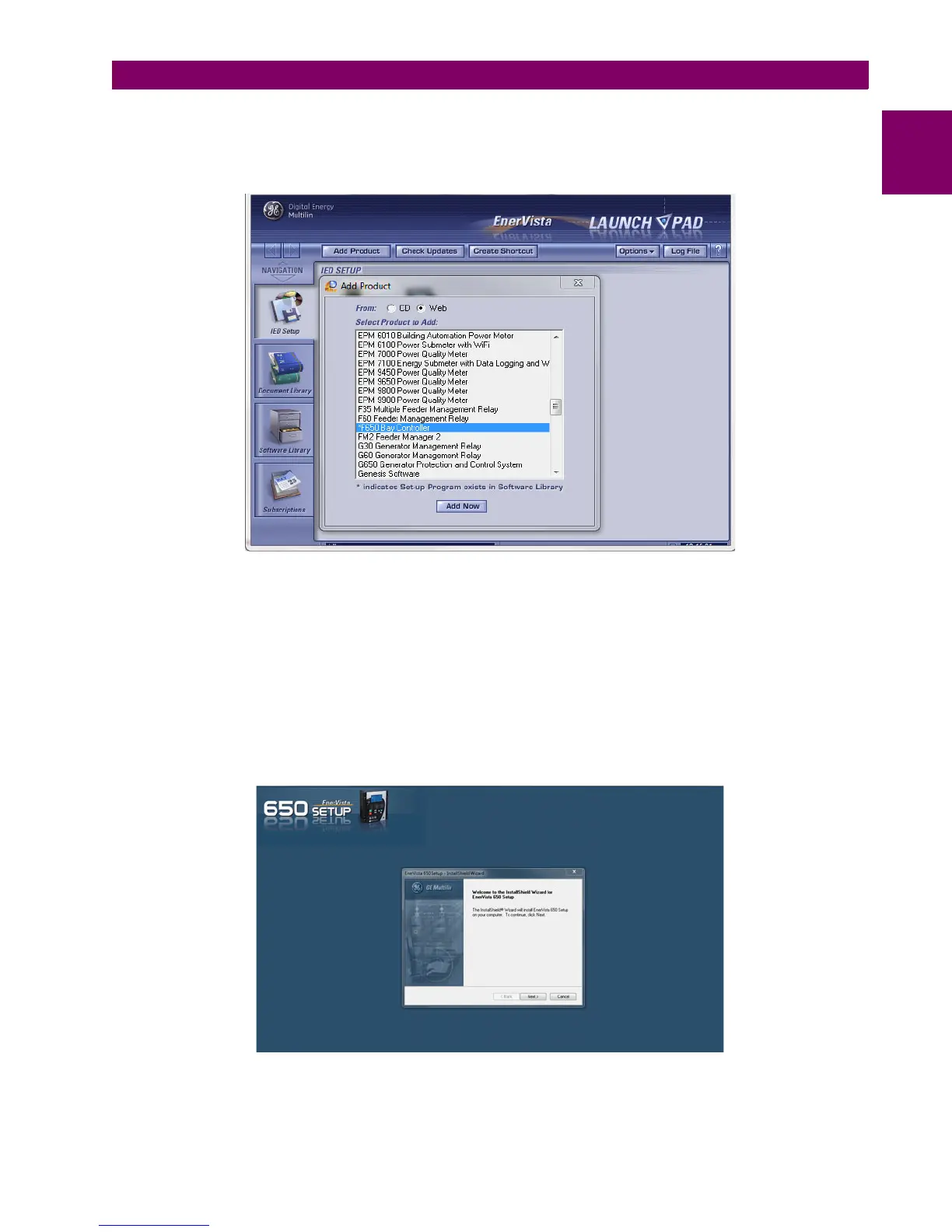GEK-113000AE F650 Digital Bay Controller 1-15
1 GETTING STARTED 1.3 ENERVISTA 650 SETUP SOFTWARE
1
5. In the EnerVista Launch Pad window, click the Add Product button and select the “F650 Bay Controller” relay from the
Install Software window as shown below. Select the “Web” option to ensure the most recent software release, or select
“CD” if you do not have a web connection, then click the Add Now button to list software items for the F650.
Figure 1–9: ADD PRODUCT WINDOW
6. EnerVista Launchpad will obtain the installation program from the Web or CD. Once the download is complete, double-
click the installation program to install the EnerVista 650 Setup software.
7. Select the complete path, including the new directory name, where the EnerVista 650 Setup will be installed.
8. Click on Next to begin the installation. The files will be installed in the directory indicated and the installation program
will automatically create icons and add EnerVista 650 Setup to the Windows start menu.
9. Follow the on-screen instructions to install the EnerVista 650 Setup software. When the Welcome window appears,
click on Next to continue with the installation procedure.
Figure 1–10: ENERVISTA 650 SETUP INSTALLATION
