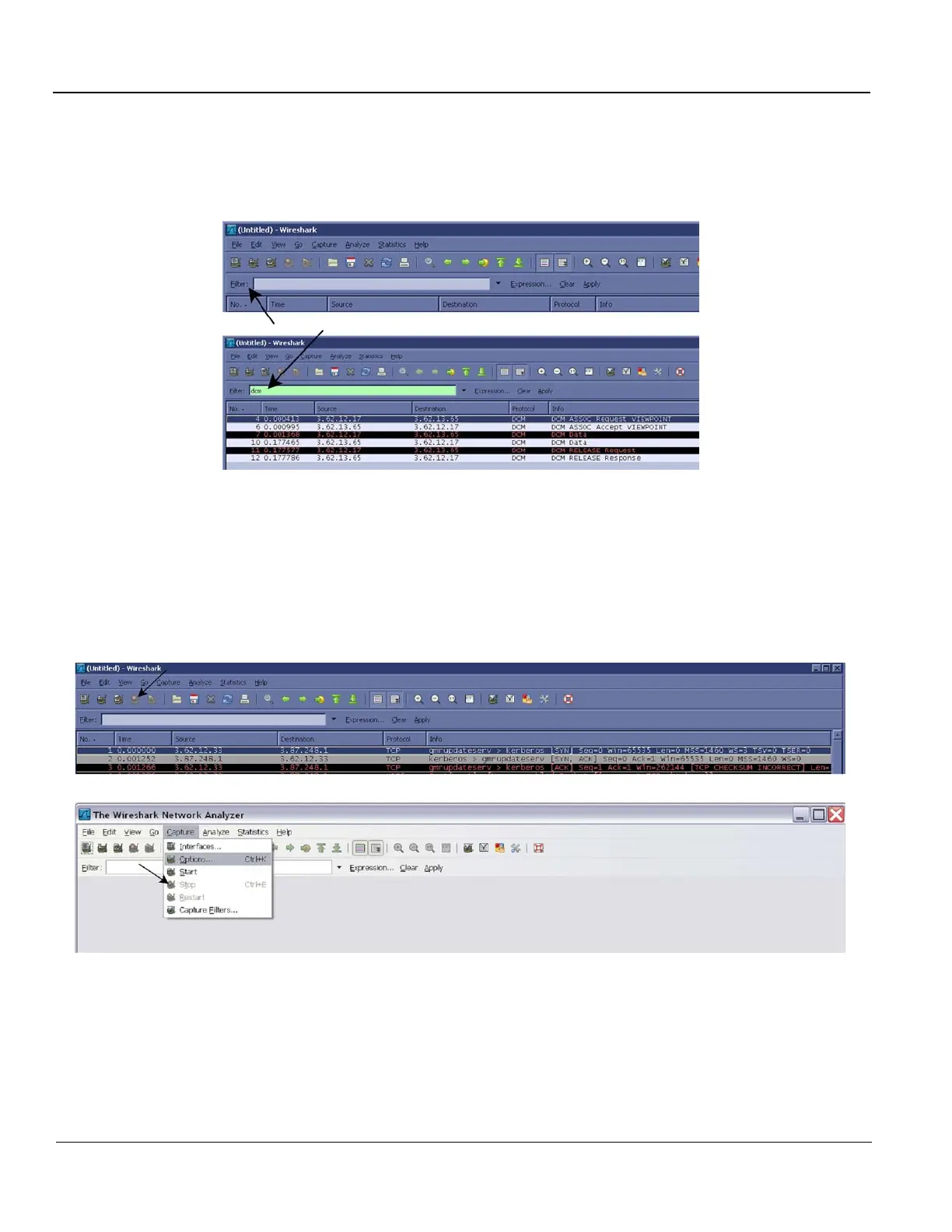GE HEALTHCARE
DIRECTION 5394227, 12 LOGIQ S8/LOGIQ E8 SERVICE MANUAL
7 - 18 Section 7-3 - Gathering Troubleshooting Data (R1 to R4)
7-3-7 Capturing Network Logs with Network Sniffer (cont’d)
In addition to the pre capture filter, use the Filter tool on the screen to filter what is displayed.
Filter the DICOM packets, since they are the most probable for the troubleshooting.
11.) Type “dcm” and press Apply. The display should filter all DICOM packets, filtering out image data.
Figure 7-17 Filter Tool Display
12.)Select Capture > Stop. Or, select the icon in the task bar to stop the capture.
13.)Select File > Save As. Enter the file name d:\log\Sniffer\MyLog. (MyLog can be changed to the
name of your preference).
WireShark uses the libpcap (*.pcap, *.cap) file format as the default format to save captured packets.
(If you need to open this file with D-Trace or DVTK, the capture can be reserved in NA Sniffer Windows
format).
Figure 7-18 Select Capture Stop Icon
