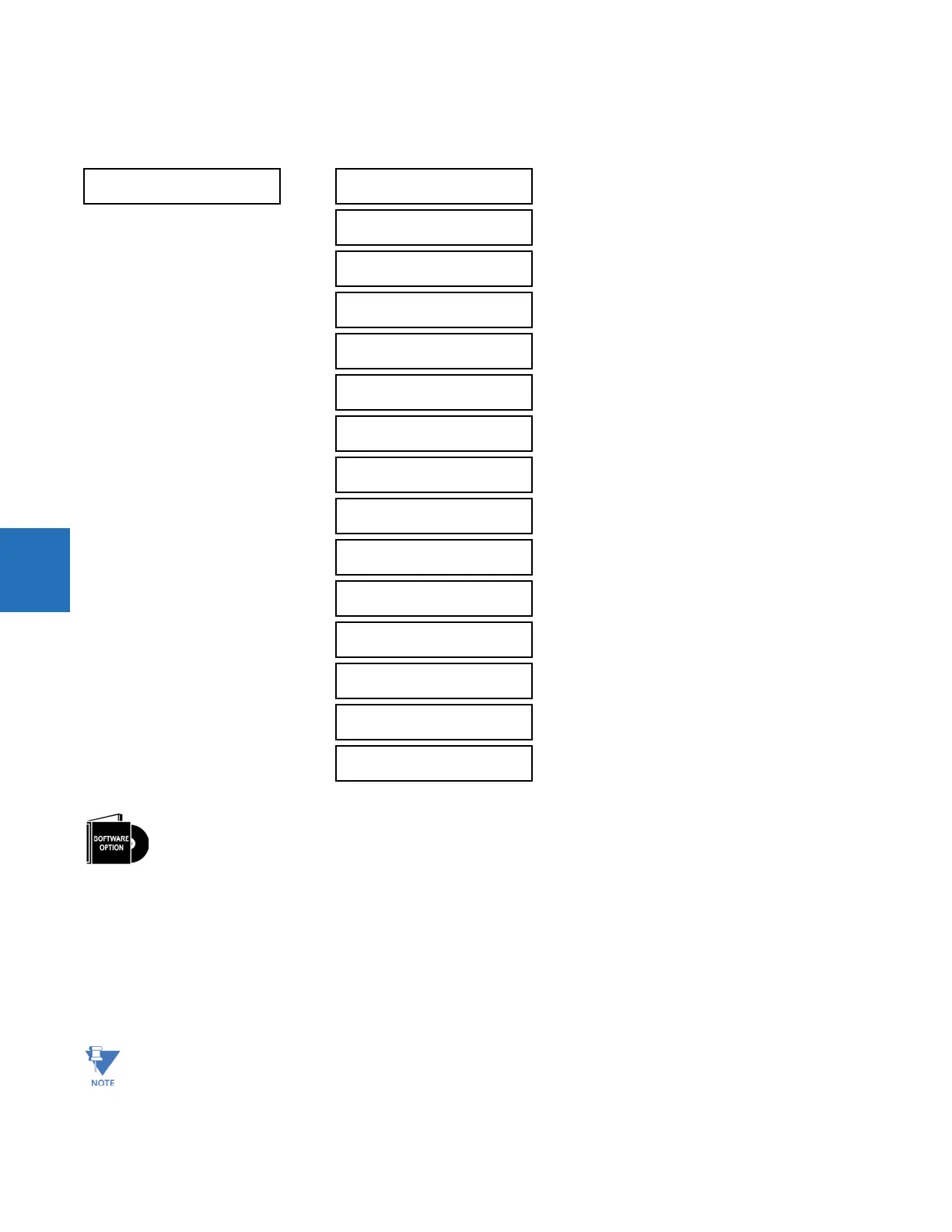5-124 M60 MOTOR PROTECTION SYSTEM – INSTRUCTION MANUAL
PRODUCT SETUP CHAPTER 5: SETTINGS
5
5.3.14 User-programmable pushbuttons
SETTINGS PRODUCT SETUP USER-PROGRAMMABLE PUSHBUTTONS USER PUSHBUTTON 1(16)
User-programmable pushbuttons provide an easy and error-free method of entering digital state (on, off) information. The
number depends on the front panel ordered.
• Enhanced horizontal front panel — 16 user-programmable pushbuttons
• Enhanced vertical front panel — 6 user-programmable pushbuttons
• Standard horizontal front panel — 12 user-programmable pushbuttons
• Graphical front panel — 16 user-programmable pushbuttons (eight physical pushbuttons, eight graphical interface
pushbuttons)
USER PUSHBUTTON 1
PUSHBUTTON 1
FUNCTION: Disabled
Range: Self-Reset, Latched, Disabled
PUSHBTN 1 ID TEXT:
USER PB 1
Range: up to 20 alphanumeric characters
PUSHBTN 1 ON TEXT: Range: up to 20 alphanumeric characters
PUSHBTN 1 OFF TEXT: Range: up to 20 alphanumeric characters
PUSHBTN 1 HOLD:
0.0 s
Range: 0.0 to 10.0 s in steps of 0.1
PUSHBTN 1 SET:
Off
Range: FlexLogic operand
PUSHBTN 1 RESET:
Off
Range: FlexLogic operand
PUSHBTN 1 AUTORST:
Disabled
Range: Disabled, Enabled
PUSHBTN 1 AUTORST
DELAY: 1.0 s
Range: 0.2 to 600.0 s in steps of 0.1
PUSHBTN 1 REMOTE:
Off
Range: FlexLogic operand
PUSHBTN 1 LOCAL:
Off
Range: FlexLogic operand
PUSHBTN 1 DROP-OUT
TIME: 0.00 s
Range: 0 to 60.00 s in steps of 0.05
PUSHBTN 1 LED CTL:
Off
Range: FlexLogic operand
PUSHBTN 1 MESSAGE:
Disabled
Range: Disabled, Normal, High Priority
PUSHBUTTON 1
EVENTS: Disabled
Range: Disabled, Enabled
The M60 is provided with this optional feature, specified as an option at the time of ordering. Using the order
code for your device, see the order codes in chapter 2 for details.
User-programmable pushbuttons require a front panel with that option. If the front panel was ordered separately,
update the EnerVista software under Maintenance > Change Front Panel.
