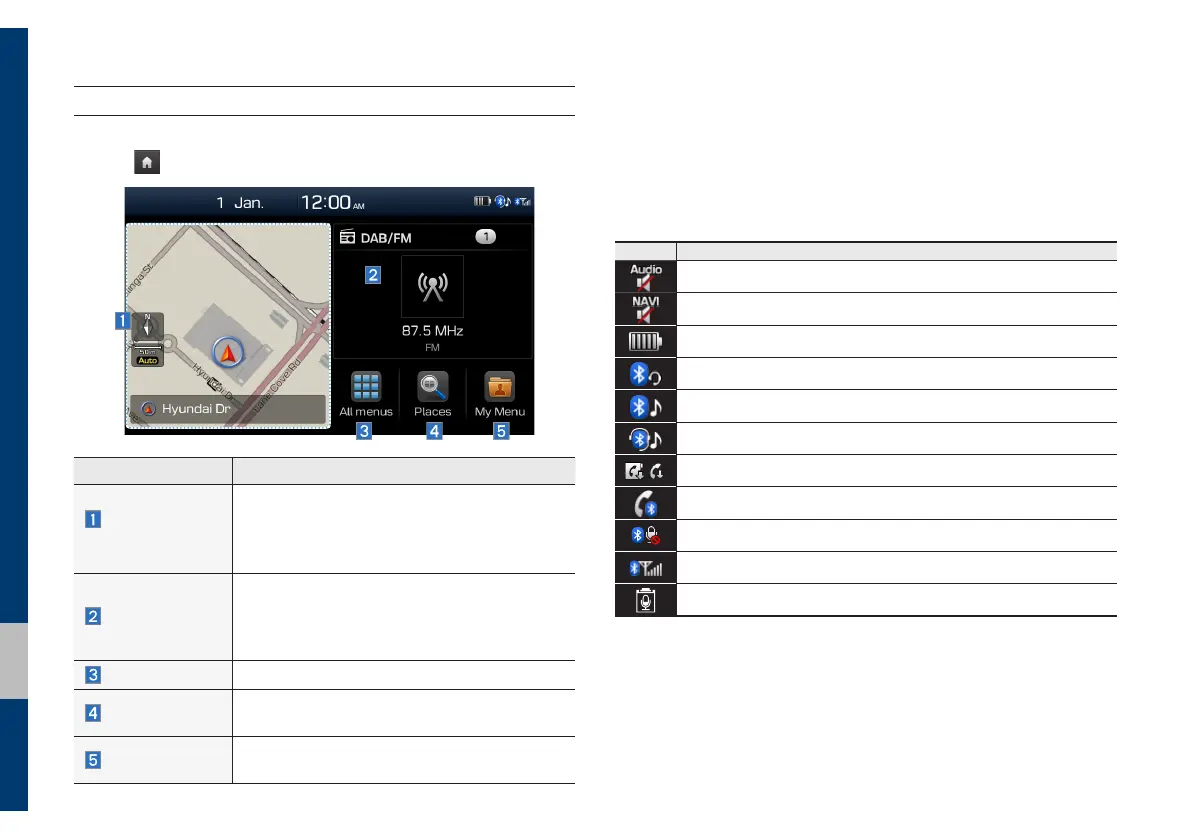1-10 I Introduction
Home Screen
Controls Menu Configuration for the Home Screen
Tap the icon on any screen to display the Home Screen below.
Features Description
Navigation
Widget
• Provides a brief view of the navigation map
and the route screen.
• Touch any area on the screen to move to
the navigation screen.
AV Widget
• Shows brief information on the radio or
media currently playing.
• Touch the area to move to the mode for
what you are listening to.
All menus
Shows all of the items in the system menu.
Places
Moves directly to the screen where you can
search for your destination.
My Menu
Add your favourite menu items to have quick
and easy access to them.
Information Display on the Status Bar
Displays the date and time, along with the system status shown by
the various icons to the right of the clock.
The icons in the following table indicate the various types of sys-
tem status details and events.
Icon Description
Displayed when the audio is muted.
Displayed when the navigation sound is muted.
Displays the remaining battery of the Bluetooth phone.
Displayed when connected to Bluetooth for hands-free.
Displayed when connected to Bluetooth for streaming audio.
Displayed when connected to Bluetooth for streaming audio and hands-free.
Displayed when downloading contacts or recent calls from the Bluetooth phone.
Displayed while on a call using the Bluetooth phone.
Displayed when the microphone of the Bluetooth phone is muted.
Displays the signal strength of the Bluetooth phone.
Voice memo recording.