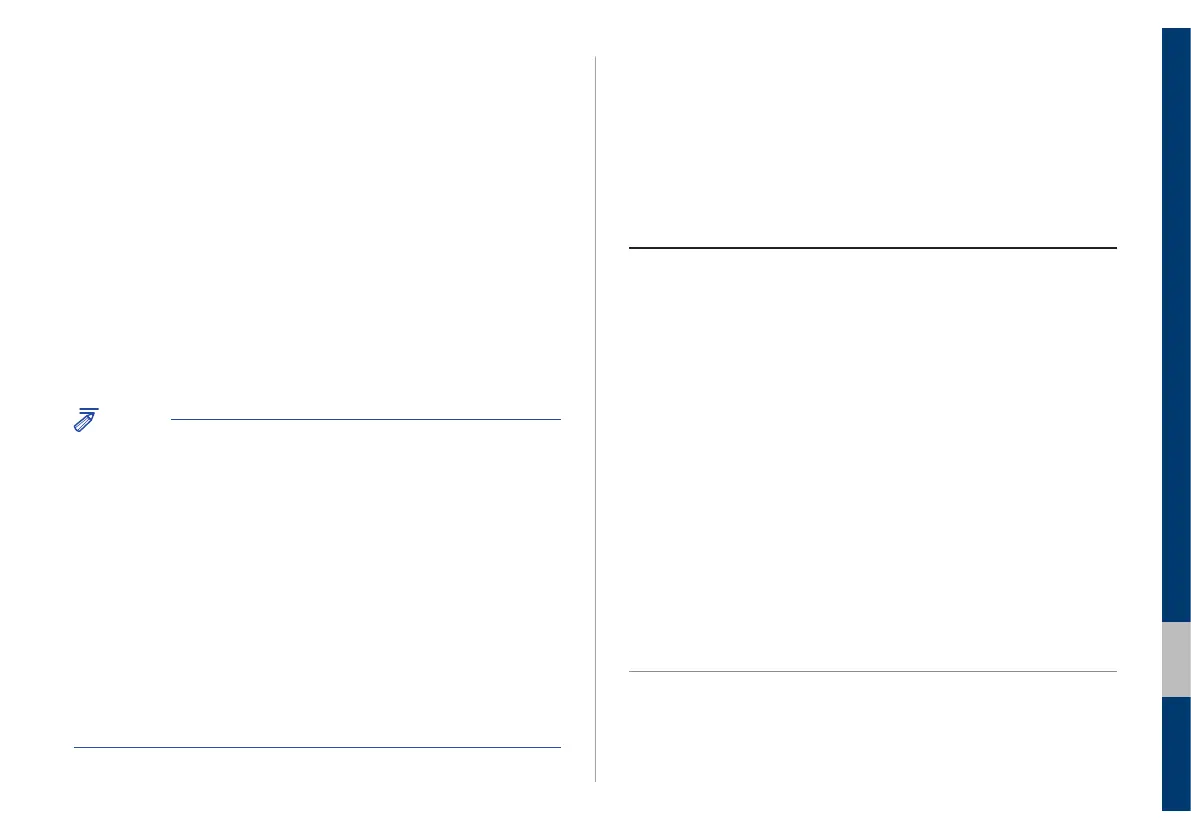Navigation I 4-27
04
Changing navigation settings
You can customise various settings for navigation, such as map view
and guidance settings.
On the Home screen, touch All menus > Settings >
Navigation.
Display • Show previous destinations after
navigation start-up: Set whether to view
previous destinations when the navigation
starts up.
• Save previous destinations: Set whether
to save your previous destinations,
frequently visited points, and starting points
automatically. If you activate this option, the
list of your previous destinations will appear
when you access the map for the first time
after your system is turned on.
• Automatic return after scrolling: Set
whether to return to your current location
automatically 10 seconds after you move to
another location by swiping on the map.
• Show traffic information: Set whether to
view traffic information on the map.
3
Select a group that includes the location you want to
delete and touch Delete items.
4
Select the location you want to delete and touch
Delete > Yes.
Updating the map
You can update your navigation map and multimedia system. Please
visit your local dealership to update your system.
NOTICE
• The regular map update schedule varies by location and model.
Please contact our dealership for more information or contact the
following call centre.
- Genesis Motors Australia:
1800 90 80 70
24 hours, 7 days a week
- Hyundai New Zealand:
0800 498 632
7:30 am to 7:30 pm, Monday through Friday
8:30 am to 5:00 pm, Saturdays
• Any changes made after the update file is created are not
reflected in the map. As a result, certain roads, buildings, and
speed limits on the map may not be up-to-date.