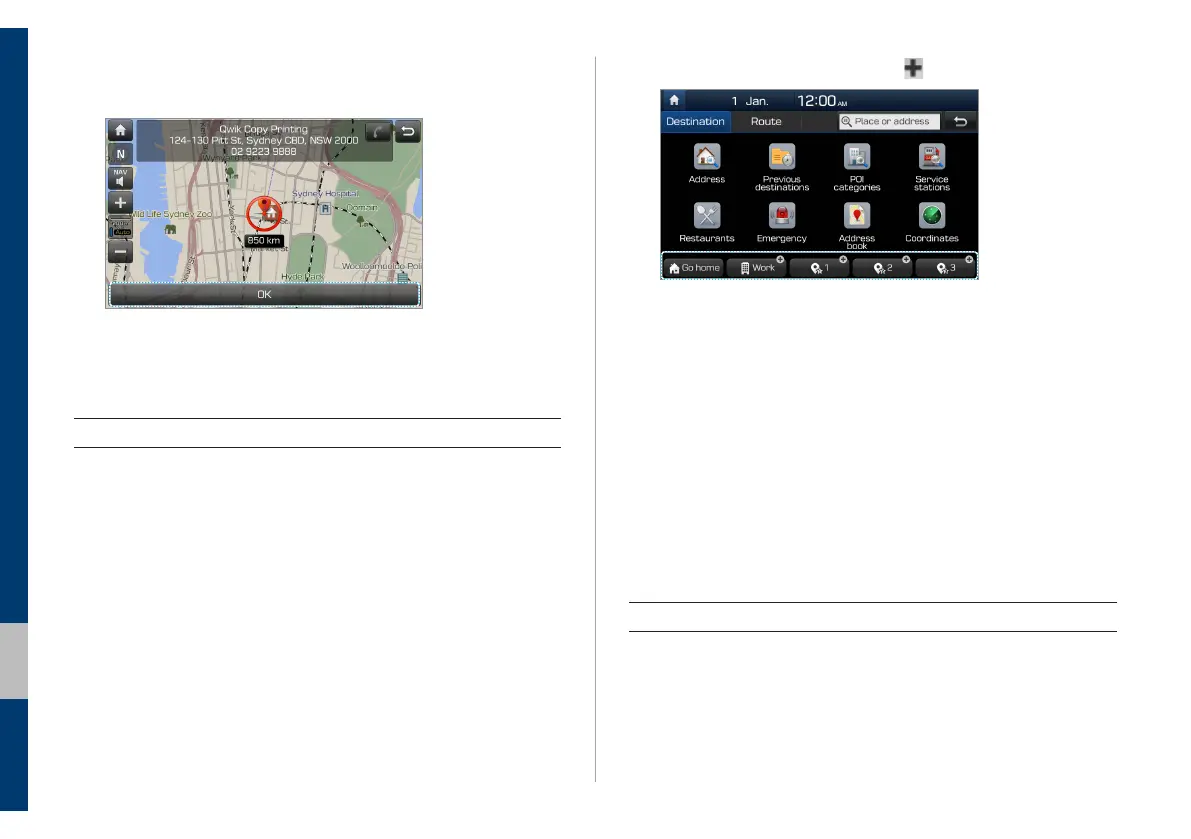4-24 I Navigation
2
Touch a shortcut button with .
3
Touch Yes.
4
Touch Places and enter a keyword to search for a
location.
• You can use other search methods to find a location. > See
p.4-8 "Finding a route with various search methods."
5
View the location and information on the map and
touch OK.
Using the saved locations
1
On the Home screen, touch All menus > Navigation
to access the navigation menu.
• Alternatively, if your system has the [NAV] button on the control
panel, press the [NAV] button.
5
View the location and information on the map and
touch OK.
6
Edit the information, if necessary, and touch Save.
Saving your favourite locations
You can save your favourite locations, such as your home and
workplace, to use navigation guidance more quickly.
1
On the Home screen, touch All menus > Navigation
to access the navigation menu.
• Alternatively, if your system has the [NAV] button on the control
panel, press the [NAV] button.