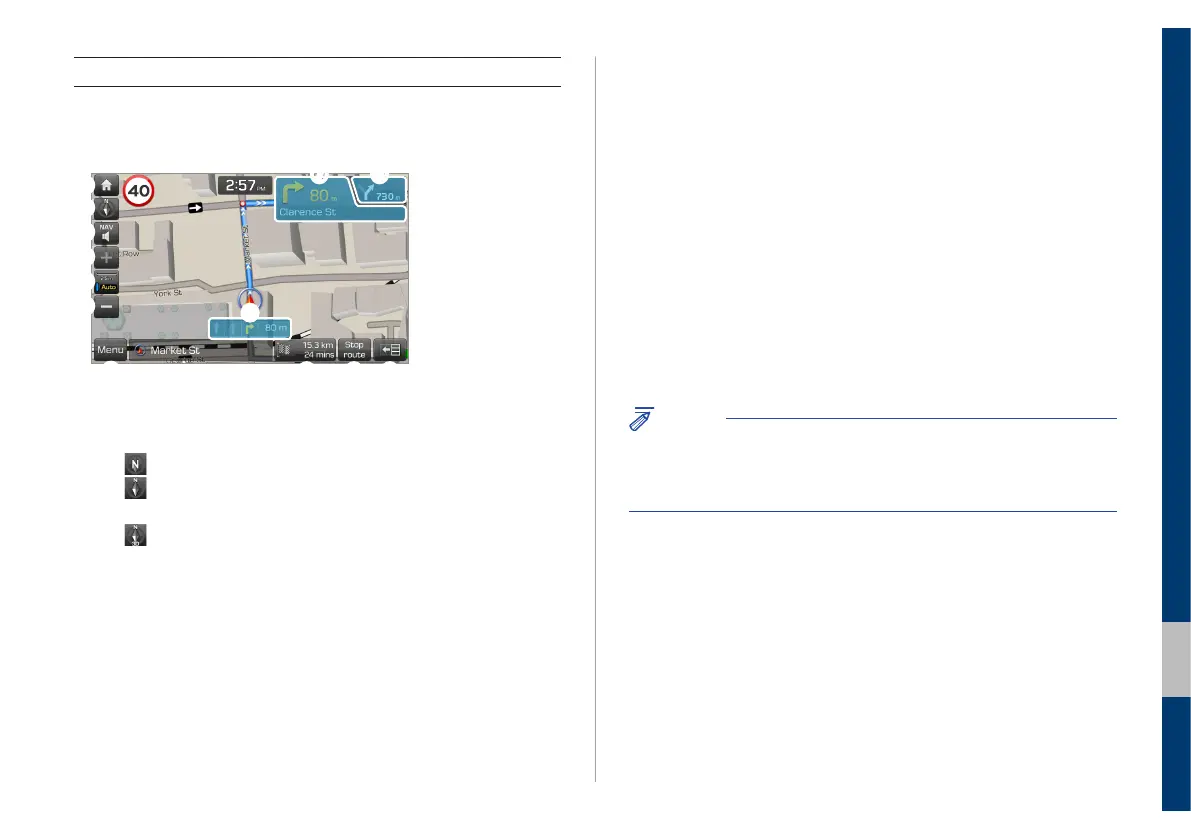Navigation I 4-5
04
f Zoom out.
g Information about this turn point
h Information about the next turn point
i Lane guidance
• Yellow: The recommended lane
• White: Lanes you can choose
• Grey: Lanes to avoid
j Display the quick menus you can use for navigation guidance.
k View the distance to your destination and the estimated arrival
time. Touch to view detailed destination information.
l Stop the navigation guidance.
m Hide or display the split screen.
NOTICE
To see the navigation screen without setting a destination, touch
the map area on the Home screen or press the [MAP] button on the
control panel.
Getting to know the navigation screen
You can use the following functions and information on the navigation
screen.
a
b
c
d
e
f
j
k l m
i
g h
a Move to the Home screen.
b Change how the map is displayed.
• (North up): North is always up.
• (Heading up): The map rotates according to your driving
direction.
• (3D): A three-dimension effect is applied and the map
rotates according to your driving direction.
c Adjust the navigation sound volume.
d Zoom in.
e Set to fix the map scale or to set it to change automatically
according to driving conditions.