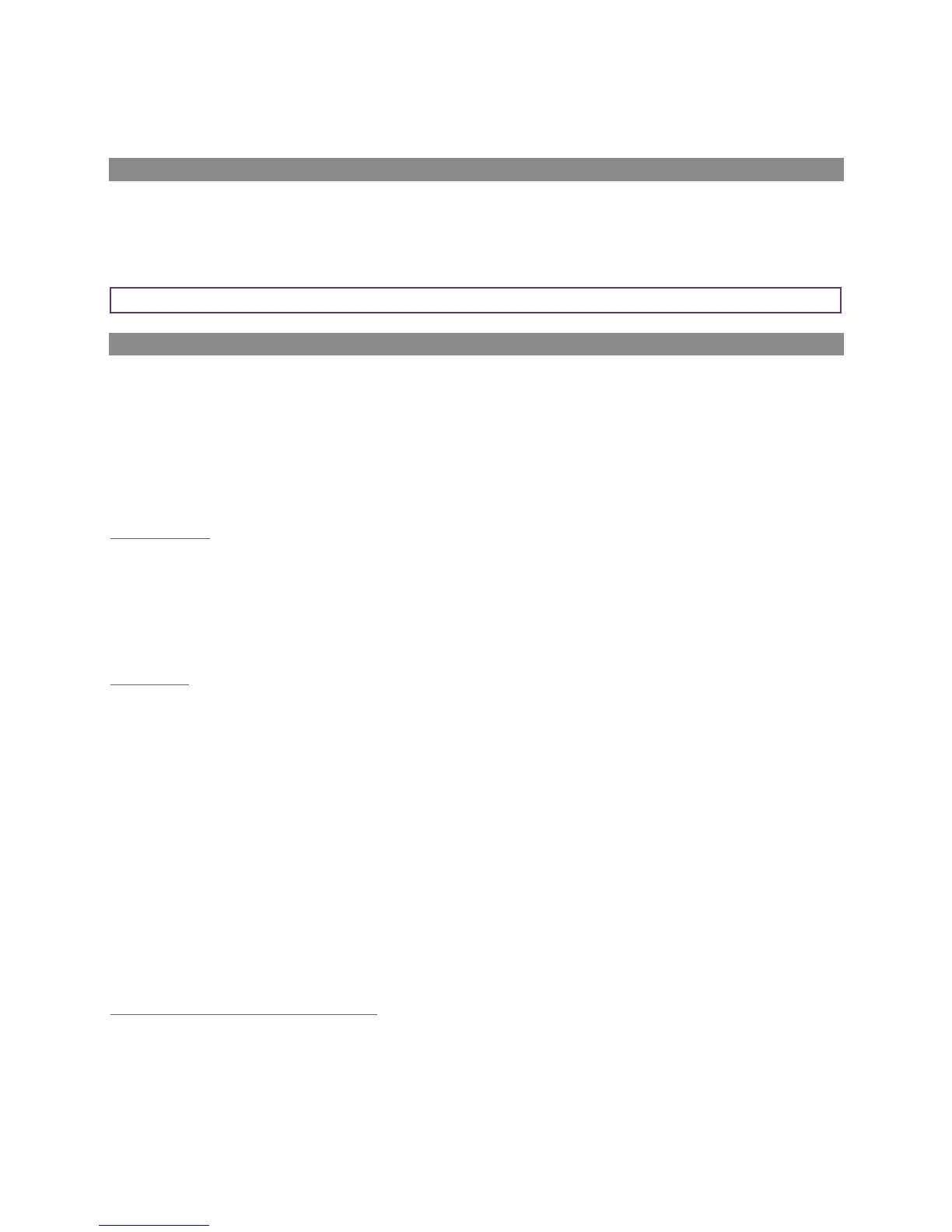Warning and error codes
When switched on the instrument will perform a predetermined self-test sequence taking approximately ten
seconds. During this time many of the instrument’s working parameters and settings are checked. If any
operational parameters are out of specification or if the pre-programmed recommended calibration/service
date has passed, errors or warnings may be displayed.
Remote updates
The 5000 range of analysers (GA5000, GEM5000 and BIOGAS 5000) can be updated to the latest version of
operating software using the free Geotech 5000 updater software. This allows customers to update their
analyser’s operating software at their convenience rather than waiting to return the analyser for service. The
Geotech 5000 updater software needs to be installed on to a PC by a user with administrator rights, it is then
ready to be used by the end-user. A GFUSB download cable is required along with a PC with access to a
reasonably fast internet connection. This allows the users to check and download the latest data files from the
web.
What you need
Administrator rights (or access to IT person)
Access to the internet and e-mail address
Geotech’s GFUSB download lead
Registration
Go to http://www.geotechuk.com/analyser-update-registration.aspx
Enter the registration information including the analyser’s serial number (on the rear label)
Wait for an e-mail with your access information and link to the file
Select the embedded link which takes you to a new web page
Enter the login details (email address and password) provided in the email you received from us when you
registered (not your own email address)
Select the “5000 series updater software.zip” file from available downloads.
Select “Save as” and store it locally on your desktop or similar (this may take some time dependant on
internet connection speed)
Installation of the 5000 updater software
This requires administrator rights.
Unzip the file (extract contents), note its location (do NOT run from the compressed folder)
To do this, right click the zip folder and select ‘extract all’
