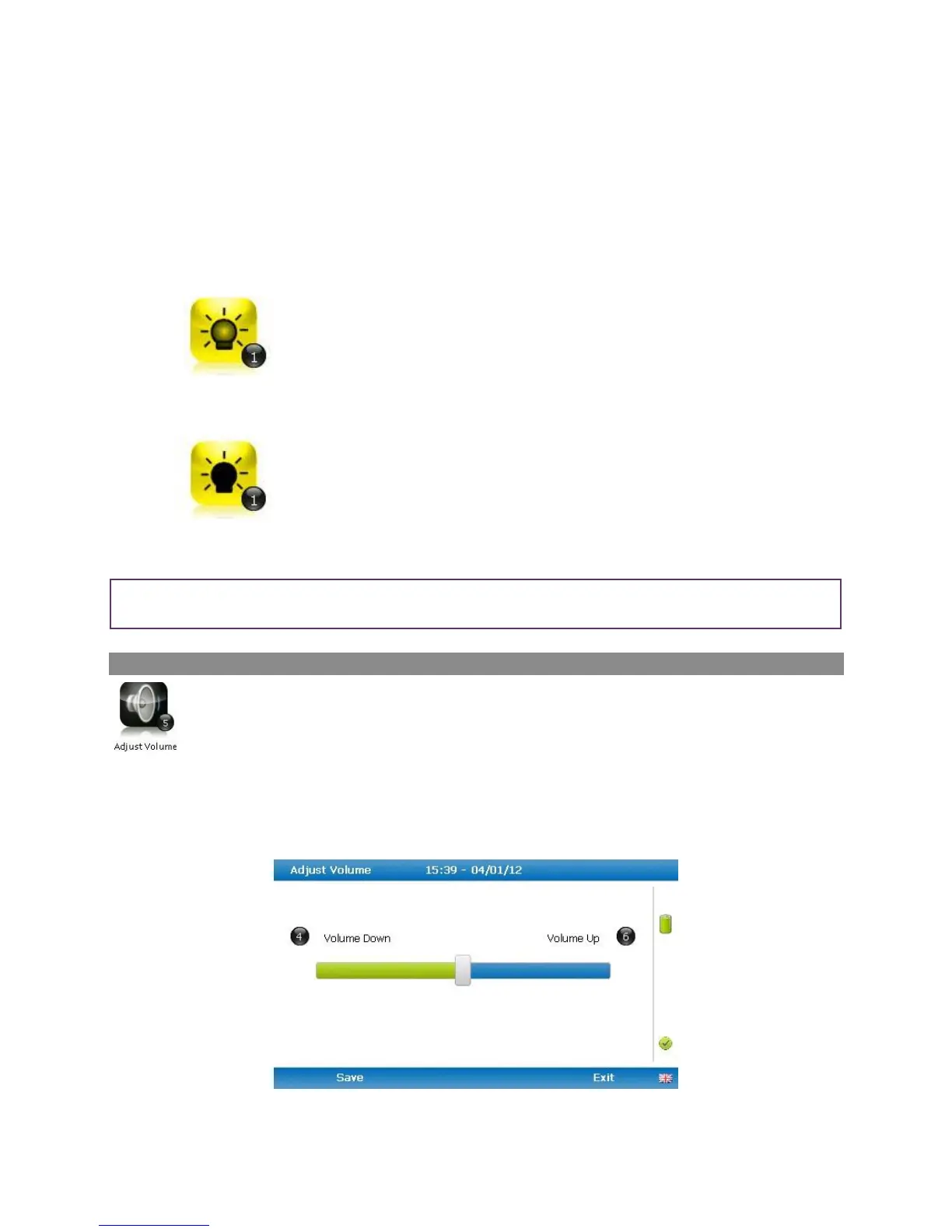Page 48 of 127
Operating Manual
OMGEM5KN – Iss. 5.1
Copyright – Geotechnical Instruments (UK) Ltd
3) Select the soft-key ‘Save’ to store the setting or select soft-key ‘Exit’ to exit the screen without
saving the change.
4) The operator will return to the ‘User settings’ menu.
Selecting ‘Key 1’ allows the operator to configure the dimmer settings from ‘Auto Dim’ to ‘Auto Off’
in order to help preserve power consumption when data logging.
This icon represents ‘Auto Dim’ – this enables the backlight idle timeout, which means the backlight
will go dim after a specified period of inactivity. This will help save battery life.
This icon represents ‘Auto Off’ – this switches the backlight off, saving power.
Note: The manually set contrast setting is retained when the read-out is switched off and may require
resetting when next switched on.
Adjust volume
This option enables the operator to adjust the volume for the internal speaker, for example the
alarm tone. A lower setting will help preserve the battery power.
1) Select the ‘Menu’ button on the front of the analyser to display the ‘Device Settings’ menu. Press
the soft-key to display ‘User Settings’.
2) Select ‘Key 5 – Adjust Volume’ and the following screen is displayed:
Adjust volume