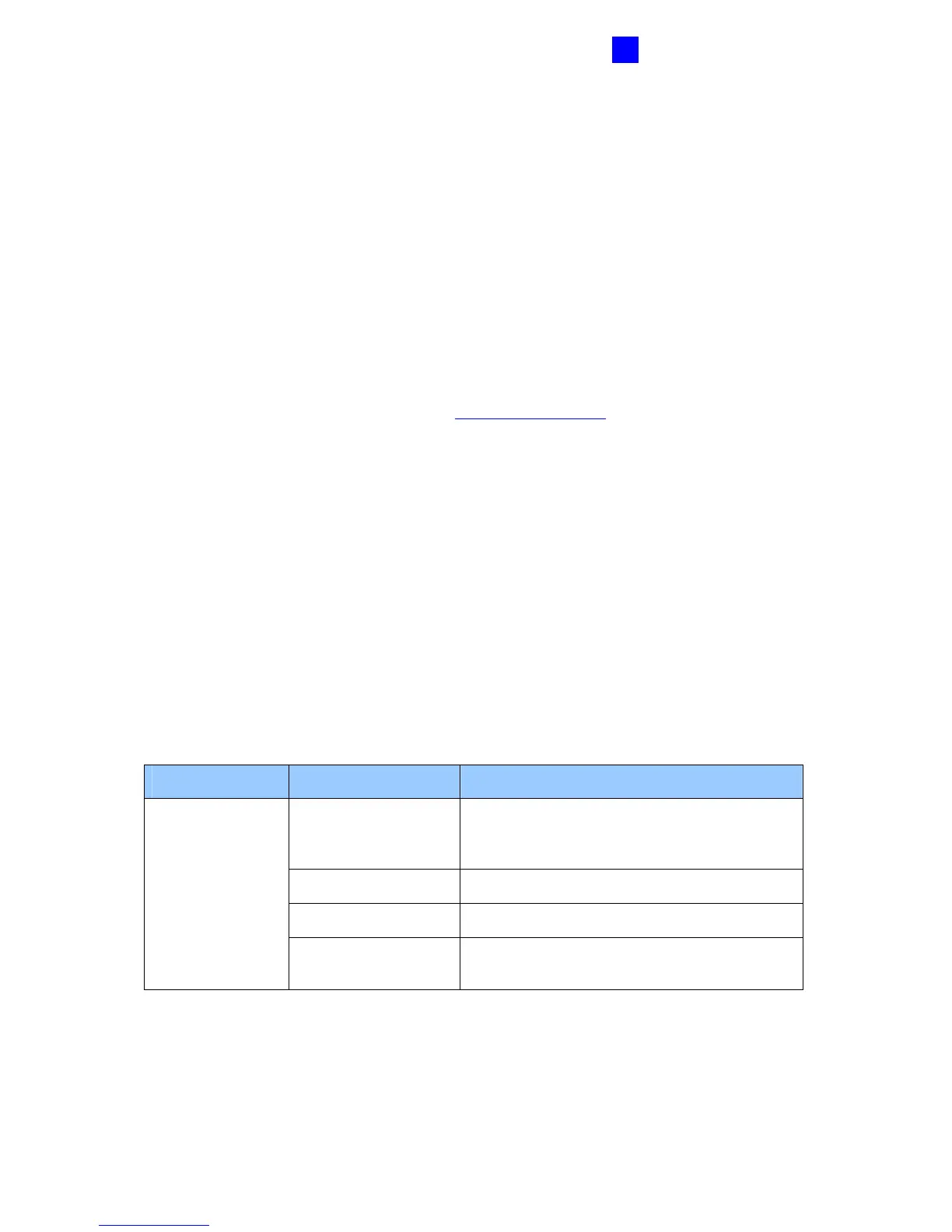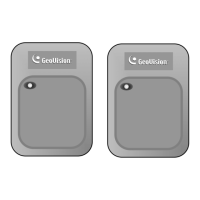GV-AS100 Controller
27
1
1.4.5 Web-Based Configurations
Through GV-ASBox, GV-AS100 can communicate with GV-ASManager over the network.
Also through GV-ASBox, you can access the GV-AS100’s Web interface.
Designed for use on the network, GV-ASBox must be assigned an IP address to make it
accessible. Follow these steps to network GV-ASBox:
1. Connect the network cable to the Ethernet port on GV-ASBox.
2. Use a computer on the same LAN with GV-ASBox to assign the IP address.
• The default address of GV-ASBox is https://192.168.0.100
• The default Username and Password for login are admin
Note the computer used to set the IP address must be at the same network or subnet
sequence assigned to GV-ASBox.
3. GV-ASBox is able to support two network environments: Fixed IP and DHCP. See 2.5.1
Installing AS200E on a Network for further setup.
4. To configure the Advanced Setting on the Web configuration interface, set the Web
Setting switch on GV-ASBox to be ON.
1.4.5.A Basic Setting
The Basic Setting consists of four types of settings:
Category Setting Description
Network Setting There are different methods to install GV-
ASBox on the network. See 2.5.1 Installing
AS200E on a Network.
Other Setting See 2.5.2.A System Setup.
Firmware Upgrade See 2.5.2.B Upgrading Firmware.
Basic Setting
Account Setting See 2.5.2.C Changing Login ID and
Password.
