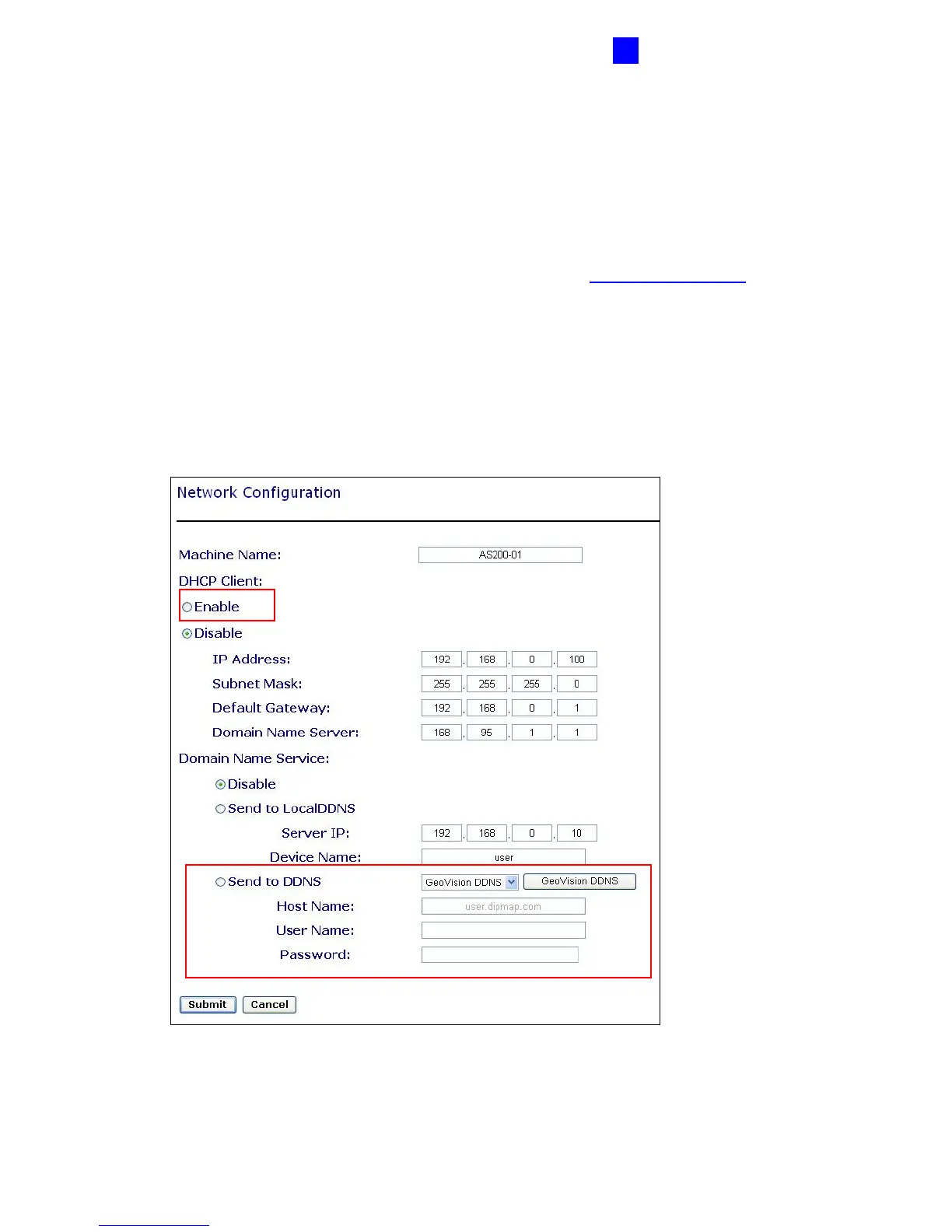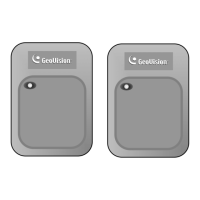GV-AS200 Controller
75
2
Configuring GV-AS200E on Internet
After acquiring a domain name from the DDNS Server, you need to configure the registered
domain name on GV-AS200E Controller-AS200E so that GV-ASManager can access GV-
AS200E by the domain name on Internet.
1. Open an Internet browser, and type the default IP address https://192.168.0.100
. The
login dialog box (Figure2-16) appears.
2. In the User Name and Password fields, type default value admin and 1234 respectively.
Click OK. The Network Configuration page (Figure 2-24) appears.
3. Click Enable, and select Send to DDNS.
4. Type Host Name, User Name and Password that are registered on the DDNS Server. If
you select GeoVision DDNS, the system will automatically bring up the Host Name.
Figure 2-24
5. Click Submit. When the setting is complete, the Status field will indicate: Register
Success. Then GV-AS200E can be accessed with the domain name.
