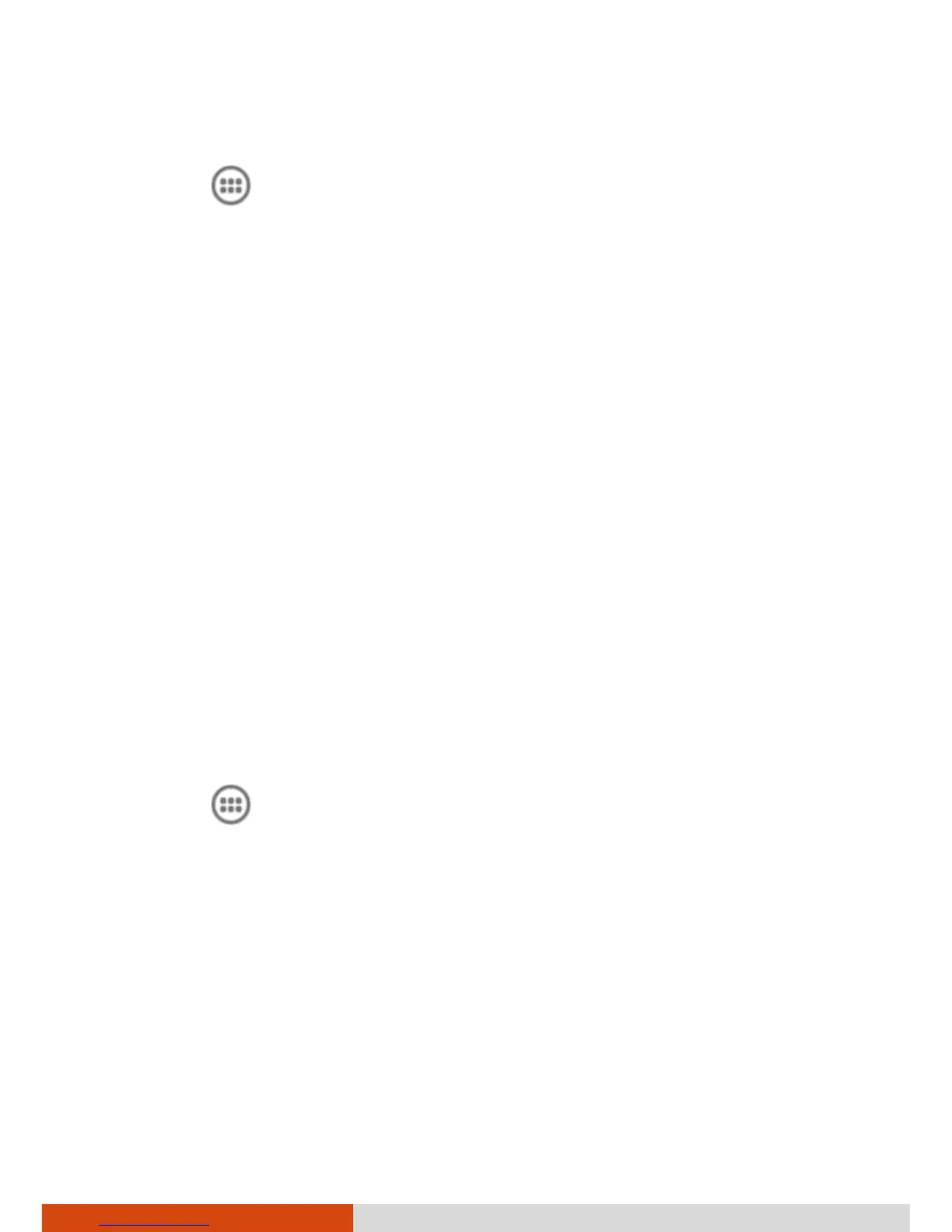22
2. Make sure the Bluetooth radio is on. (See “Turning Bluetooth On or Off”
previously.)
3. Touch (on the Home screen) Settings.
4. Touch Bluetooth.
Your device scans for and displays the IDs of all available Bluetooth
devices in range.
5. On the list of discovered devices, touch the ID of the device you want to
pair with.
6. The devices pair with each other. If you’re prompted to enter a passcode,
try entering 0000 or 1234 (the most common passcodes), or consult the
documentation that came with the device to learn its passcode.
If the pairing is successful, your device connects to the device.
Adding an Account
You can add Google Accounts and Microsoft Exchange ActiveSync accounts
in your device so you can sync contacts, email, and calendar events.
NOTE: To add some accounts, you may need to obtain details from an IT
support representative about the service to which the account connects.
1. Make sure your device is connected to the Internet.
2. Touch (on the Home screen) Settings.
3. Under ACCOUNTS, touch +Add account.
4. Follow the onscreen steps to enter the required and optional
information about the account.
5. Configure the account.
When you’re finished, the account is added to the list. Depending on
how you configured the account, email, contacts, and other information
start syncing to your device.
