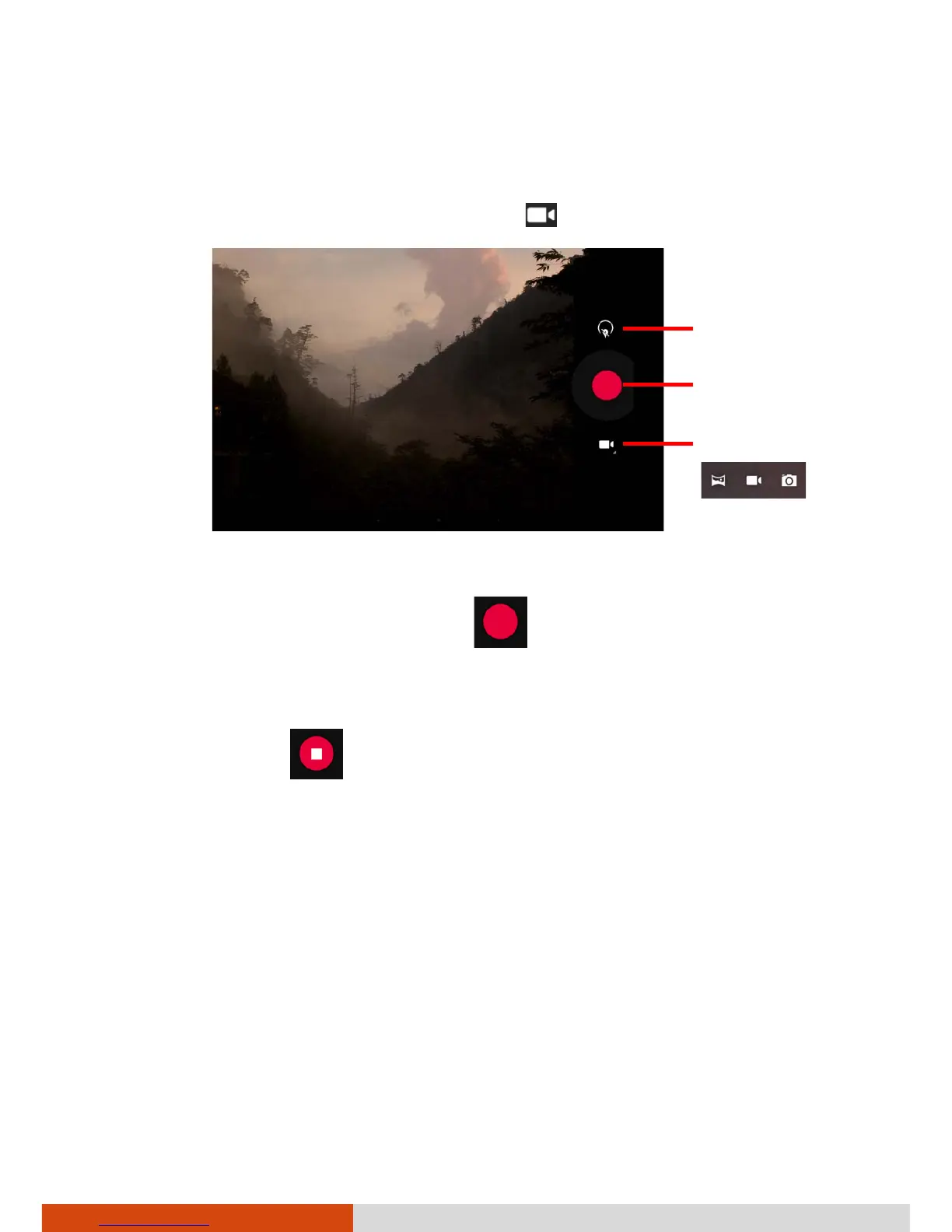27
Shooting Videos
1. Open the Camera application.
2. Touch the mode switch icon and touch to switch to Video mode.
3. To change settings, touch the Status icon. (See “Video Settings” later.)
4. To start shooting the video, touch or press the P1 button on your
device.
The elapsed time shows at the corner.
5. To stop, touch or press the P1 button on your device.
6. An image from your most recent video is displayed as a thumbnail at the
top right corner for a short period of time. You can touch the thumbnail
to view the video. If the thumbnail is hidden, swipe in from the right side
near the top to show it.
The file is saved to the internal SD card of your device.
Status
Mode switch
Record