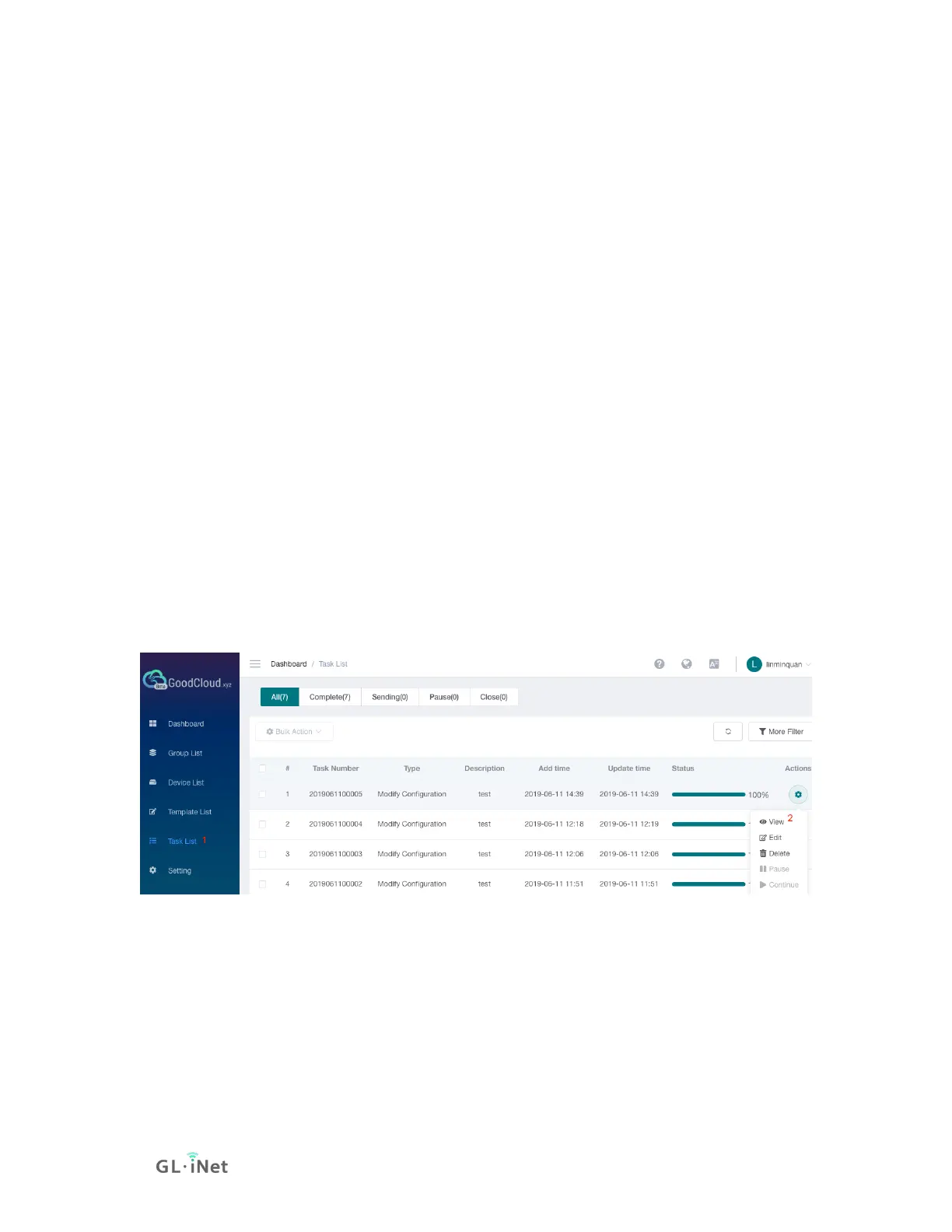Apply a template to multiple routers
If you have created a template, then want to apply this template to multiple
routers. This procedure is similar to that applied to a single router. On
the Device List page, multiple select routers, then click Bulk Action,
click Modify Configuration item. It will pop up a dialog Configure batch
modification.
On the top right corner of the dialog, you can choose a template that has
already created. Then click Apply button on the bottom right corner.
It will pop up another dialog to review the configuration of the template,
scroll down to the bottom to click the Confirm button, it will load the
configuration of template overwrite to this time modification.
Click Apply button, please note that the router will restart to take effect
after click the Apply button.
Task List
At task list page, it shows the execution result of the configuration
template.
Note: This feature is only available to business users.
You can view the execution result of each device and configuration.
