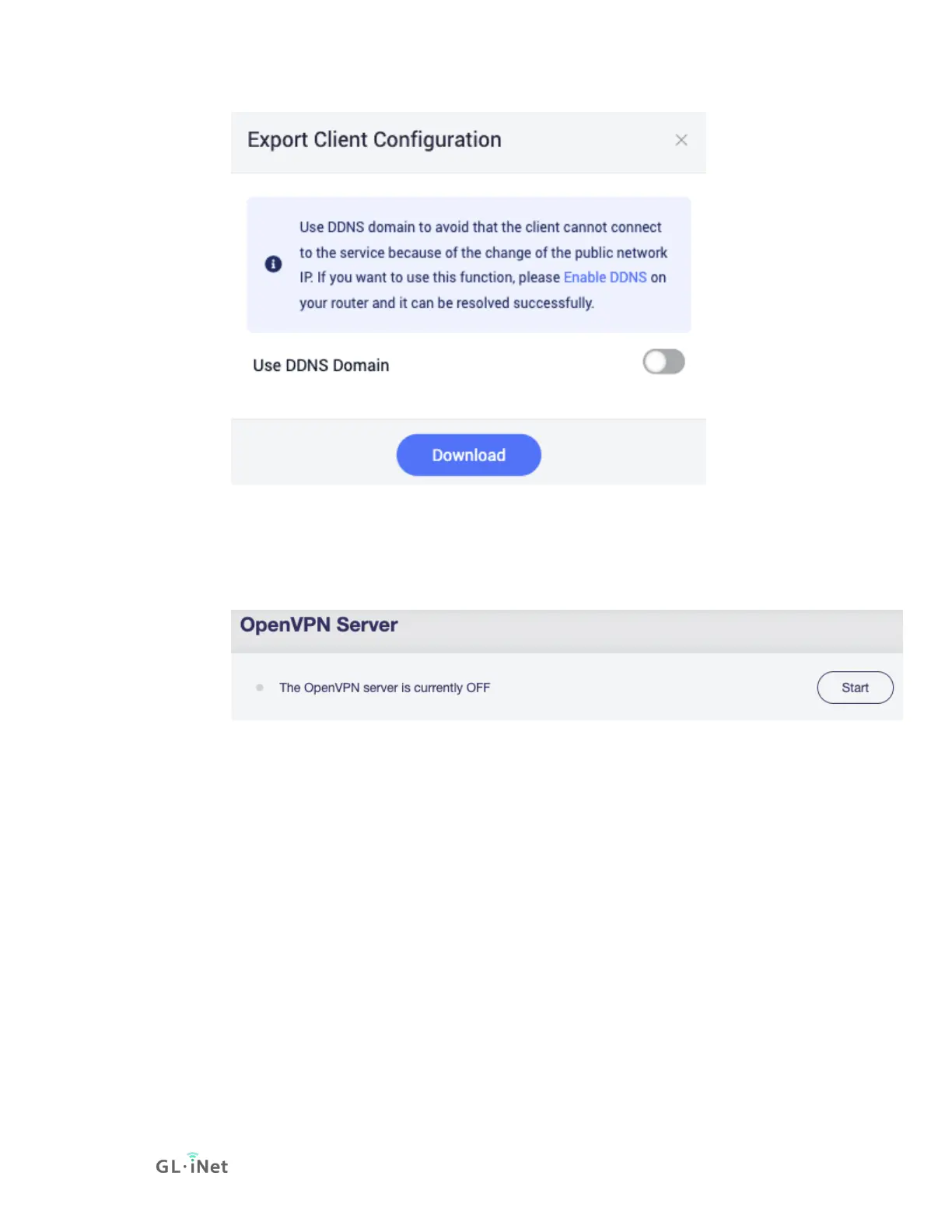4. Start OpenVPN server
Click the Start button in the upper right corner on OpenVPN
Server page to start the server. Then go to VPN Dashboard
page to check its status and other settings.
To check if OpenVPN Server is working properly
To check if OpenVPN Server is working properly, we can use another
device connected to another network and use the OpenVPN configuration
we exported earlier, to connect and see whether it connects properly and
whether the IP address is the IP of OpenVPN Server.
The simpliest way is to use a cell phone with OpenVPN official client
app installed, turn off its Wi-Fi connection, and only connect to Internet via
3G/4G/5G. Then open the OpenVPN app, import the OpenVPN
configuration we previously exported. Enable the connection, check if the
phone has Internet access and whether its IP address is the IP of your
OpenVPN Server.