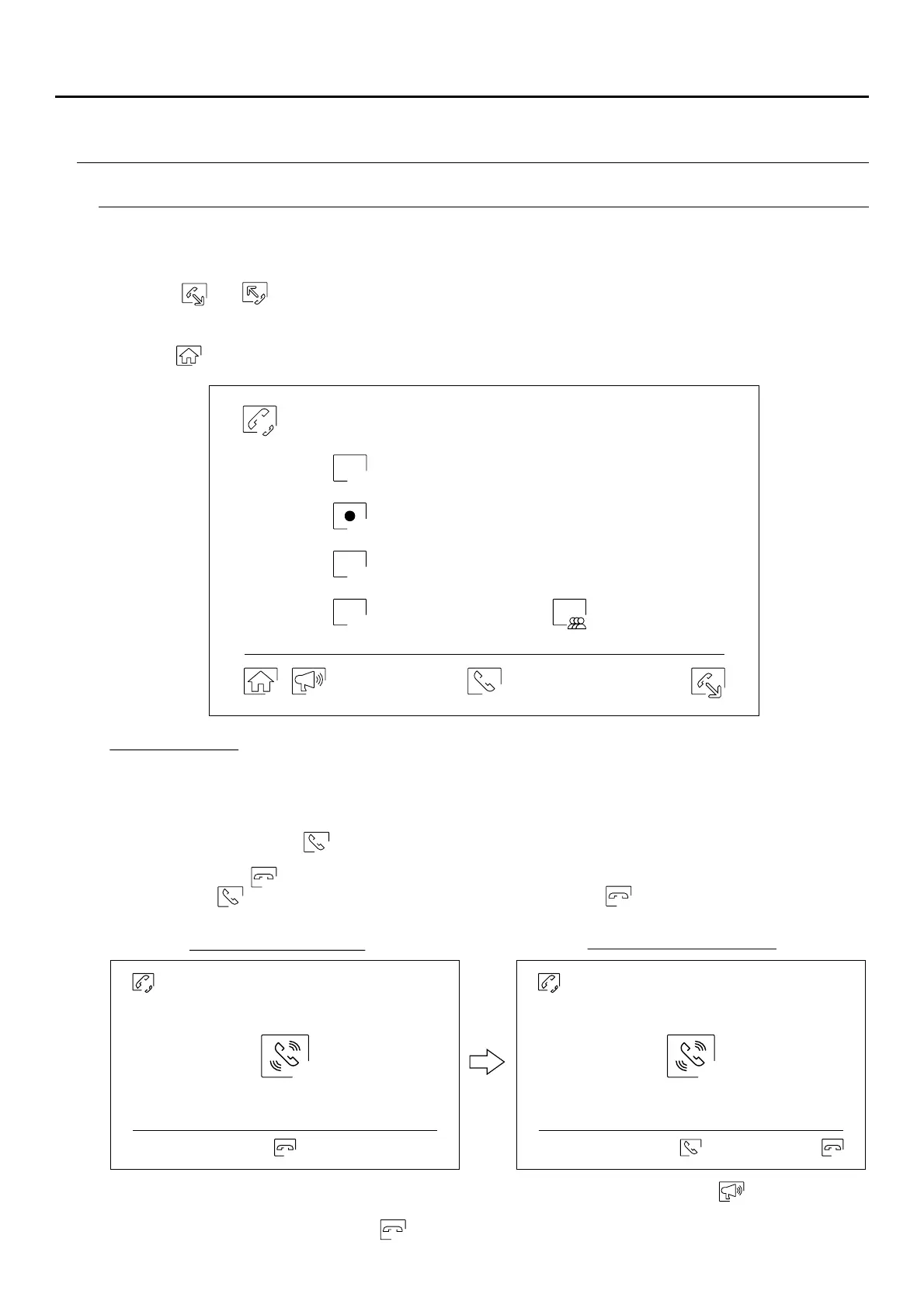SOUL S5110/ART 7W VIDEO DOOR ENTRY SYSTEM KIT
19
ART 7W/G2+ MONITOR
Intercom menu
Use icons and to switch between internal and external intercom screens.
If during an intercom process with another monitor a call is received from the door panel, the intercom process will
be terminated, and the door panel call will be received on the corresponding monitor.
Use icon to return to the main menu.
From this menu, you can contact other monitors in your apartment (internal intercom) or building (external
intercom). To do so, your monitor and the monitor called must have the intercom function activated from the 'Do
not disturb' menu (see p. 14).
Intercom function
Internal intercom.
To make a call, press icon , and the 'Call in progress' message will appear on the screen. The monitor(s) that
receives the call will display the 'Incoming call' message, followed by the monitor making the call. To cancel the
call, press icon , and the 'Communication completed' message will appear. To establish communication,
press icon ; communication will end after 90 seconds or when icon is pressed.
Select the monitor you wish to communicate with. The monitor that appears selected by default is your own. You
will find information about the address of the monitor in the 'About' menu (see p. 15). If you select the 'All'
option, the rest of the monitors will receive the call, with communication established with the first one that
answers.
M
S2
S3
S1
Master
Slave 1
Slave 2
Slave 3 All
Monitor making the call
Monitor receiving the call
Intercom function
Call in progress
45"
Slave 1
Intercom function
Incoming call
45"
Master
To perform an internal broadcast process, select the monitor to call and then press icon ; it is now possible
to talk, listen, and raise and lower the communication volume from each of these 2 monitors. Communication
will last for 90 seconds or until icon is pressed.
Important: New settings menu with ART 7W G2+ monitor with V.04 and later.