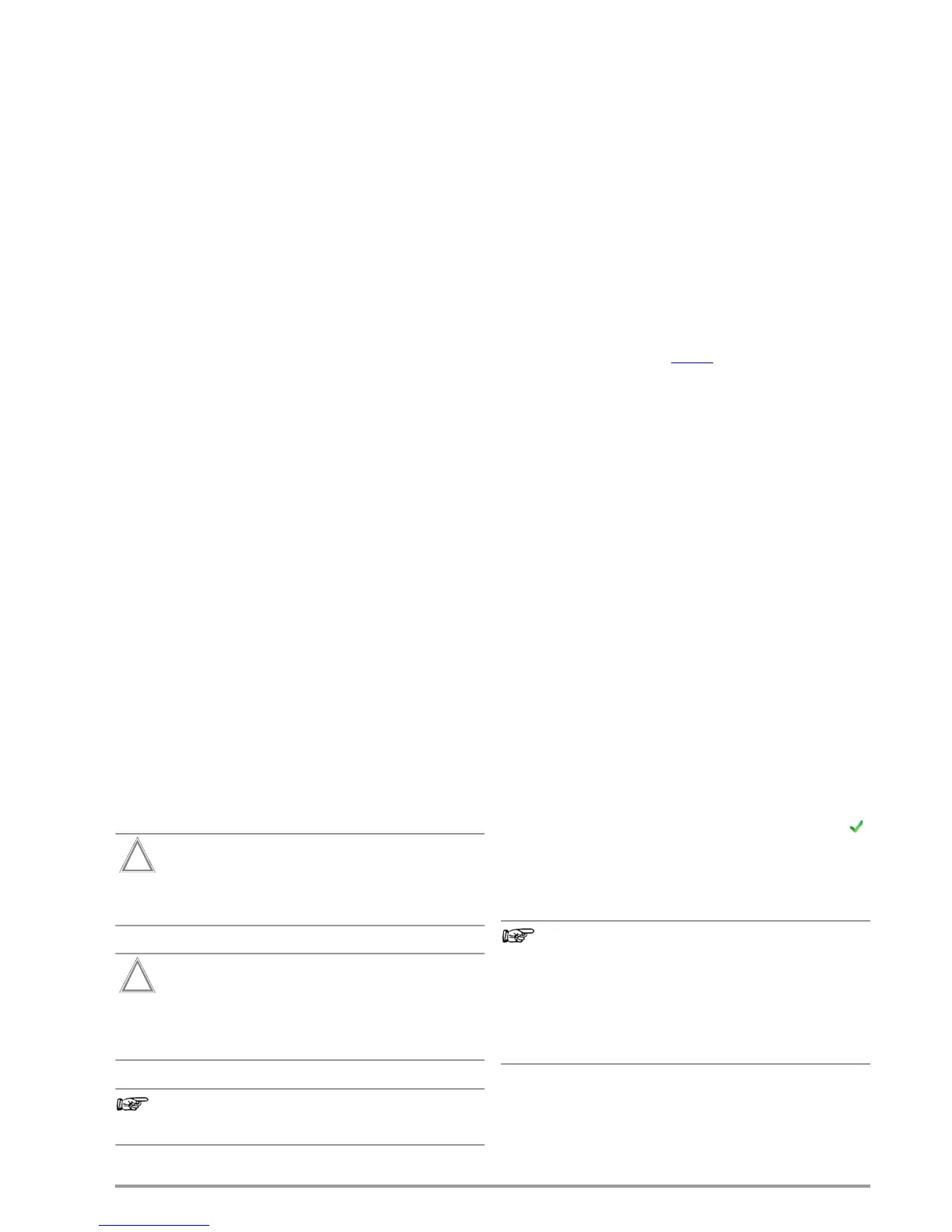GMC-I Messtechnik GmbH 13
5 Internal database
5.1 Creating Test Structures, General
A complete test structure with data regarding customer buildings,
floors, rooms and devices under test can be created in the test
instrument. This structure makes it possible to assign single mea-
surements or test sequences to devices under test belonging to
various customers. Manual single measurements can be grouped
together into a so-called “manual sequence”.
Objects can be identified with the following parameters:
•
DUT
(
ID
, designation, type, manufacturer, serial number, com-
ment, cost center
*
, department
*
)
• Room* (ID and designation)
• Floor* (ID and designation)
• Building* (ID, designation, street, ZIP code and city)
• Property* (ID and designation)
• Customer (ID, designation, street, ZIP code and city)
*Only with SECUTEST PRO and with SECUTEST DB+ option (Z853R database
expansion or feature KB01)
Key
ID = identification number
5.2 Transmitting and Saving Test Structures and Measurement
Data
The following functions are possible (as far as the test instrument
is concerned):
• Export: Transfer a structure including measured values from
the test instrument to the PC (ETC) (see section 5.2.1).
• Import: Transfer a distributor structure from the PC (ETC) to the
test instrument (SECUTEST PRO only) (see section 5.2.2).
• Backup: Backup a database to a USB flash drive (FAT format-
ted, not NTFS) plugged into the test instrument (see section
5.2.3).
• Restore: Restore a database to the test instrument from a USB
flash drive (FAT formatted, not NTFS) plugged into the test
instrument (see section 5.2.3).
• Reports: Save reports to a USB flash drive (see section 3.8).
If no USB flash drive has been plugged in, the above listed func-
tions are displayed in gray and are disabled.
In order to transfer structures and data, the test instrument and
the PC must be connected with a USB cable or a USB flash drive
must be available.
Please observe the following safety precautions:
During data transmission via the USB port (USB connec-
tion to the PC or connection of a USB drive), neither the
interface cable nor the USB drive may be disconnected.
The test instrument may not be disconnected from sup-
ply power during transmission via the USB port. The
memory structure in the test instrument might otherwise
be destroyed.
Data transfer to the PC (ETC) should not be started dur-
ing single measurements or test sequences.
5.2.1 Export – Transmitting Test Structures and Measurement
Data from the Test Instrument to the PC
Structures set up in, and measurement data saved to the test
instrument can be exported to ETC report generating software via
a connected USB flash drive (only with SECUTEST PRO or instru-
ments with feature KB01), or via the USB slave port. Select Export
ETC file under Setup > Database 2/2 to this end. The data are
converted to an ETC-compatible format with the “etc” file exten-
sion.
ETC is started at the PC by double clicking the exported file and
the data are read in. Data can then be saved to the PC and
reports can be generated.
The most up-to-date version of ETC report generating software
can be downloaded free of charge from the mygmc page of our
website as a ZIP file, if you have registered your test instrument:
http://www.gossenmetrawatt.com
→ Products → Software → Software for Testers
→
Report Soft-
ware without Database
→
ETC
→
myGMC
5.2.2 Import – Uploading Test Structures Created in ETC to the
Test Instrument (only with SECUTEST PRO or instruments
with feature KB01)
As an alternative, a test structure can be created at the PC with
the help of ETC software and then transferred to the test instru-
ment via a connected USB flash drive or via the USB slave port.
Select the Import ETC file function to this end under Setup > Data-
base 2/2. The ETC data are converted to a format which is com-
patible with the test instrument.
A complete description of database creation can be found in the
online help included with ETC software.
The same safety precautions apply here as was also the case in
the section covering export.
5.2.3 Backing Up and Restoring Test Structures and
Measurement Data
Structures created and measurement data saved at the test
instrument can be backed up via an inserted USB flash drive (FAT
formatted, not NTFS). Select the Backup function to this end under
Setup > Database 2/2. The test instrument creates a DATABASE
directory at the USB flash drive (if it doesn’t already exist) and
generates a backup file.
If there’s already a backup file in this directory, you’re asked if it
should be overwritten. A new backup with the same name is only
create if you respond to the prompt in the affirmative with the
icon.
In order to restore structures and data from an inserted USB flash
drive, select the restore function under Setup > Database 2/2. The
test instrument accesses the backup file automatically.
Backup/Restore to/from USB Flash Drive
Backups can only be restored within the same firmware
revision level. If the firmware has been updated between
backup and restoring, the database is no longer valid.
Backup/Restore via ETC
Data can be restored with the help of ETC software even
after a firmware update.
