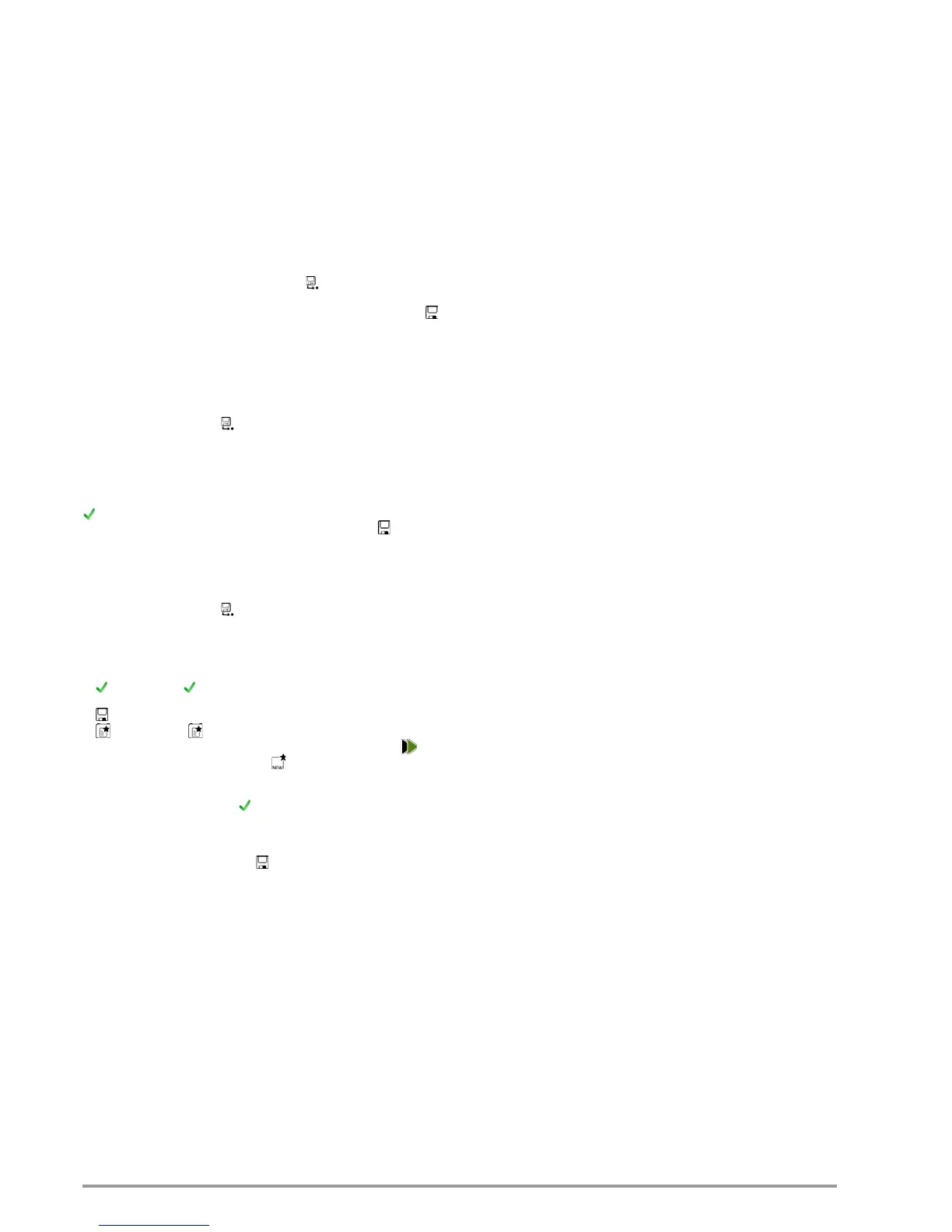20 GMC-I Messtechnik GmbH
7 Notes on Saving Single Measurements and Test
Sequences
At the end of each test, test results can be saved under an ID
number which is unequivocally assigned to the respective DUT.
Depending on the initial situation, i.e. whether or not a test struc-
ture or database is already available or an ID has already been
entered, the following different procedures are used for saving:
Variant 1 – pre-selection of an existing ID
You’ve already set up a test structure in the test instrument or
uploaded one with the help of ETC report generating software.
Open the database view before starting the measurement by
pressing the MEM key. Then select the device under test or its ID
within the test structure by pressing the respective scroll key. Exit
the database view (MEM navigation) by pressing MEM and start the
measurement. Press the “Save as” key at the end of the mea-
surement. The display is switched to the SAVE view. The ID
appears with a green or orange background. Press the save
key once again in order to complete the procedure.
Variant 2 – entry of an existing ID at the end of the test
You’ve already set up a test structure in the test instrument or
uploaded one with the help of ETC report generating software.
You perform the measurement without first opening the database.
No device under test was previously selected in the database.
Press the “Save as” key at the end of the measurement. The
following message appears: “No DUT selected!” Press the ID key.
The softkey keyboard appears.
If you enter an ID here which is already in the database, the data-
base view appears (MEM navigation) automatically, and the DUT’s
ID is displayed inversely. Acknowledge the entry by pressing the
key. The display is switched to the SAVE view. The ID appears
with a green or orange background. Press the Save key once
again in order to complete the procedure.
Variant 3 – entry of a new ID at the end of the test
You haven’t yet set up a test structure in the test instrument, or
the ID is not included in the existing structure.
Press the “Save as” key at the end of the measurement. The
following message appears: “No DUT selected!” Press the ID key
in order to enter the DUT’s ID. The softkey keyboard appears.
If you enter an ID here which is not yet included in the database, a
prompt appears asking you if you want to enter a new object.
– : If you press , the display is switched to the SAVE view. The
ID appears with a green or orange background. Press the save
key once again in order to complete the procedure.
– : If you press , the database view appears (MEM naviga-
tion). Go to the next page (Edit objects 2/3) by pressing , and
then enter a new object. Press to this end. All possible
object types are displayed. Press “DUT”. The newly entered ID
appears in red to the right of the ID parameter. Acknowledge
the entry by pressing the key. The display is switched to the
database view (MEM navigation). The newly entered device
under test is displayed inversely in the structure. Press MEM in
order to return to the SAVE view. The ID appears with a green
background. Press the save key once again in order to com-
plete the procedure.
– ESC: If you don’t want to save any measured values, press ESC
twice in order to go to the measuring view. If you press ESC
again, a prompt appears asking whether or not you want to
delete the measuring points in order to continue with the mea-
surement without saving.
