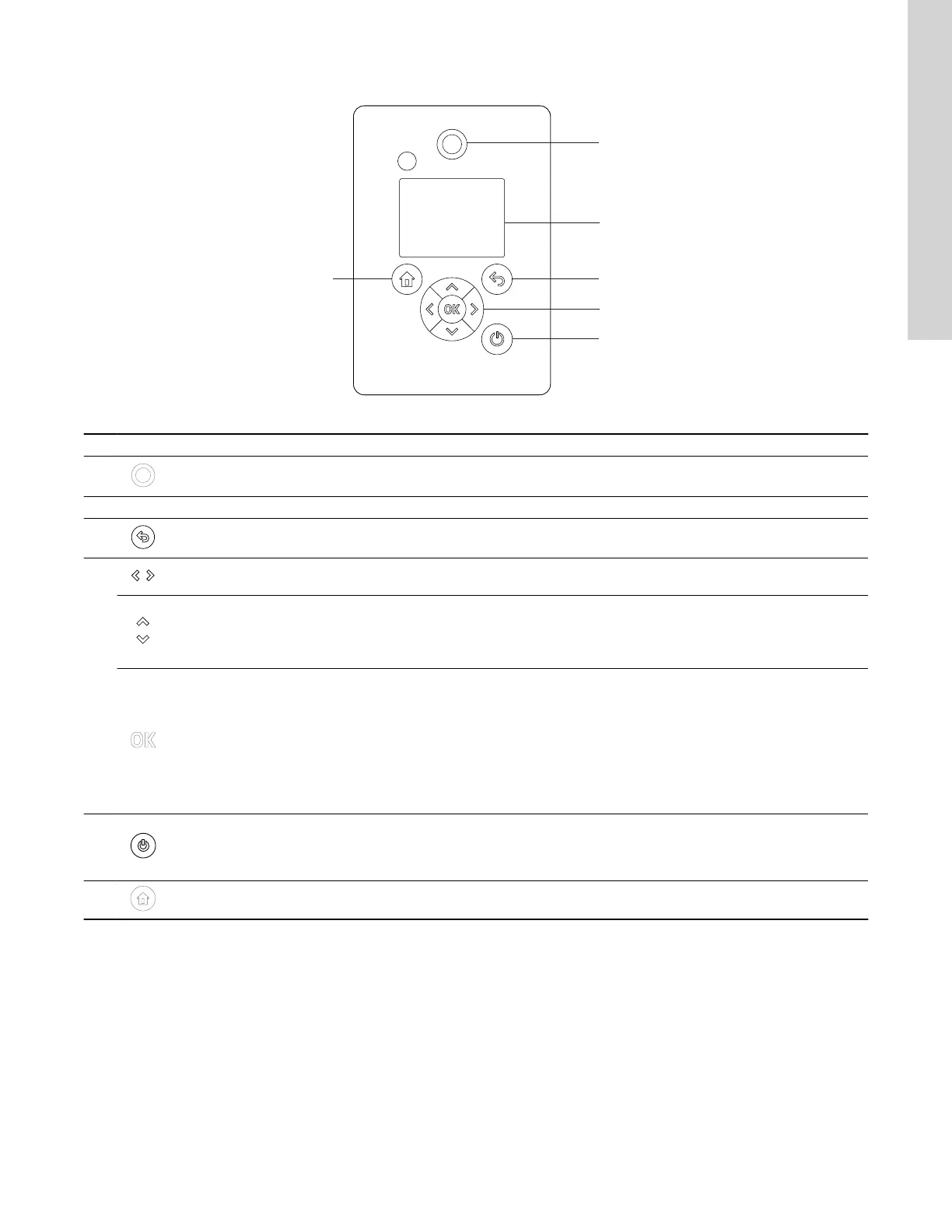9.3 Operating panels, HMI 300 and 301
TM082874
Pos. Symbol Description
1
Grundfos Eye:
The indicator light shows the operating status of the product.
2 - Graphical colour display.
3
Back:
Press the button to go one step back.
4
Left/Right: Press the buttons to navigate between main menus, displays and digits. When you change the menu, the display
shows the top display of the new menu.
Up/Down:
Press the buttons to navigate between submenus or change the value settings.
If you have disabled the possibility to make settings with the Enable/disable settings function, you can enable it again
temporarily by pressing these buttons simultaneously for at least 5 seconds.
OK:
Press the button to do as follows:
• save changed values, reset alarms and expand the value field
• enable communication with Grundfos GO and other products of the same type.
When you try to establish radio communication between the product and Grundfos GO or another product, the green indicator
light in Grundfos Eye flashes. In the controller display, a note states that a device wants to connect to the product. Press OK
on the product operating panel to allow communication with Grundfos GO or Grundfos GO Link and other products of the
same type.
5
Start/Stop: Press the button to make the product ready for operation or to start and stop the product. Start: If you press the
button when the product is stopped, the product starts if no other functions with higher priority have been enabled. Stop: If
you press the button when the product is running, the product always stops. When you press the button, the stop icon
appears at the bottom of the display.
6 Home: Press the button to go to the Home menu.
25
English (US)
