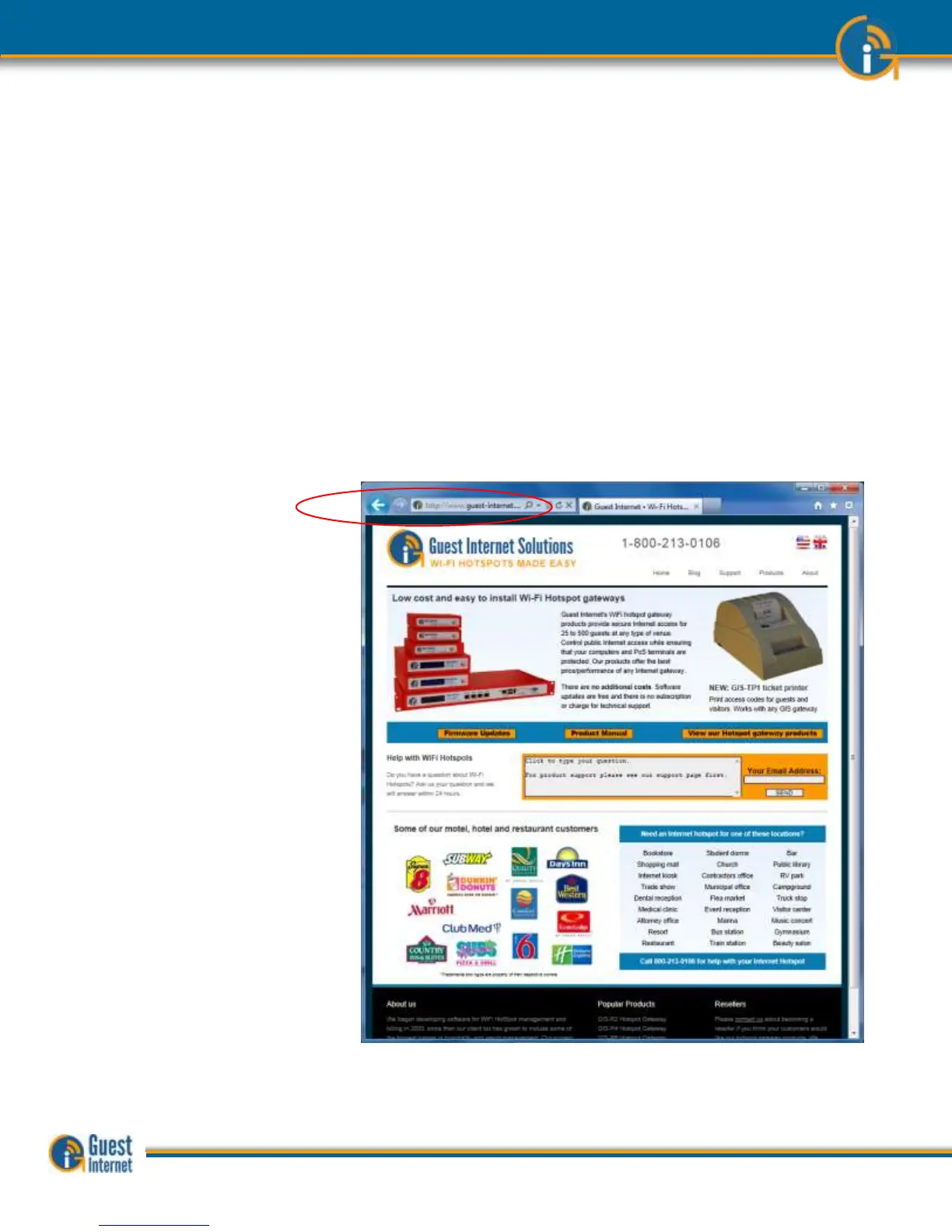When your computer is connected to the GIS-gateway (previous section) then you
can start the configuration and set up process using your computer browser. The
set up process can be done with any type of browser.
When a browser opens it is usually directed to go to the home page. This is the page you
always see when the browser opens.
When you open your browser your home page will change, instead of your usual home
page you will see the Guest Internet setup wizard.
If you did not have a home page set in your browser you should type the following into the
URL address line.
http://aplogin.com
The setup wizard will appear only the first time you power up the device. When the Guest
Internet product has been configured then the configuration wizard is no longer shown. It
is replaced by a login page, which was generated by the setup wizard.