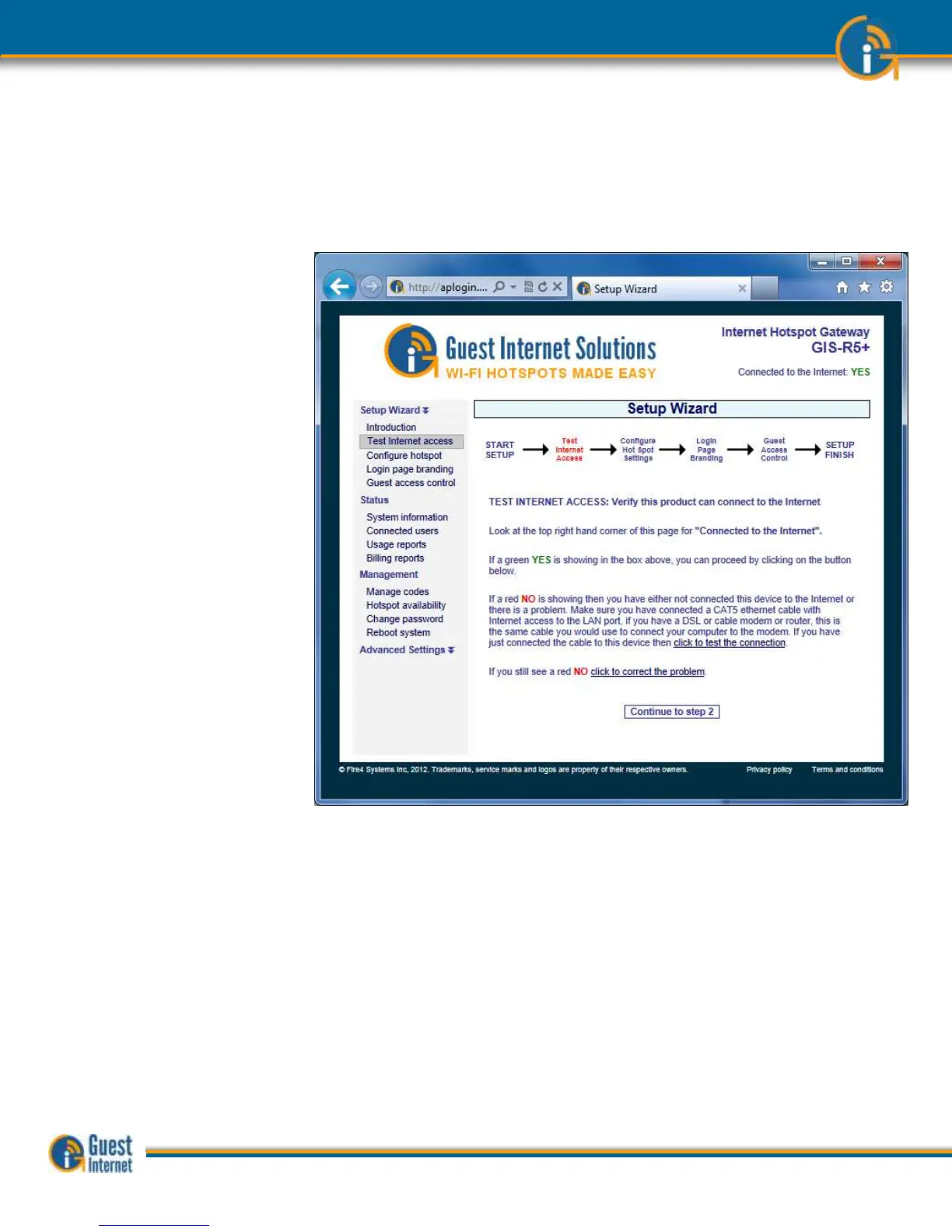The TEST INTERNET ACCESS setup page verifies that your Guest Internet gateway product
is connected to the Internet. The setup process cannot be completed unless the product is
connected to the Internet.
Look on the top right hand corner of the browser window. You will see a green YES or a
red NO. If you have a green YES then your product is connected to the Internet and you
can proceed to the next page by clicking on the button ‘Continue to Step 2’.
If you see a red NO then you have a connection problem.
First verify that your DSL modem provides a good Internet connection by connecting a
computer to the DSL modem using an Ethernet cable.
Verify that the Guest Internet product is connected to the DSL router (check that the blue
LED is lit) and then click on ‘click to test the internet connection’.
If the Internet status still shows a red NO then click on ‘click to correct this problem’.
Verify that your DSL modem is a ‘DHCP server’. You may need help from an IT or network
person to answer this question. Click on the link ‘click to attempt an IP address’ shown on
the following page.
You may have a shared T1 service in which case you will have to configure your Guest
Internet product with a ‘fixed IP address’. You can click on Advanced Settings and then
click on Network Interfaces to set a fixed IP address. This procedure is explained later in
this manual. Your T1 service provider will tell you what IP address should be configured.