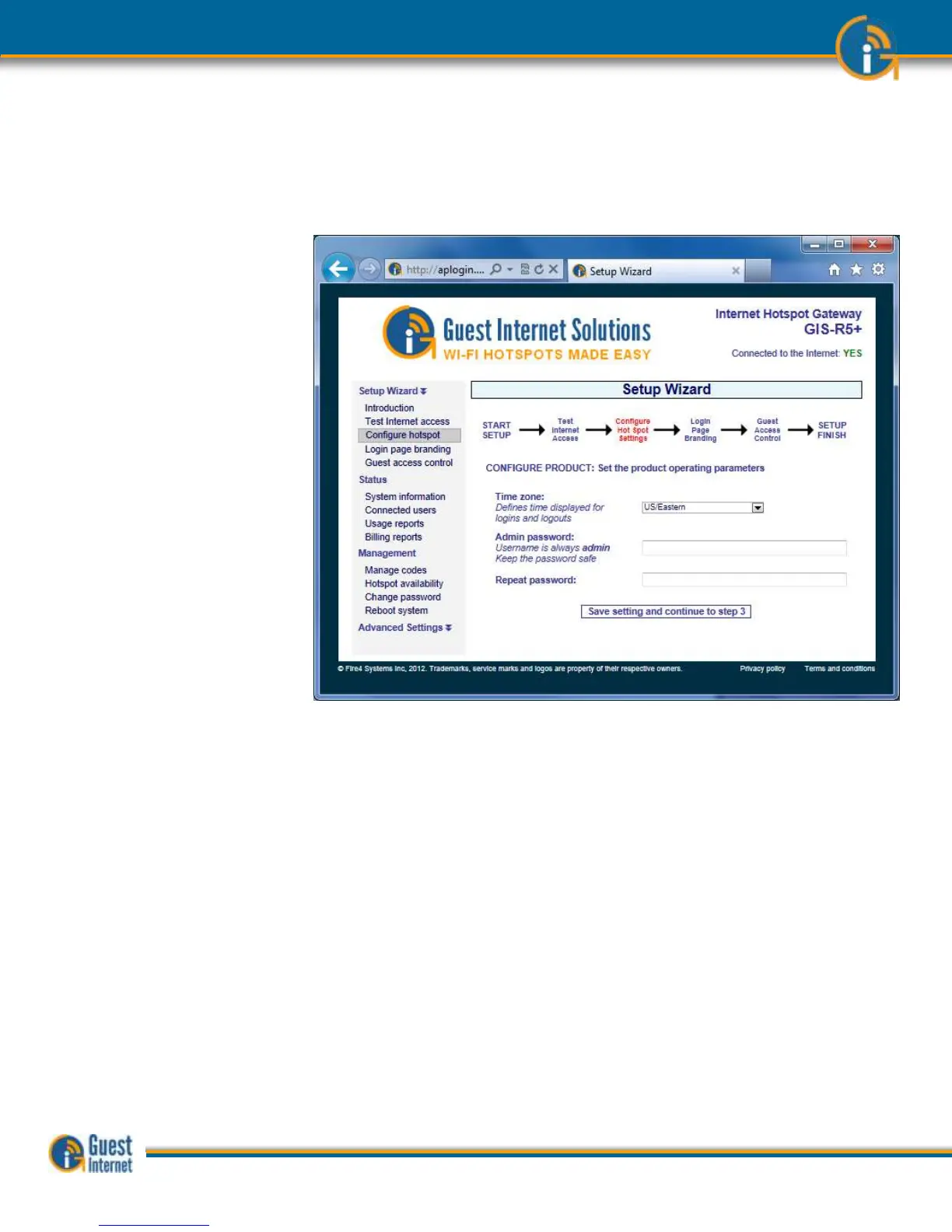Guide to Operation Copyright © Fire4 Systems, Inc., 2013. All Rights Reserved www . guest - internet . com 50
23: The Quick
Start Wizard: Set
the Time Zone and
Password
When your Guest Internet product has a good connection to the Internet and you have
clicked on the link to proceed to page 2, then you will see the page shown below.
The GIS-gateway synchronizes with Internet time and date to time access codes and
provide the data and time for the usage log. It is necessary to first select the time zone for
the gateway. Click on the arrow at the right of the box to see the drop down menu. Select
your time zone from this list. The default time zone is US eastern time.
The GIS-gateway has no default administrator password. The administrator access
password must be entered in the box. Guest Internet products can only be operated when
a unique password has been entered, following the recommendations of the Payment Card
Industry Data Security Standard (PCI - DSS). Create a ‘strong’ password using the following
rules:
The password should be at least 8 characters
Don’t use words that are in the dictionary
Include capital letters, numbers and punctuation marks in the password
The GIS-K2 wireless gateway has an additional box to set the hotspot name (SSID) that is
broadcast wirelessly. The default name is HOT SPOT. A name should be selected that can
be recognized by users (e.g. Coffee Bar Hotspot).
See the screen on the following page.