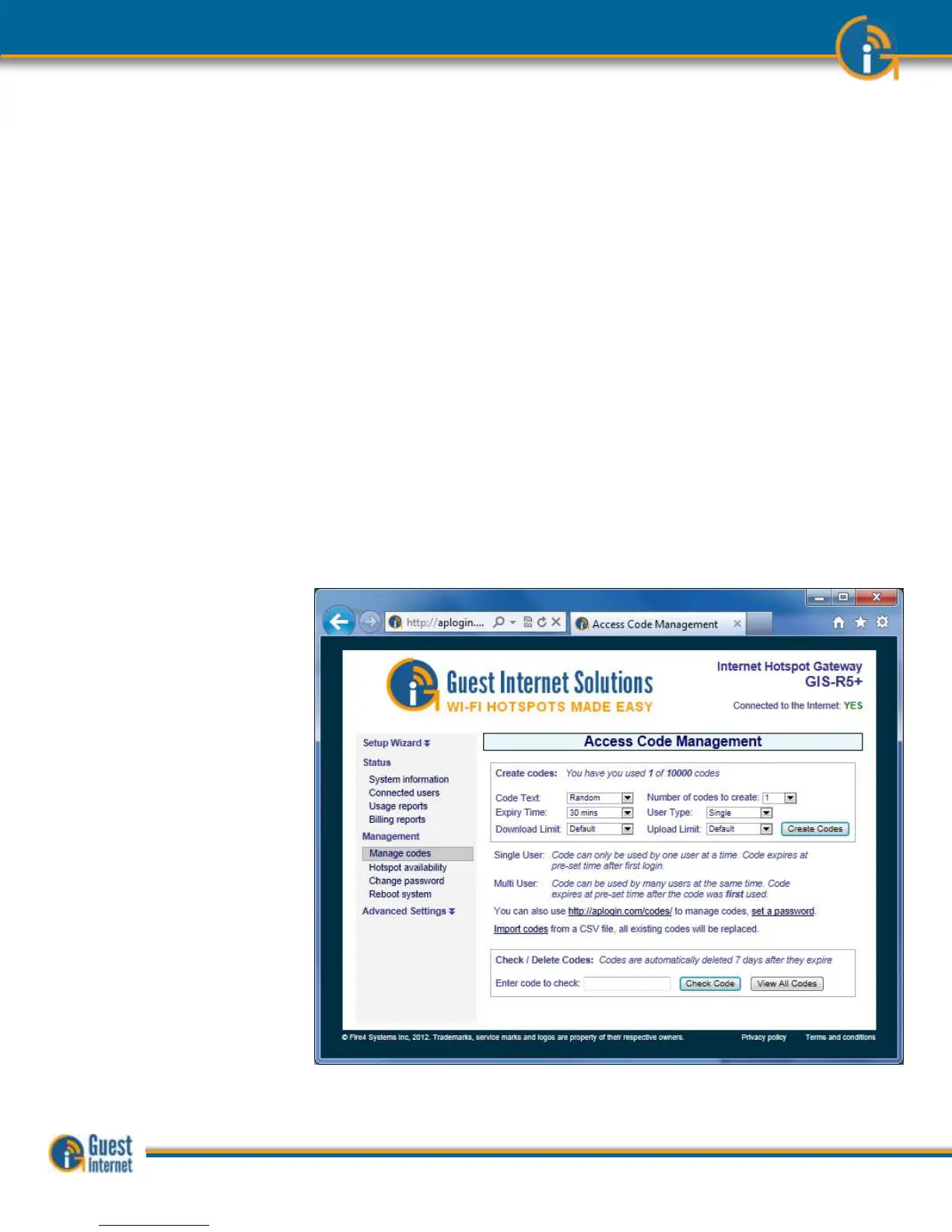If your Guest Internet gateway has been configured for the controlled access mode then
you can login as
admin
to use the Manage Codes menu page or login as
codes
to use
the Manage Codes page (previous section). This page is used to generate codes in several
different formats and to cancel codes. It is also used to list outstanding codes. Codes can
be downloaded in a CSV format (comma separated value) and then used by popular word
processors such as MS WORD™ to print the codes onto Avery peel-off labels. When the
Manage Codes menu option is selected the page shown below appears. The upper part of
the box is used to generate codes; the lower part of the box is used to manage codes. Up
to 1000 access codes for the GIS-K2/R2 and 10,000 access codes for other products can be
generated. The code duration can be selected from 30 minutes to 180 days. One of two
codes types can be selected
- Normal: Only one guest can use this code. The code runs to completion after
login. The duration of the code is selected by the length option.
- Multi-User: Many guests can use this code concurrently for the duration set for
the code. Note that the counter starts the first time that the code is used by any
user, and the code expires after the duration set for the code. Subsequent users
will therefore have less time available than the time set for the code.
Two other buttons are available, Check Code and View all Codes. A code that has been
given to a guest can be checked for validity. This is important if you are selling codes to
guests. Type the code into the box then click on the Check Code button. A report will be
shown of the remaining time for that code.
Clicking the View all Codes button will display all codes that have been generated and show
the status of each. You can see this in the display below.