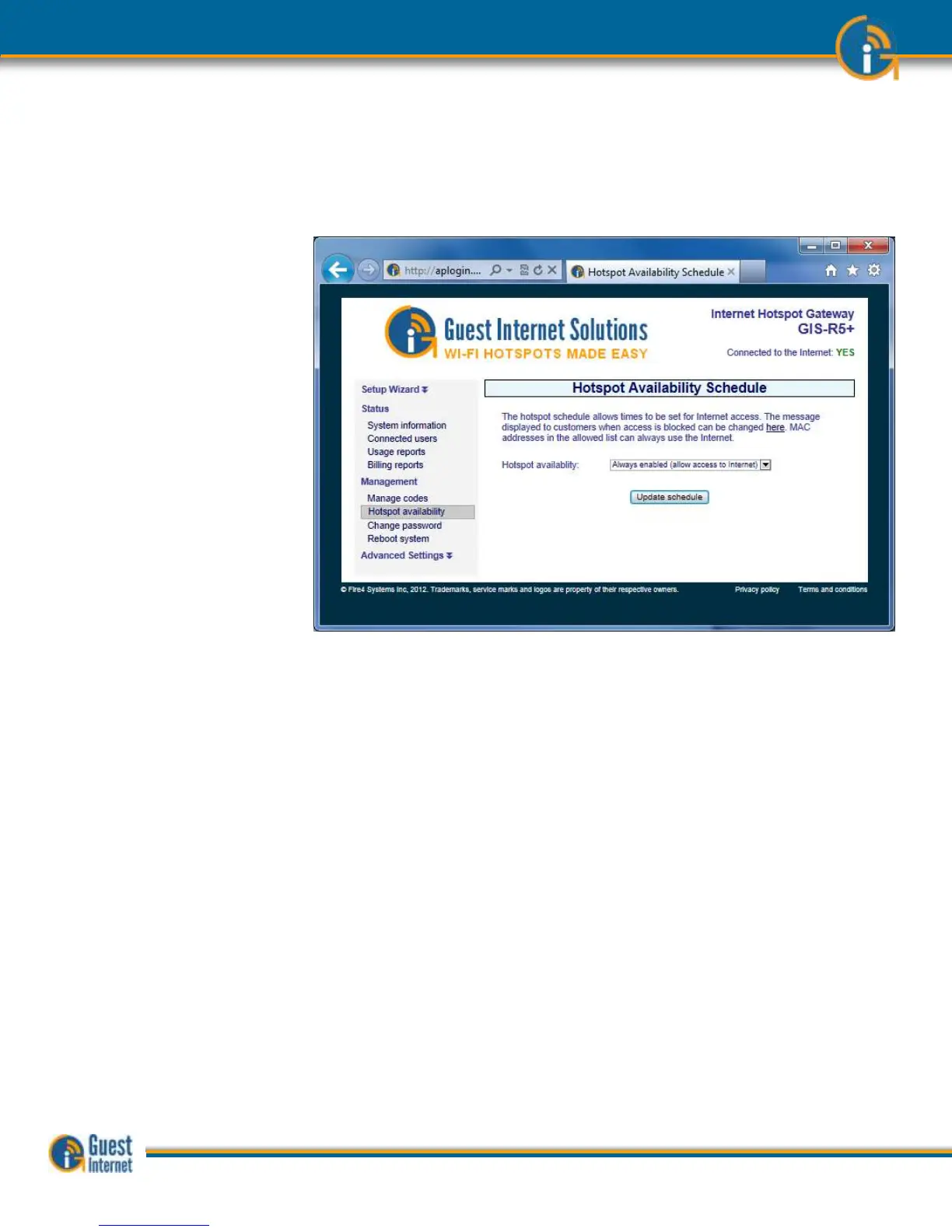Hotspot availability permits the gateway to be enabled or disabled during a weekly cycle.
Clicking on the Hotspot availability menu opens the default page, which shows always
enabled.
Click on the right hand arrow to see the drop down menu.
If ‘schedule access’ is selected from the drop-down menu then the selection table is
displayed (shown on the following page).
The Hotspot can be enabled or disabled in increments of 1-hour, during a 7-day period.
Each hourly selection box is checked for enabled when the table is first opened. Uncheck
the boxes when the Hotspot service should not be provided.
For example, to configure availability for a dental office where the hours of operation are
9AM to 5PM, Monday to Friday, uncheck the boxes as follows. First uncheck all boxes 12AM
to 8AM, Monday to Friday. Next uncheck all boxes 5PM to 11PM Monday to Friday. Finally
uncheck all boxes for Saturday and Sunday.
At the times when the Hotspot has been disabled, the login screen will display the message
“this hotspot is not available”. The message that is displayed can be changed, see the
Login messages menu page.