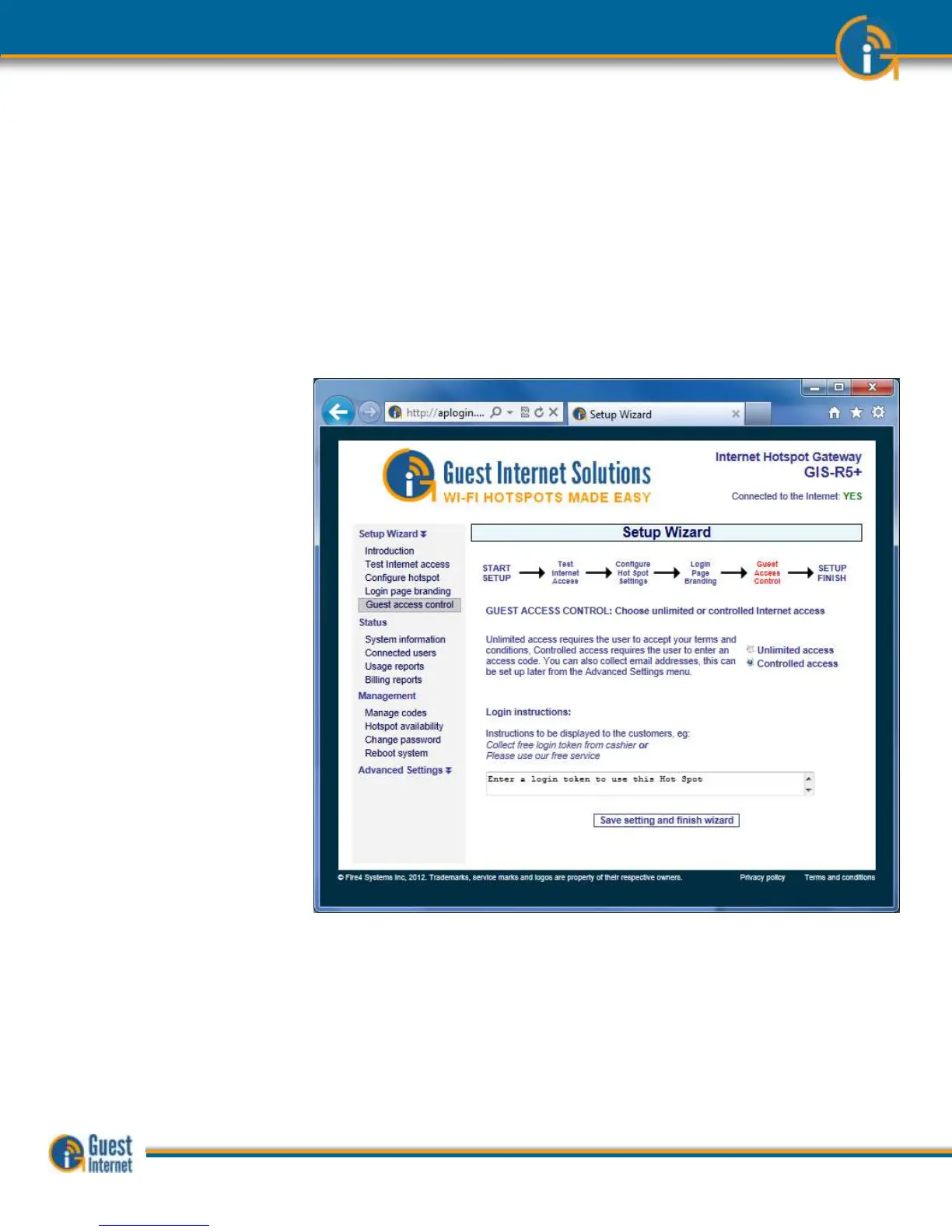The next step is to select the type of access control you require. You have two options.
1. Unlimited access: The guest sees the login page and has to click on the disclaimer
button to get Internet access.
2. Controlled Access: The guest has to type in an access code. The code is
generated using the MANAGE CODES menu option and can be given or sold to the
guest.
The choice you make here is determined by the way that you want to offer your Internet
service for your guests. See the earlier section that explains this choice.
It is also necessary to type a message that tells your customer how to proceed to get
Internet access. For example, you may wish to give access codes at the point of sale. In
this case the message should read; “Speak to the cashier to get your access code”.