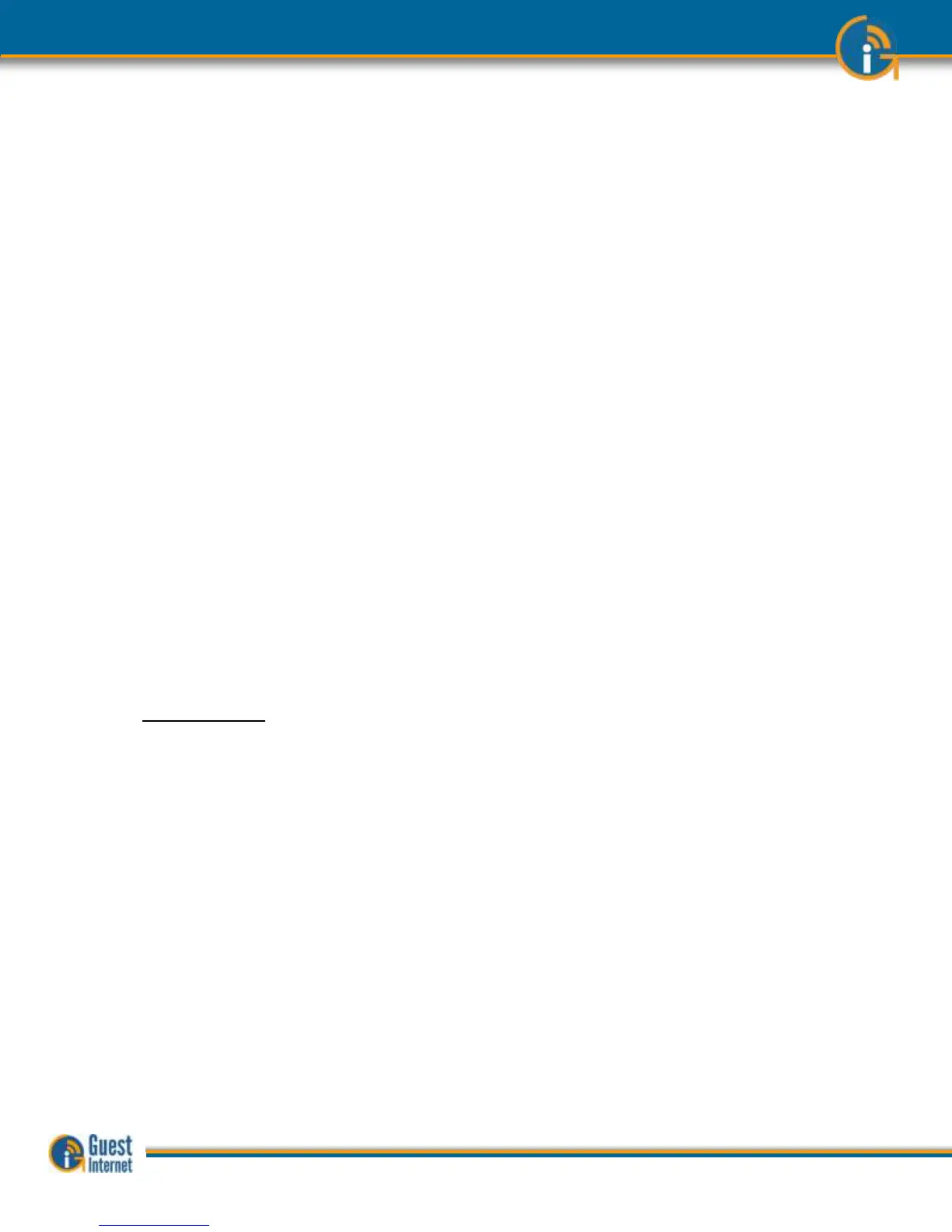When the setup wizard procedure has been completed it should not be necessary to make
any configuration changes. If the access mode was set to CONTROLLED ACCESS then it
will be necessary to log in to the device periodically to generate and download access
codes.
The Guest Internet gateway unit has many features that you may wish to take advantage
of by accessing the unit as the administrator. The password that you entered during the
wizard setup process will be required to login as the administrator so keep a note of that
password in a safe place, and don’t share it with others, unless you are authorizing
someone to administrate the product. You can also set a different password for a dedicated
page that is used to generate and administrate access codes.
When you log in as administrator you will see a menu on the left side of the page. The
menu is divided into four sections for convenience.
- SETUP WIZARD: by clicking on this menu option any information provided during
the setup process can be changed.
- STATUS: this page shows the status of the product. This information will be useful
for an IT technician.
- MANAGEMENT: These functions are used to administer your Internet service, you
may use the manage codes page frequently if you are providing guests with
codes.
- ADVANCED SETTINGS: These settings permit you to change technical parameters of
your product. Changes in these parameters should not be required unless you have
specific network requirements. For example your IT technician may have to set a
fixed IP address.
This manual has a description of each page and how it can be configured.
Some of the advanced settings can disrupt normal operation of the Guest
Internet gateway if changed without care. In extreme cases you may get
‘locked out’ of the device due to changes that you made. You can also get
‘locked out’ if you forget your password.
If you are ‘locked out’ then there is a procedure to reset the unit to factory
defaults. This procedure is described later in this manual. All Guest Internet
products have a label on the product that explains how to reset the unit to
factory defaults.
Once set to factory defaults you will have to follow the setup procedure once
more to configure the product for your requirements.